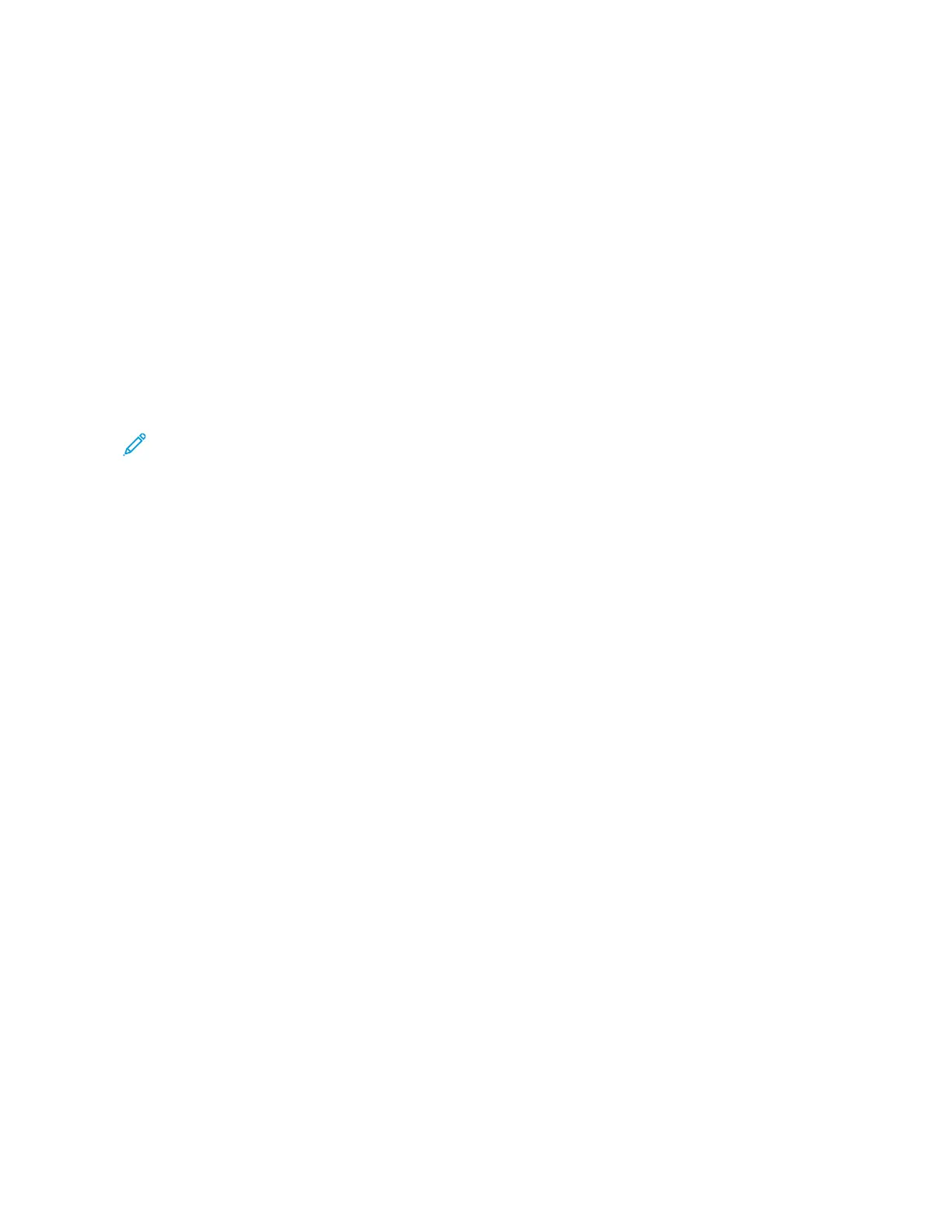• PPaaggeess: Specifies the page or range of pages that use the exception page characteristics. Separate individual
pages or page ranges with commas. Specify pages within a range with a hyphen. For example, to specify pages
1, 6, 9, 10, and 11, type 1,6,9-11.
• PPaappeerr: Displays the default size, color, and type of paper selected in Use Job Settings.
• 22--SSiiddeedd PPrriinnttiinngg allows you to select 2-sided printing options. Click the DDoowwnn arrow to select an option:
– 11--SSiiddeedd PPrriinntt prints the exception pages on one side only.
– 22--SSiiddeedd PPrriinntt prints the exception pages on both sides of the paper and flips the pages on the long edge.
The job then can be bound on the long edge of the pages.
– 22--SSiiddeedd PPrriinntt,, FFlliipp oonn SShhoorrtt EEddggee prints the exception pages on both sides of the paper and flips the
pages on the short edge. The job then can be bound on the short edge of the pages.
– UUssee JJoobb SSeettttiinngg prints the job using the attributes shown in the Job Settings box.
• JJoobb SSeettttiinngg: Displays the attributes of the paper for the remainder of the job.
Note: Some combinations of 2-sided printing with certain paper types and sizes can produce unexpected
results.
Printing Watermarks for Windows
A watermark is special-purpose text that can be printed across one or more pages. For example, you can add a word
like Copy, Draft, or Confidential as a watermark instead of stamping it on a document before distribution.
• This feature is available only on a Windows computer printing to a network printer.
• Not all options listed are supported on all printers. Some options apply only to a specific printer model,
configuration, operating system, or print driver type.
• Watermarks are not supported for some print drivers when booklet is selected or when more than one page is
printed on a sheet of paper.
To print a watermark:
1. In the print driver, click the DDooccuummeenntt OOppttiioonnss tab.
2. Click the WWaatteerrmmaarrkk tab.
3. From the Watermark menu, select the watermark. You can choose from preset watermarks, or create a
customized watermark. You can also manage watermarks from this menu.
4. Under Text, select an option:
• TTeexxtt: Enter the text in the field, then specify the font.
• TTiimmee SSttaammpp: Specify the date and time options, then specify the font.
• PPiiccttuurree: To locate the picture, click the BBrroowwssee icon.
150
Xerox
®
VersaLink
®
B71XX Series Multifunction Printer User Guide
Printing
