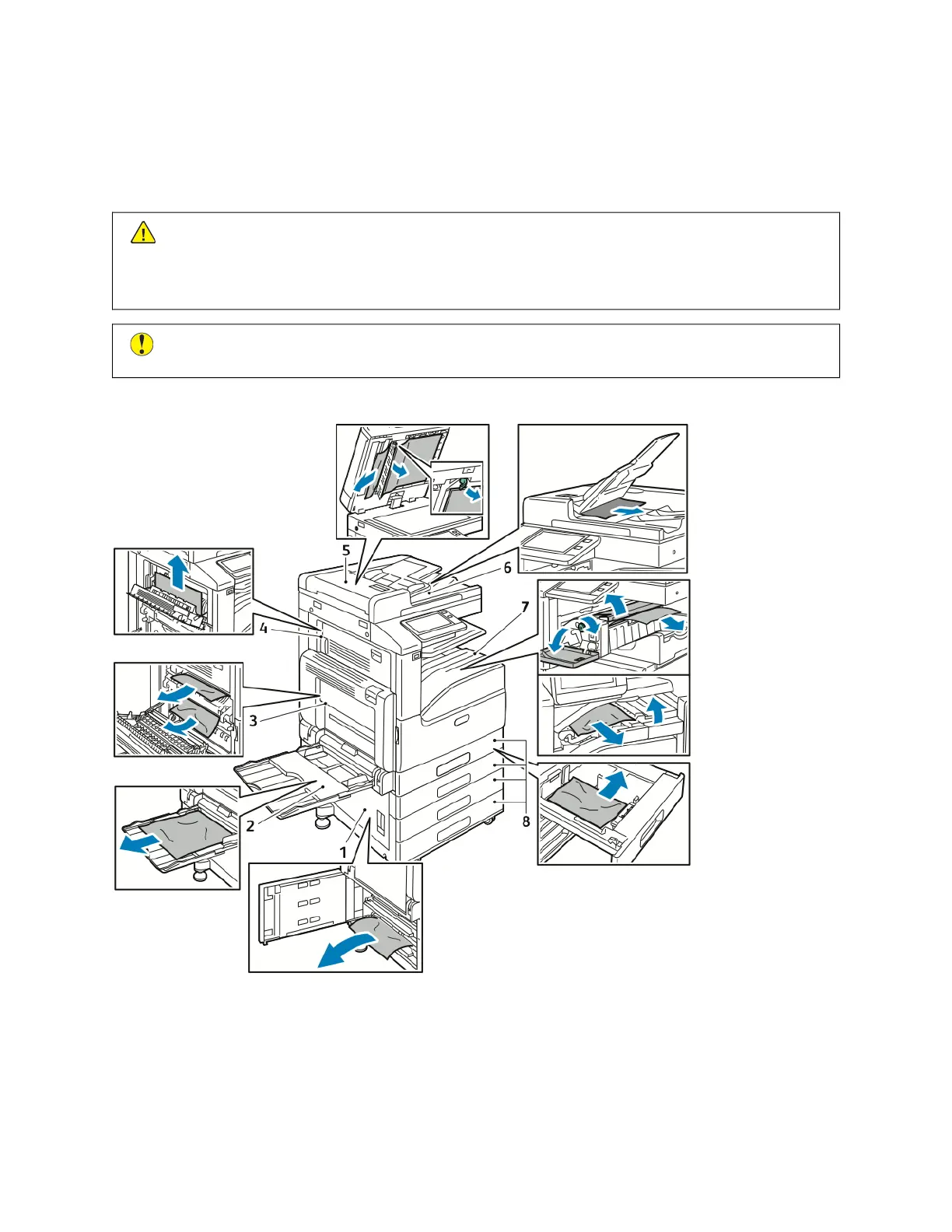Paper Jams
LOCATING PAPER JAMS
WWaarrnniinngg:: Never touch a caution-labeled area in the fuser. You can get burned. If a sheet of paper is
wrapped around the inside of the fuser, do not try to remove it immediately. Power off the printer
immediately and wait 40 minutes for the fuser to cool. Try to remove the jam after the printer has cooled.
If the error persists, contact your Xerox representative.
CCaauuttiioonn:: Do not attempt to clear any paper jams using tools or instruments. This can permanently
damage the printer.
The following illustration shows where paper jams can occur along the paper path:
1. Paper Tray Feed Area - Door B
2. Bypass Tray
3. Fuser Area - Door A
4. Paper Output Area - Door C
Xerox
®
VersaLink
®
B71XX Series Multifunction Printer User Guide 221
Troubleshooting
