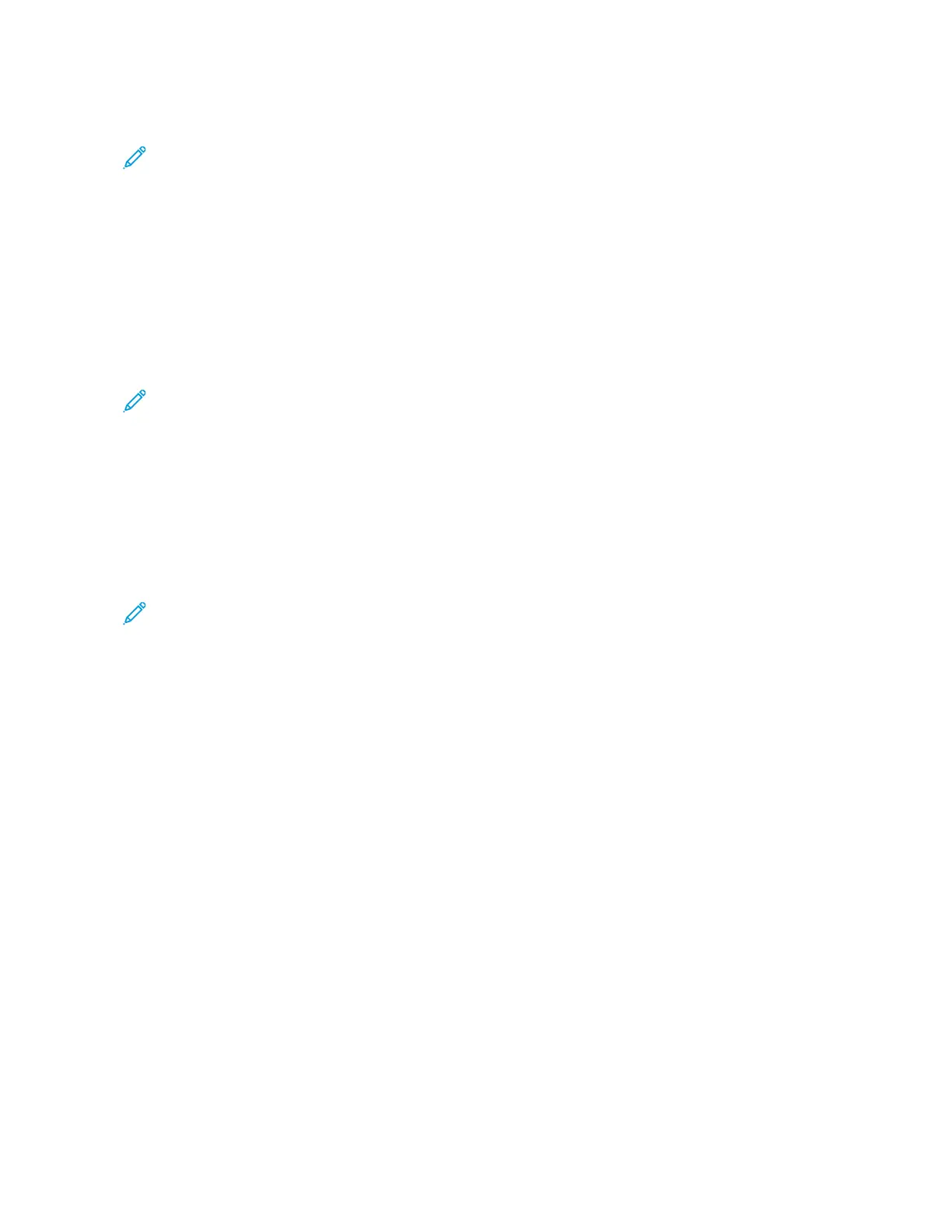5. Touch AAggrreeee. The installation process begins.
Note: If the app does not install successfully, to attempt the installation process again, touch IInnssttaallll.
6. When the installation completes, touch XX.
The app appears in the list of installed apps.
Updating an App from the App Gallery
To update an app from the Xerox
®
App Gallery:
1. At the printer control panel, press the HHoommee button.
2. Touch XXeerrooxx AApppp GGaalllleerryy. The App Gallery opens.
Note: You can browse the App Gallery and view app descriptions without being logged in. To update apps,
you must be logged in to the App Gallery.
3. Touch the PPeerrssoonn icon.
a. Enter your User Name using the touch screen keypad, then touch EEnntteerr.
b. Enter your Password using the touch screen keypad, then touch EEnntteerr or OOKK.
4. Touch IInnssttaalllleedd. The list shows all installed apps, and any apps eligible for update. You can update apps
individually or all apps at once. Touch the desired app, then touch UUppddaattee or UUppddaattee AAllll. The License
Agreement appears for each app.
Note: If no updates are available, the Update feature does not appear.
5. To accept the license agreements, touch AAggrreeee for each app.
6. When the update completes, touch XX.
LOGGING OUT OF YOUR APP GALLERY ACCOUNT
To log out of your Xerox
®
App Gallery account:
1. Touch the PPeerrssoonn icon.
2. Touch LLooggoouutt.
76
Xerox
®
VersaLink
®
B71XX Series Multifunction Printer User Guide
Xerox
®
Apps
