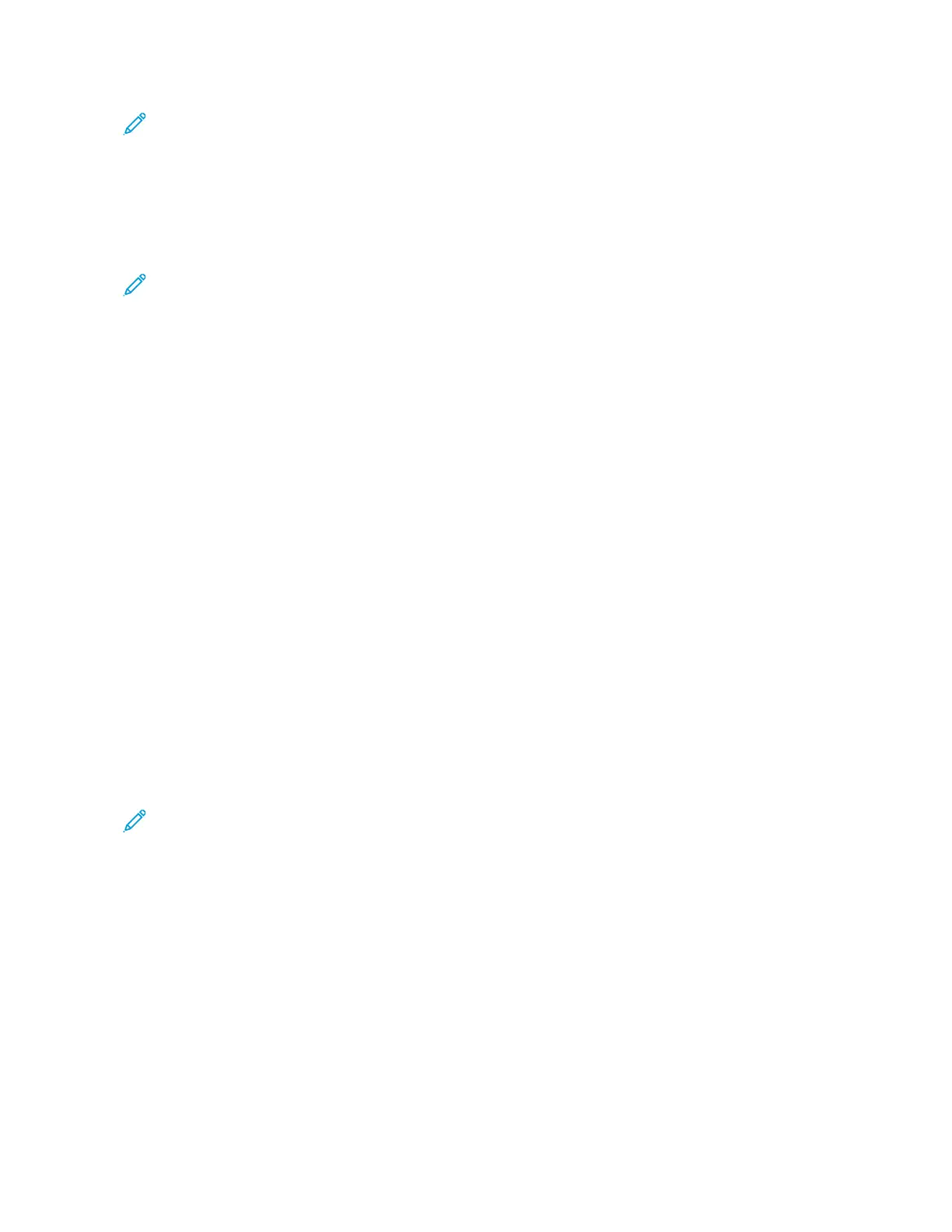Note: For Macintosh, to print portrait text and images in landscape orientation, clear the Auto Rotate
check box.
ADVANCED TAB
You can use the Advanced tab to set advanced printing options. Selections on this tab apply to all jobs that you
print with the print driver.
Note: Not all options listed are supported on all printers. Some options apply only to a specific printer model,
configuration, operating system, or print driver type.
Job Identification
You can use the Job ID feature to change the job identification setting for your print job. You can print the job
identification on a separate banner page or on the pages of your document.
The following options are available:
• DDiissaabbllee JJoobb IIDD: This option directs the printer not to print a banner page.
• PPrriinntt IIDD oonn aa BBaannnneerr PPaaggee: This option prints the job identification on a banner page.
• PPrriinntt IIDD iinn MMaarrggiinnss -- FFiirrsstt PPaaggee OOnnllyy: This option prints the job identification on the first page of the
document in the top-left margin.
• PPrriinntt IIDD iinn MMaarrggiinnss -- AAllll PPaaggeess: This option prints the job identification in the top-left margin on every page of
the document.
Printing Mirror Images
If the PostScript driver is installed, you can print pages as a mirror image. Images mirror left to right when printed.
Selecting Job Completion Notification for Windows
You can select to be notified when your job finishes printing. A message appears on your computer screen with the
name of the job and the name of the printer where it was printed.
Note: This feature is only available on a Windows computer printing to a network printer.
To select job completion notification from the Advanced tab:
1. Click NNoottiiffiiccaattiioonnss.
2. Click NNoottiiffyy ffoorr CCoommpplleetteedd JJoobbss, then select an option.
• EEnnaabblleedd: This option turns on notifications.
• DDiissaabblleedd: This option turns off the Notification feature.
3. Click OOKK.
152
Xerox
®
VersaLink
®
B71XX Series Multifunction Printer User Guide
Printing
