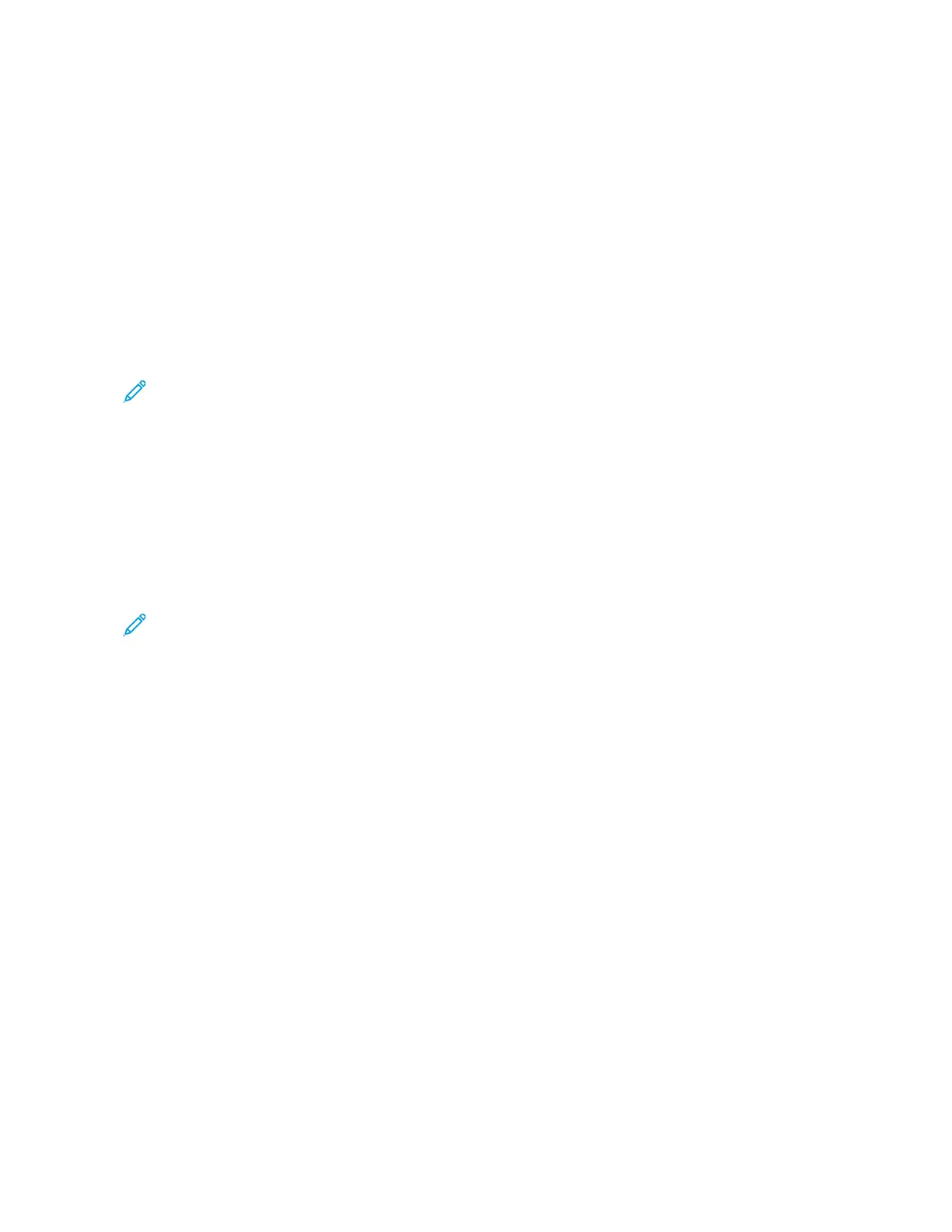Book Copying
You can use the Book Copying feature to copy books, magazines, or other bound documents. You can use this
feature to copy images for different results.
• Copy either the left or right page onto a single sheet of paper.
• Copy both the left and right pages onto individual sheets of paper.
• Copy both the left and right pages as a single image onto one sheet of paper.
• Copy either the top or bottom page onto a single sheet of paper.
• Copy both the top and bottom pages onto individual sheets of paper.
• Copy both the top and bottom pages as a single image onto one sheet of paper.
Note: To make copies from books, magazines, or other bound documents, use the document glass only. Do
not place bound original documents in the duplex automatic document feeder.
To set up book copying:
1. At the printer control panel, press the HHoommee button.
2. Touch CCooppyy.
3. Touch BBooookk CCooppyyiinngg.
4. Touch MMooddee, then select the typical page-reading order for the document, if needed. OOffff is the default setting.
5. Touch PPaaggeess, then select the pages that you want to copy.
Note: Available options vary, based on the Mode selection you have chosen.
6. To reduce the amount of white space in copies near the binding, touch BBiinnddiinngg EEddggee EErraassee, then move the
slider to the right to erase up to 50 mm (2 in).
7. Touch OOKK.
Shifting the Image
You can change the placement of an image on the copy page. This is useful if the image is smaller than the page
size. For image shift to work correctly, position original documents as follows:
• DDooccuummeenntt FFeeeeddeerr: Position original documents face up, short edge entering the feeder first.
• DDooccuummeenntt GGllaassss: Position original documents face down, in the upper-left corner of the document glass, short
edge to the left.
To change the placement of the image:
1. At the printer control panel, press the HHoommee button.
2. Touch CCooppyy.
3. Touch IImmaaggee SShhiifftt.
Xerox
®
VersaLink
®
B71XX Series Multifunction Printer User Guide 97
Xerox
®
Apps
