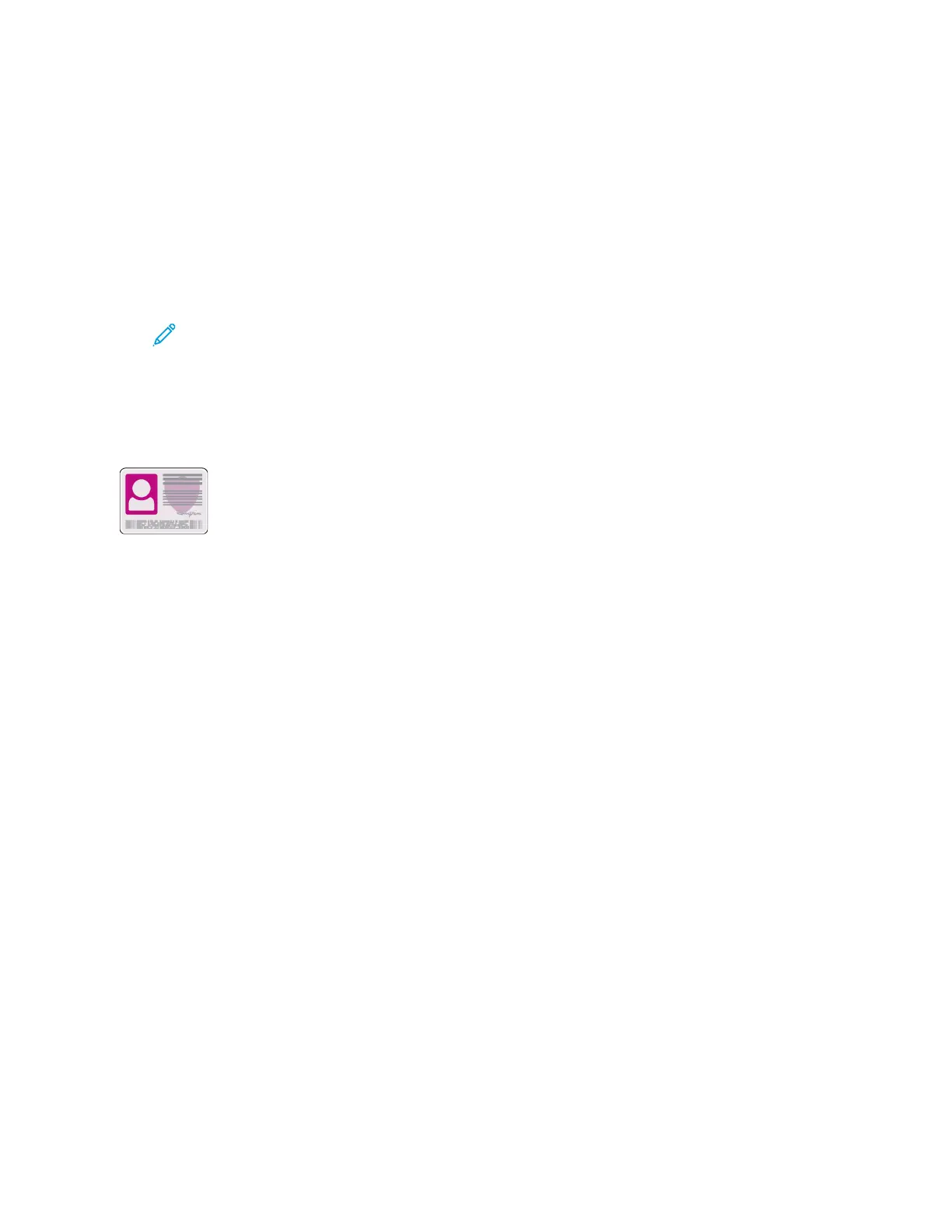d. Touch Number of Digits, then select the required option.
e. To adjust which pages contain the selected annotation, touch Apply To, then select the
required option.
f. Touch OK.
8. To change the text formatting, touch Format & Style. Adjust the settings as required, then touch
OK.
9. Touch OK.
10. If necessary, to remove all entered annotations, touch Delete All.
Note: Not all annotations are available in all page locations.
IIDD CCaarrdd CCooppyy
ID Card Copy Overview
You can use the ID Card Copy App to copy both sides of an ID card or small document
onto one side of paper. To copy the card, place each side in the upper-left corner of the
document glass. The printer stores both sides of the document, then prints them side
by side on the paper.
The ID Card Copy App is hidden from view on initial device setup. The list of features can be
customized, and some features can be hidden from view. For more information about adding and
customizing apps, refer to Customizing or Personalizing the Feature List.
For information about all the app features and available settings, refer to Apps Features.
Copying an ID Card
To copy an ID card:
1. At the printer control panel, press the Home button.
2. To clear previous app settings, touch Reset.
3. Lift the automatic document feeder, then place the original document in the upper-left corner of
the document glass.
4. Touch ID Card Copy.
5. Adjust the settings as required.
6. Touch Scan.
7. When scanning is finished, lift the automatic document feeder. Flip the original document, then
place it in the upper-left corner of the document glass.
8. To scan the second side of the original document and print the copies, touch Scan.
9. To return to the home screen, press the Home button.
EEmmaaiill
For information on previewing and building jobs, refer to Previewing and Building Jobs.
103
