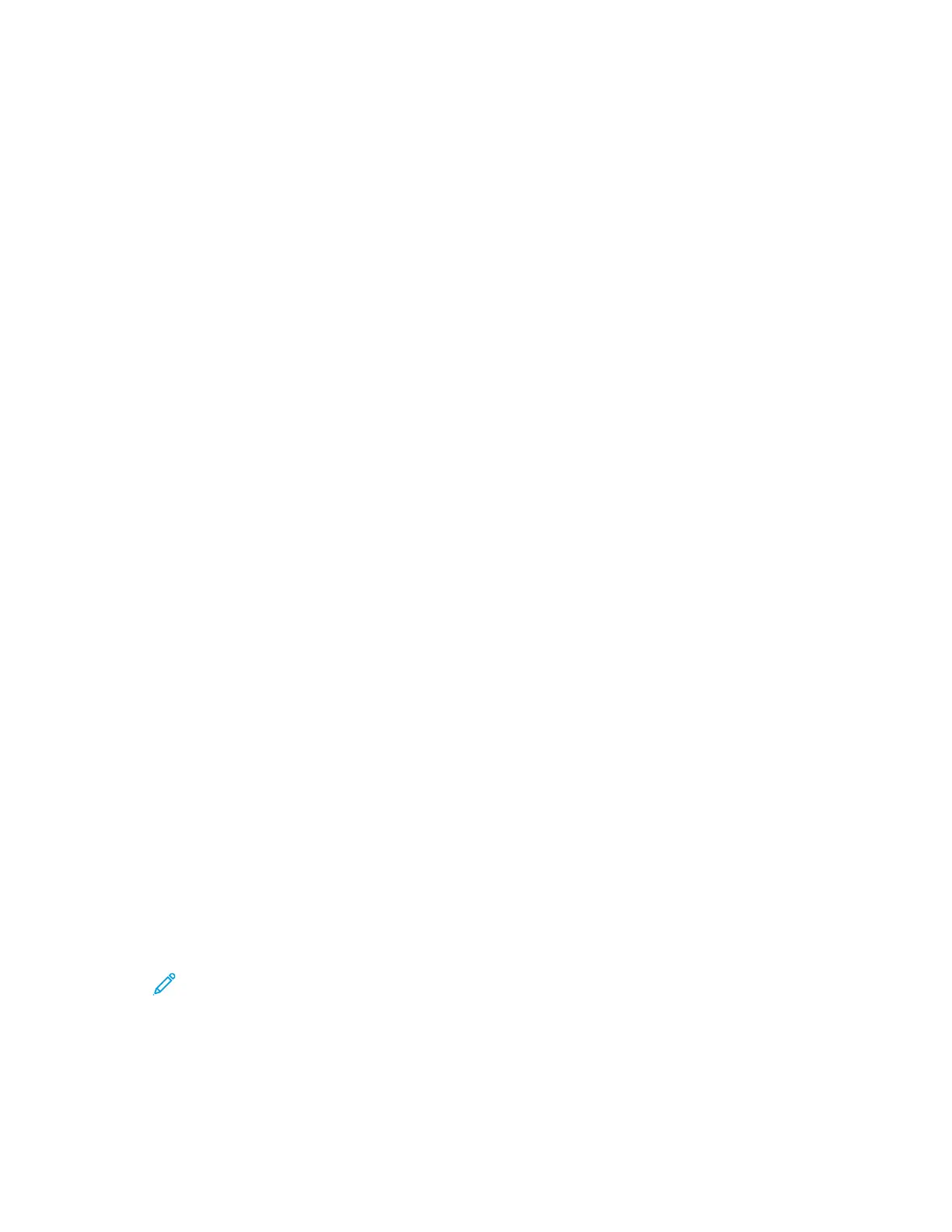6. Open the account request email, then click the URL link provided to access the create account
page. Click Agree.
7. Review and accept the Terms of Use. To continue creating an account, click Agree.
8. Enter the information required into the appropriate fields:
• User ID
• Password
• Confirm Password
• First and Last Name
• Company Name
• Country
9. Click OK.
After the account is created, a confirmation message appears.
10. At the printer control panel, log in to your App Gallery Account.
Logging into your Xerox
®®
App Gallery Account
When you are logged in to the App Gallery, you can browse available apps, and install and update
apps.
To log in to your App Gallery Account:
1. At the printer control panel, press the Home button.
2. Touch Xerox
®
App Gallery.
3. To log in, touch the Person icon.
4. Enter your User Name using the touch screen keypad, then touch Enter.
5. Enter your Password using the touch screen keypad, then touch Enter or OK.
The Xerox
®
App Gallery opens.
Installing or Updating an App from the Xerox
®®
App Gallery
Xerox
®
Apps add, extend, or customize the functionality of your device. You can use the Xerox
®
App
Gallery to browse and install apps at your device control panel.
Installing an App from the App Gallery
To install an app from the App Gallery:
1. At the printer control panel, press the Home button.
2. Touch Xerox App Gallery. The App Gallery opens.
Note: You can browse the App Gallery and view app descriptions without being logged in.
To install apps, you must be logged in to the App Gallery.
3. Touch the Person icon.
a. Enter your User Name using the touch screen keypad, then touch Enter.
b. Enter your Password using the touch screen keypad, then touch Enter or OK.
78
