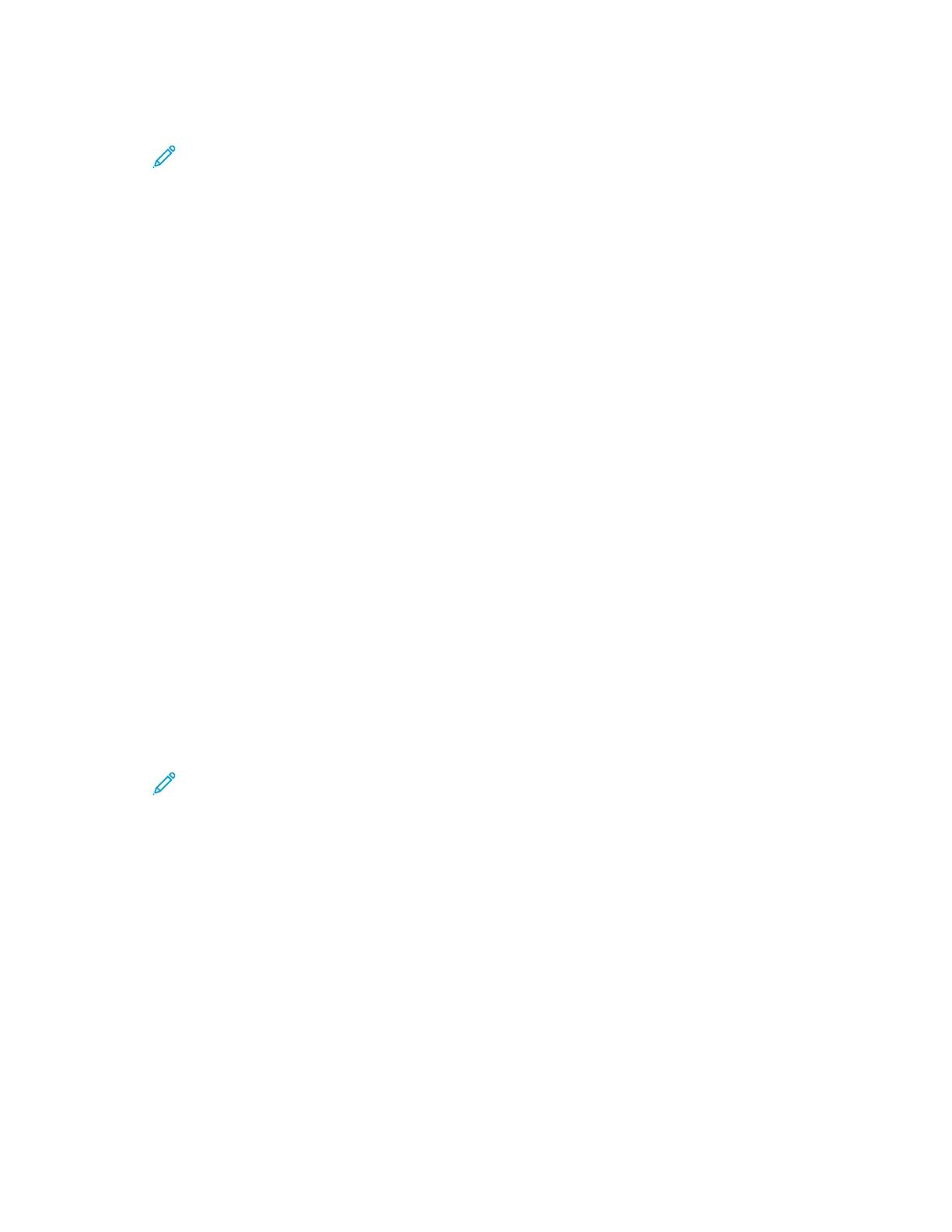4. To enable AirPrint click the Enable toggle button.
Note: AirPrint
®
is enabled by default when IPP and Bonjour
®
(mDNS) are both enabled.
• To change the printer name, in the Name field, enter a new name.
• To enter a location for the printer, in the Location field, enter the location of the printer.
• To enter a physical location or address for the printer, in the Geo-Location field, enter the
geographic latitude and longitude coordinates in decimal form. For example, use coordinates
such as 45.325026, -122.766831 for a location.
5. Click OK.
6. To activate your changes, at the prompt, click Restart Now.
IInnssttaalllliinngg tthhee SSooffttwwaarree
Before installing driver software, verify that the printer is plugged in, powered on, connected correctly,
and has a valid IP address. The IP address usually appears in the upper, right corner of the control
panel. If you cannot find the IP address, refer to Finding the IP Address of Your Printer.
If the Software and Documentation disc is not available, download the latest drivers from www.xerox.
com/office/VLB71XXdrivers.
Operating System Requirements
• Windows 7, Windows 8, Windows 8.1, Windows Server 2008 R2, Windows 10, Windows Server
2012, Windows Server 2016, and Windows Server 2019.
• macOS version 10.15 and later.
• UNIX and Linux: Your printer supports various UNIX platforms through the network interface.
Installing the Print Drivers for a Windows Network Printer
1. Insert the Software and Documentation disc into the appropriate drive on your computer. If the
installer does not start automatically, navigate to the drive, then double-click the Setup.exe
installer file.
Note: If the Software and Documentation disc is not available, download the latest drivers
from www.xerox.com/office/VLB71XXdrivers.
2. Click Xerox Smart Start — Driver Installer (Recommended).
3. At the License Agreement, click Agree.
4. From the list of discovered printers, select your printer.
When you install print drivers for a network printer, do the following:
a. If your printer does not appear in the list, click Don’t See Your Printer?
b. Enter the IP address for your printer.
If you do not know the IP address of the printer, refer to Finding the IP Address of Your
Printer.
c. To install the recommended print driver, click Continue, then select Install.
5. Click Quick Install.
A message appears that confirms that the installation is successful.
67