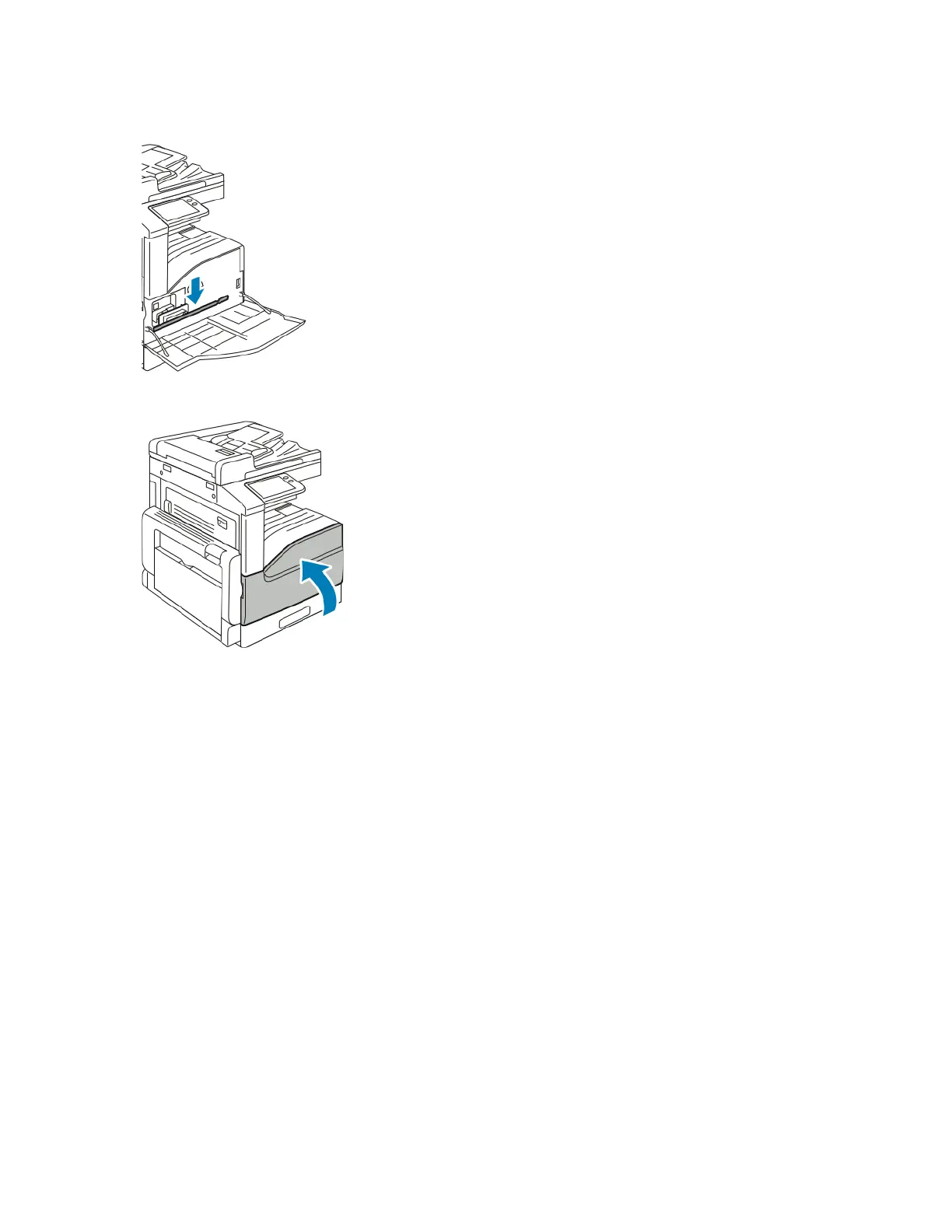5. Return the cleaning rod to its original location.
6. Close the printer front cover.
AAddjjuussttmmeennttss aanndd MMaaiinntteennaannccee PPrroocceedduurreess
Adjusting Paper Registration
Use Adjust Paper Registration to adjust the placement of the printed image on the page. The
adjustment allows you to place the top, bottom, left, and right margins exactly where you want. You
can specify the image position on both the front and back sides of the paper, for each installed paper
tray.
Verifying Paper Registration
1. At the printer control panel, press the Home button.
2. Log in as administrator. For details, refer to the System Administrator Guide at www.xerox.com/
office/VLB71XXdocs.
3. Touch Device > Support > Image Position.
4. Select the source paper tray for the registration print.
a. Touch Paper Supply.
b. Touch the desired tray.
5. If your printer has automatic 2-sided printing, select the sides that you want to optimize.
185
