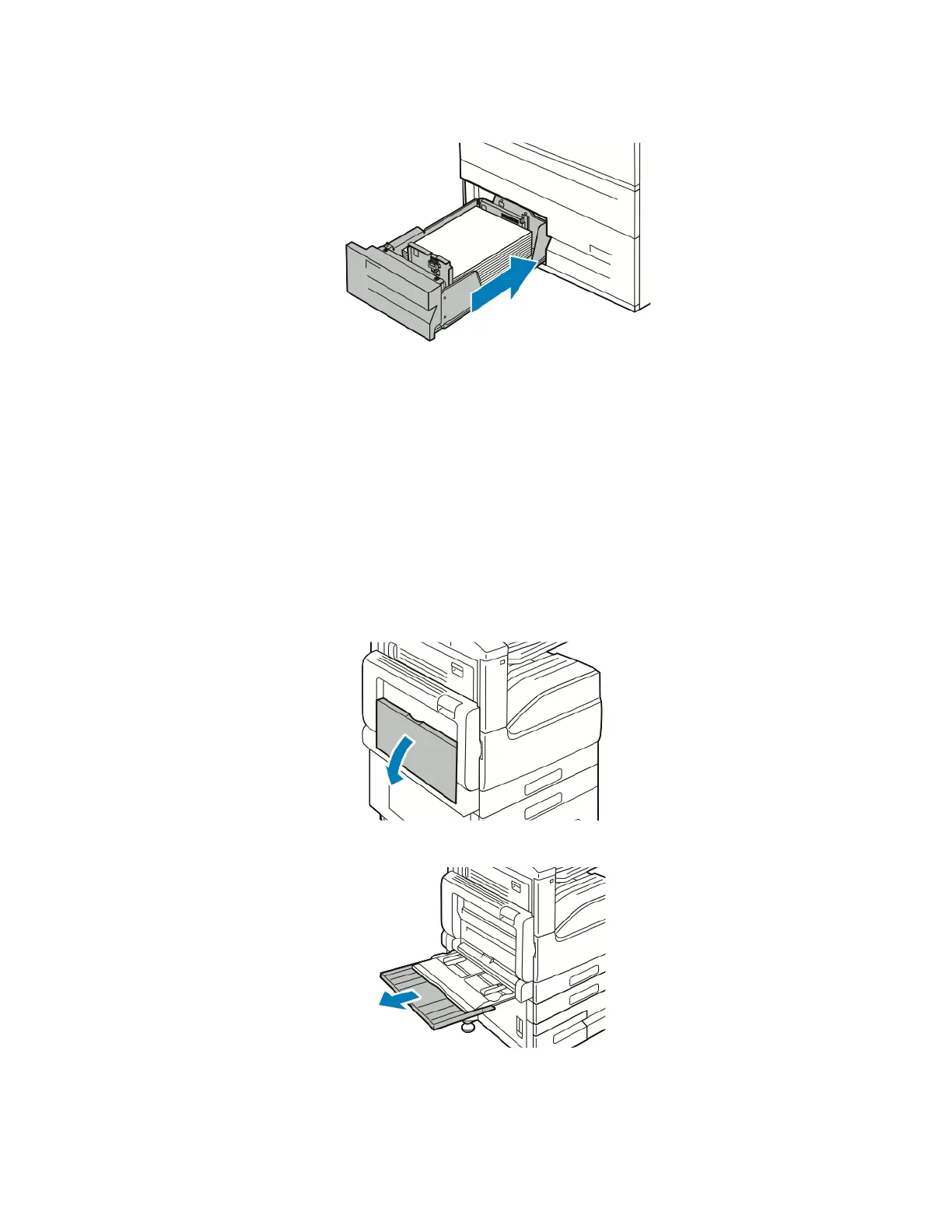4. Slide the tray back into the printer.
5. To change the settings to match the loaded paper, at the control panel, select the correct options
for paper type and color.
6. To confirm the settings, touch OK.
To change the paper settings when the tray is set to Dedicated mode, refer to Configuring Tray
Settings.
Loading Paper in the Bypass Tray
The Bypass Tray supports the widest variety of media types. It is intended primarily for small-quantity
jobs that use special media.
To load paper in the bypass tray:
1. Open the bypass tray. If the bypass tray is loaded with paper already, remove any paper that is a
different size or type.
2. Pull out the extension tray for larger sizes.
165