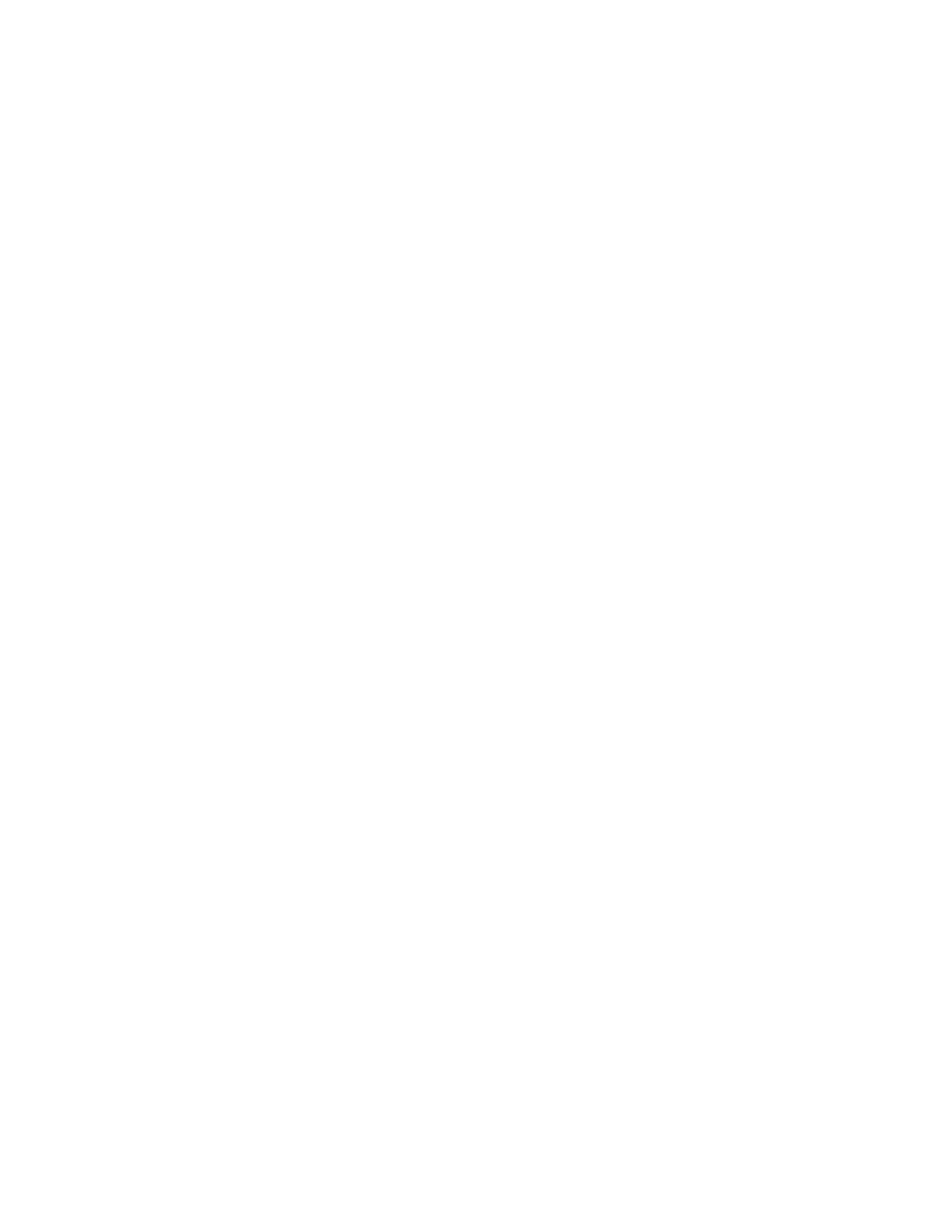Billing and Usage Counters
The Billing/Usage menu displays the total number of impressions that the printer generated or
printed during its lifetime. You cannot reset the counters. A page is counted as one side of a sheet of
paper. For example, a sheet of paper that is printed on two sides counts as two impressions.
To view the Billing and Usage Counters:
1. At the printer control panel, press the Home button.
2. Touch Device > Billing/Usage. The impression counts appear:
• Black Impressions: Total number of pages printed with no color specified.
• Total Impressions: Total number of color impressions and black impressions.
3. To view more details, touch Usage Counters, then select an option.
• Impression Counters: This option provides the number of impressions made by the printer.
The number of impressions cannot equal the number of sheets counted, depending on the
printer setup. If your printer is set up to count large sheets as large impressions or as multiple
smaller impressions, the number of impressions can differ.
• Sheet Counters: This option provides the number of impressions made by the printer.
Impressions for 2-Sided sheets are identified as a separate line from 1-Sided sheets.
• Images Sent Counters: This option provides the number of images sent using the Fax, Email,
or Scan features.
• Fax Impressions Counters: This option provides the number of images sent using the Fax
features. Each fax feature is identified on a separate line.
• All Usage Counters: This option provides all printer usage information.
4. After viewing the usage readings, to return to the Home screen, press the Home button.
Reset to Factory Defaults
The non-volatile memory (NVRAM) stores printer settings, even after the power is turned off. The
Reset to Factory Defaults feature erases all settings and returns the printer to original factory state.
All jobs, presets, apps, and device settings are reset. If the printer includes a hard disk, the disk is
reinitialized. When complete, the printer restarts, then displays the Install Wizard.
To reset the printer to factory defaults:
1. At the printer control panel, press the Home button.
2. Touch Device > Resets > Reset to Factory Defaults.
3. At the prompt, touch Reset.
4. When the process is complete, the printer restarts automatically.
Remote Services
You can use the Remote Services option in the Embedded Web Server to send error and usage
information to the Xerox support team to help them resolve problems quickly.
For information about enabling Remote Services and uploading information to Xerox, refer to the
System Administrator Guide at www.xerox.com/office/VLB71XXdocs.
82