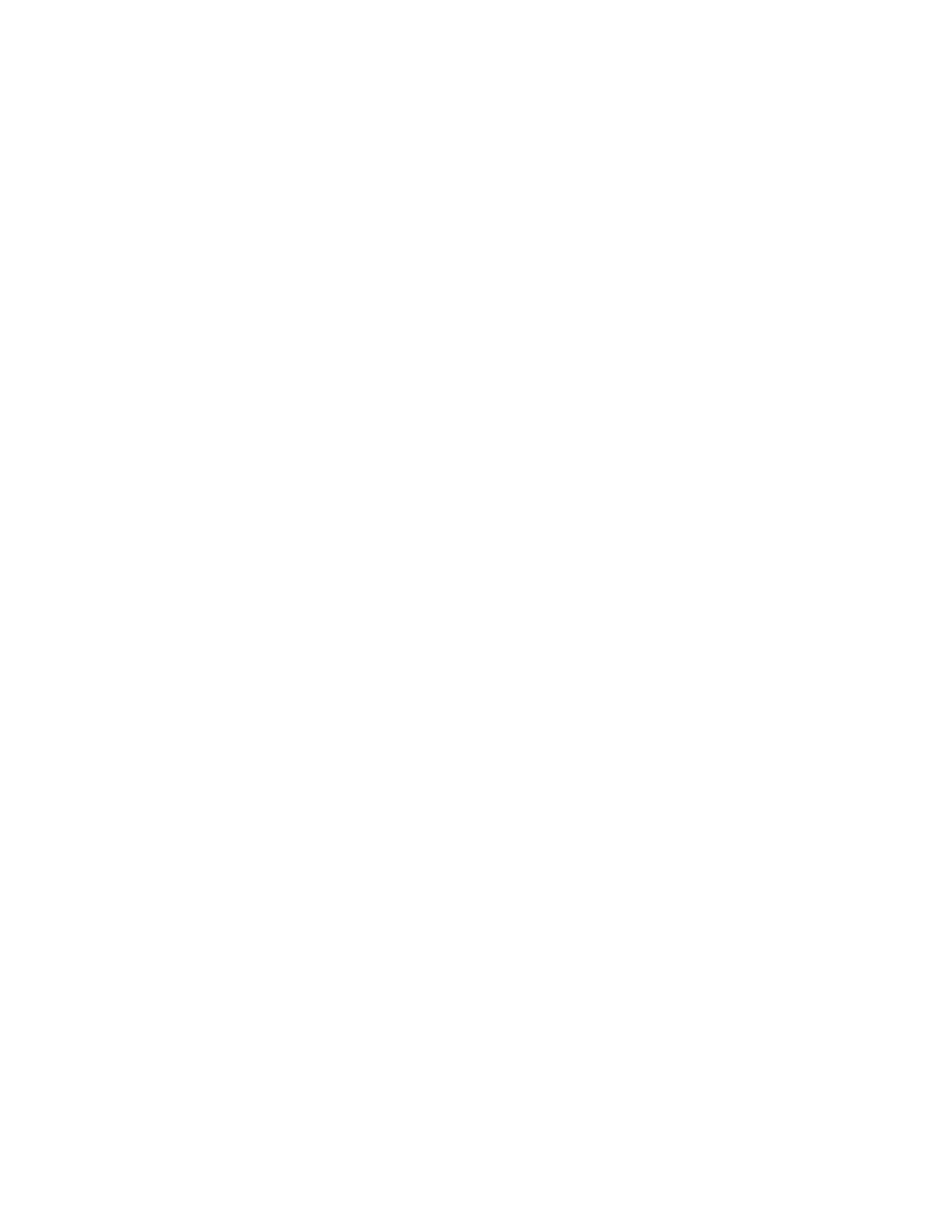3. Click Add Contact.
4. To enter a name, click the First Name, Last Name, or Company field, then enter the details.
5. Enter the contact details.
• To add an email address to the contact, click the Email Plus icon (+), then enter an email
address.
• To add a fax number to the contact, click the Fax Plus icon (+), then enter a fax number.
• To add an SMB scan location, click the (Network) SMB Plus icon (+), then enter the SMB
details. Click OK.
• To add an FTP scan location, click the FTP Plus icon (+), then enter the FTP details. Click OK.
6. To mark the email address or fax number as a favorite, touch the Star icon.
7. To save the contact, click OK.
Editing or Deleting Contacts in the Address Book in the Embedded Web Server
To edit or delete contacts:
1. At your computer, open a Web browser. In the address field, type the IP address of the printer,
then press Enter or Return.
2. In the Embedded Web Server, click Address Book.
3. From the Address Book, select a contact.
4. To edit contact information, perform the following steps.
a. Click the contact name or contact information, then edit as needed.
b. To clear contact information, for the specific contact information, click the Trash icon.
c. To save the changes, click OK.
5. To remove the selected contact from the Address Book, click Delete. At the prompt, click Delete.
Adding or Editing Groups in the Address Book in the Embedded Web Server
Adding Groups in the Address Book in the Embedded Web Server
To add groups:
1. At your computer, open a Web browser. In the address field, type the IP address of the printer,
then press Enter or Return.
2. In the Embedded Web Server, click Address Book.
3. Click Add Group.
4. For Enter Group Name, enter a name for the group.
5. From the menu, select the group type.
6. To add group members, for Members, click the Plus icon (+).
7. To add contacts to the group, in the Add Members window, for each contact, select the check box.
When you are finished, click OK.
8. To save the group, click OK.
85
