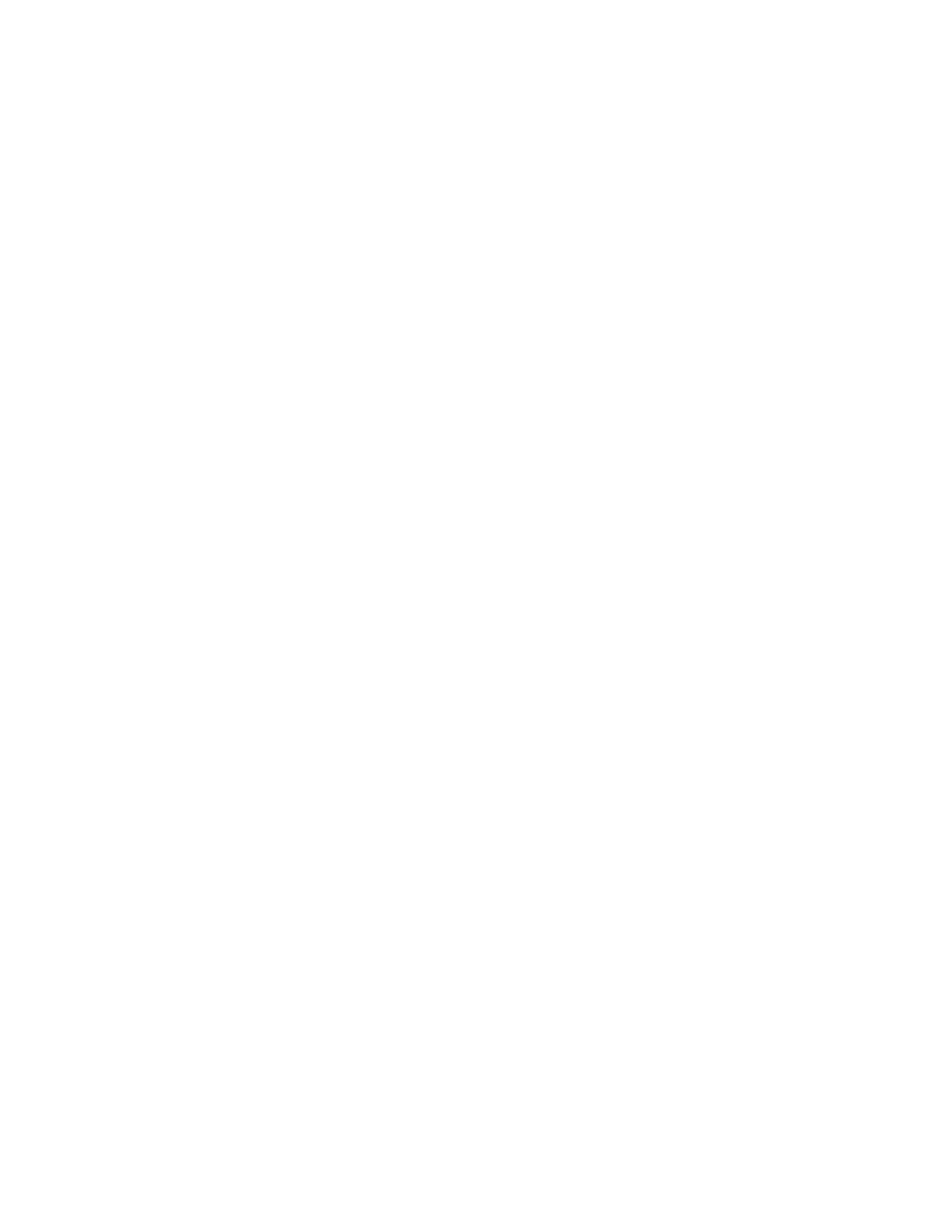1. At the printer control panel, press the Home button.
2. Touch Login, then enter a valid login name and password.
3. Load the original documents.
4. Touch the app required.
5. Touch the address book icon, then touch Contacts. To add a recipient, select a recipient from the
list.
6. Select the job settings.
For details about available features, refer to Apps Features.
7. Scroll to the bottom, then touch Customize.
8. Touch Favorites, then touch Add Favorite.
A list of contacts appears.
9. Touch the contact to add to your Personal Favorites, then touch Done.
10. To complete the job, touch Send or Scan.
When you log in to your user account again, the Personal Favorite is available.
Using Personal Favorites
To use a Personal Favorite:
1. At the printer control panel, press the Home button.
2. Touch Login, then enter a valid login name and password.
3. Load your original documents.
• For single pages or paper that cannot be fed using the duplex automatic document feeder,
use the document glass. Lift the document feeder, then place the original document face
down in the upper-left corner of the document glass.
• For single, multiple, or 2-sided pages, use the duplex automatic document feeder. Remove any
staples and paper clips from the pages. Insert the original documents face up in the
document feeder, with the top of the page entering the feeder first. Adjust the paper guides
so that they fit against the documents.
4. Touch the app required.
5. To select a Personal Favorite, touch the Address Book icon, then touch Favorites.
A list of Personal Favorites appears for the app.
6. To add the recipient or scan destination details, touch the Personal Favorite required. Repeat the
procedure to add more recipients or destinations.
7. If you are scanning from 2-sided original documents, touch 2-Sided Scanning, then select an
option.
8. Adjust the job settings as needed.
For details about available features, refer to Apps Features.
9. Touch Send or Scan.
88
