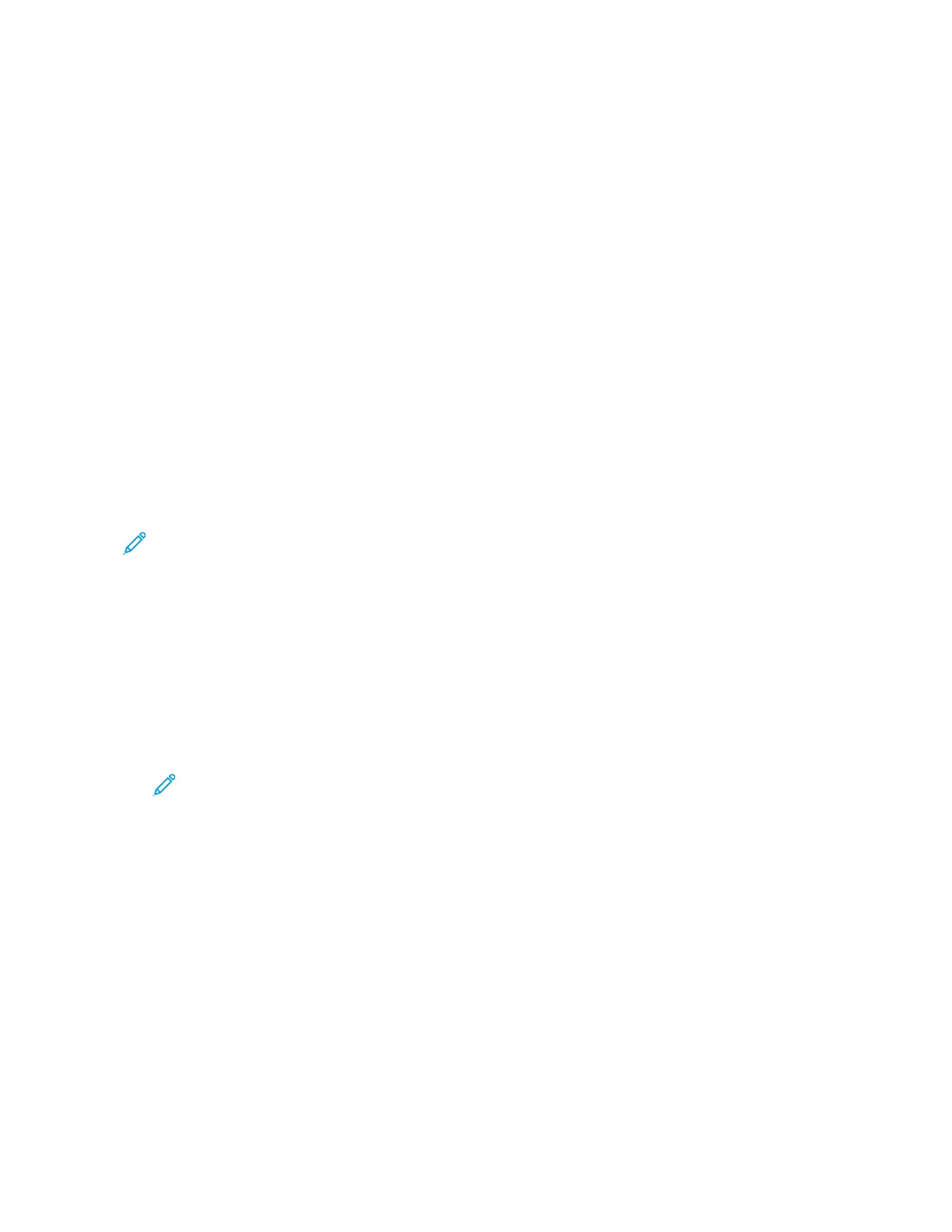3. Touch Image Enhancement.
4. To enable Auto Background Suppression, touch the Auto Background Suppression toggle button.
5. To enable Auto Contrast, touch the Auto Contrast toggle button.
6. To adjust the Contrast manually, ensure that the Auto Contrast toggle button is off, then move
the slider to increase or decrease the contrast.
7. Touch OK.
Book Copying
You can use the Book Copying feature to copy books, magazines, or other bound documents. You can
use this feature to copy images for different results.
• Copy either the left or right page onto a single sheet of paper.
• Copy both the left and right pages onto individual sheets of paper.
• Copy both the left and right pages as a single image onto one sheet of paper.
• Copy either the top or bottom page onto a single sheet of paper.
• Copy both the top and bottom pages onto individual sheets of paper.
• Copy both the top and bottom pages as a single image onto one sheet of paper.
Note: To make copies from books, magazines, or other bound documents, use the document
glass only. Do not place bound original documents in the duplex automatic document feeder.
To set up book copying:
1. At the printer control panel, press the Home button.
2. Touch Copy.
3. Touch Book Copying.
4. Touch Mode, then select the typical page-reading order for the document, if needed. Off is the
default setting.
5. Touch Pages, then select the pages that you want to copy.
Note: Available options vary, based on the Mode selection you have chosen.
6. To reduce the amount of white space in copies near the binding, touch Binding Edge Erase, then
move the slider to the right to erase up to 50 mm (2 in).
7. Touch OK.
Shifting the Image
You can change the placement of an image on the copy page. This is useful if the image is smaller
than the page size. For image shift to work correctly, position original documents as follows:
• Document Feeder: Position original documents face up, short edge entering the feeder first.
• Document Glass: Position original documents face down, in the upper-left corner of the document
glass, short edge to the left.
To change the placement of the image:
1. At the printer control panel, press the Home button.
98