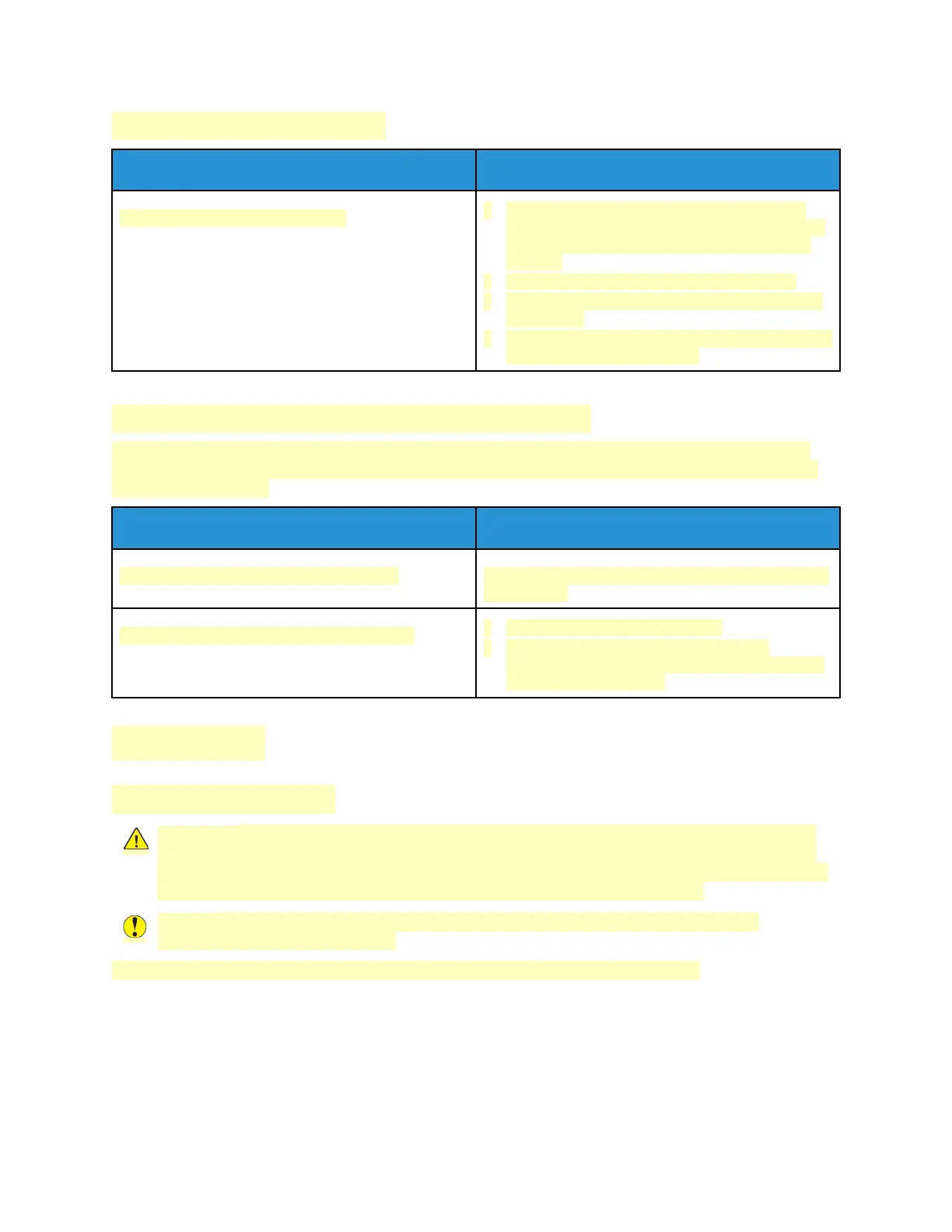PPaappeerr TTrraayy WWiillll NNoott CClloossee
Probable Causes Solutions
The paper tray does not fully close.
• If the tray is extended for legal-size paper, the
tray protrudes when it is inserted into the printer.
For more information, refer to Configuring Tray
Settings.
• Some debris or an object is blocking the tray.
• The tray is blocked by the table or shelf on which
it is located.
• If the paper lift plate at the back of the tray is not
locked down, replace the tray.
CCoonnddeennssaattiioonn hhaass FFoorrmmeedd IInnssiiddee tthhee PPrriinntteerr
Moisture can condense inside a printer where the humidity is above 85% or when a cold printer is
located in a warm room. Condensation can form in a printer after it has been sitting in a cold room
that is heated quickly.
Probable Causes Solutions
The printer has been sitting in a cold room. Allow the printer to operate for several hours at room
temperature.
The relative humidity of the room is too high.
• Reduce the humidity in the room.
• Move the printer to a location where the
temperature and relative humidity are within the
operating specifications.
PPaappeerr JJaammss
LLooccaattiinngg PPaappeerr JJaammss
WARNING: Never touch a caution-labeled area in the fuser. You can get burned. If a sheet of
paper is wrapped around the inside the fuser, do not try to remove it immediately. Power off
the printer immediately and wait 40 minutes for the fuser to cool. Try to remove the jam after
the printer has cooled. If the error persists, contact your Xerox representative.
Caution: Do not attempt to clear any paper jams using tools or instruments. This can
permanently damage the printer.
The following illustration shows where paper jams can occur along the paper path:
215