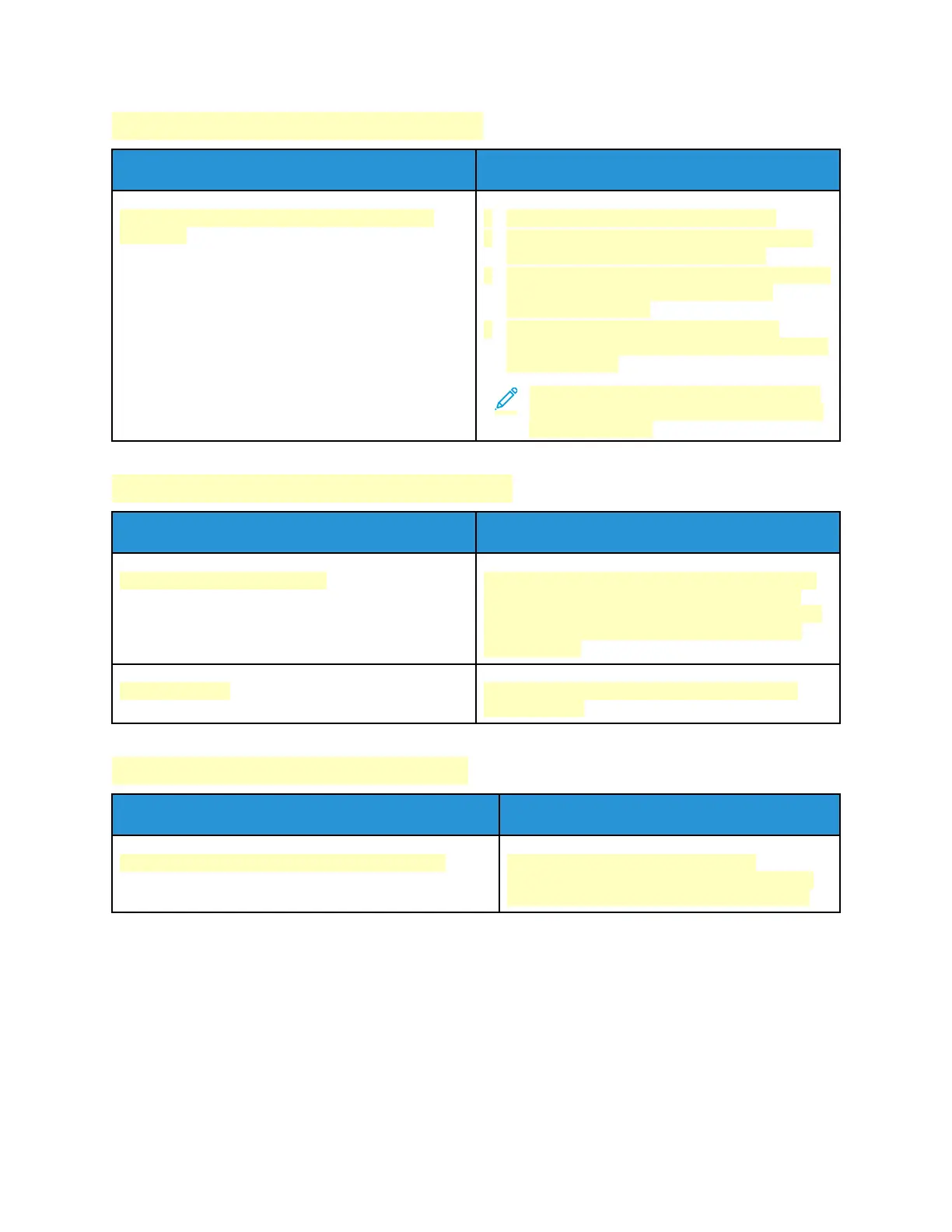DDooccuummeenntt PPrriinnttss ffrroomm WWrroonngg TTrraayy
Probable Causes Solutions
Application and print driver have conflicting tray
selections.
1 Check the tray selected in the print driver.
2 Access the page setup or printer settings of the
application from which you are printing.
3 Set the paper source to match the tray selected in
the print driver or set the paper source to
Automatically Select.
4 Check that you have the latest print driver
installed. For details, go to www.xerox.com/office/
VLC71XXsupport.
Note: To have the print driver select the tray,
set the tray used as the paper source to Auto
Selection Enabled.
AAuuttoommaattiicc 22--SSiiddeedd PPrriinnttiinngg PPrroobblleemmss
Probable Causes Solutions
Unsupported or incorrect paper. Ensure that you are using the correct paper. Do not
use transparencies, envelopes, labels, or reloaded
paper for automatic 2-sided printing. For details, see
Supported Standard Paper Sizes for Automatic 2-
Sided Printing.
Incorrect setting. On the print driver Printing Options tab, select 2-
sided Printing.
PPrriinntteerr iiss MMaakkiinngg UUnnuussuuaall NNooiisseess
Probable Causes Solutions
There is an obstruction or debris inside the printer. Power off the printer, then remove the
obstruction or debris. If you cannot remove the
obstruction, contact your Xerox representative.
214
