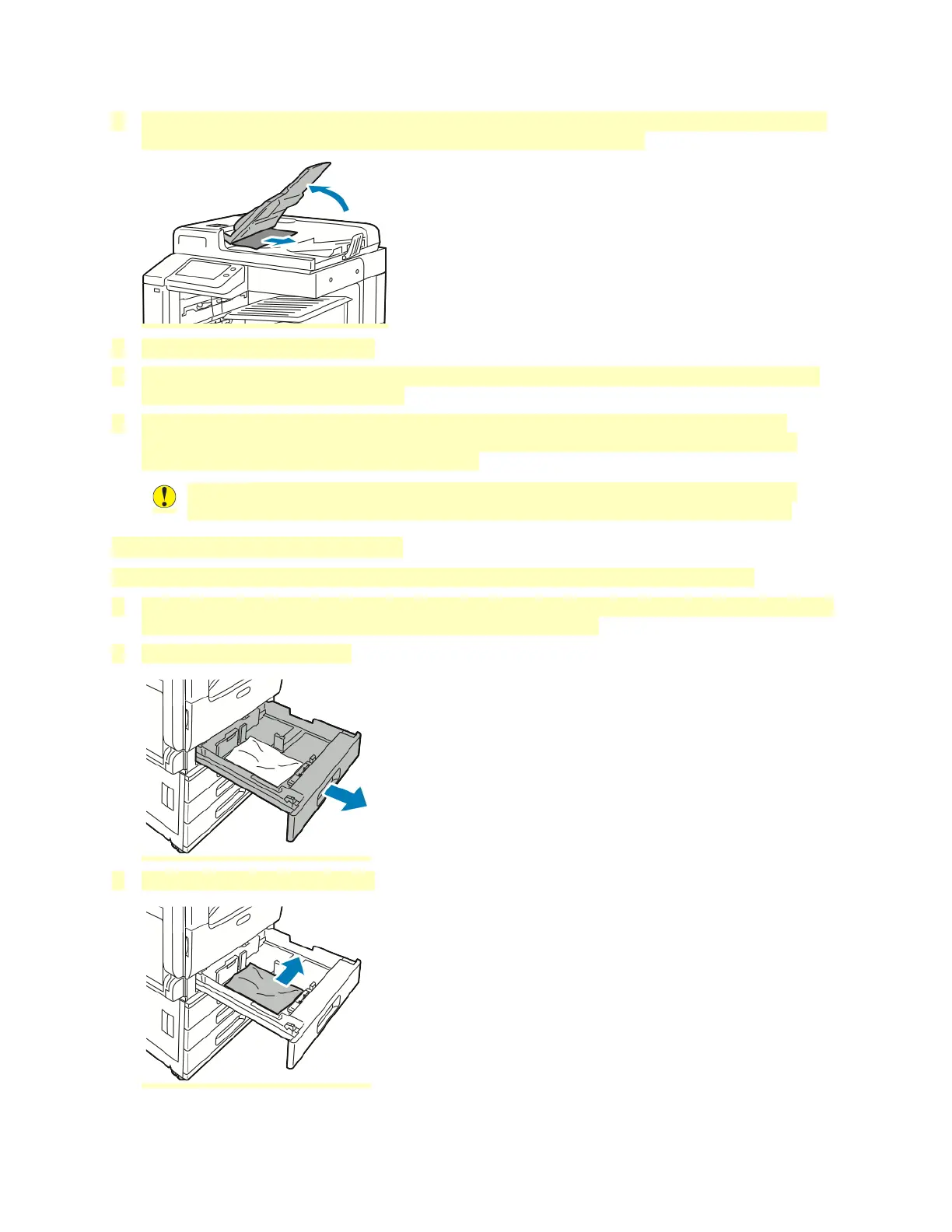6. If the original document is not visible when the document feeder is opened, close the document
feeder. Lift the document feeder tray, then remove the jammed paper.
7. Lower the document feeder tray.
8. If the original document is not wrinkled or torn, load document into the feeder again, following
the instructions on the control panel.
9. After clearing a paper jam from the Duplex Automatic Document Feeder, reload the entire
original document, including the pages already scanned. The printer automatically skips the
scanned pages and scans the remaining pages.
Caution: Torn, wrinkled, or folded original documents can cause jams and damage the
printer. To copy torn, wrinkled, or folded original documents, use the document glass.
Clearing Paper Jams from Trays 1–4
To resolve the error that appears on the control panel, clear all paper from the paper path.
1. Before removing the tray from the printer, review the paper jam message on the control panel. If
another jam error appears, clear that jam inside the printer first.
2. Pull out the tray until it stops.
3. Remove the paper from the tray.
219