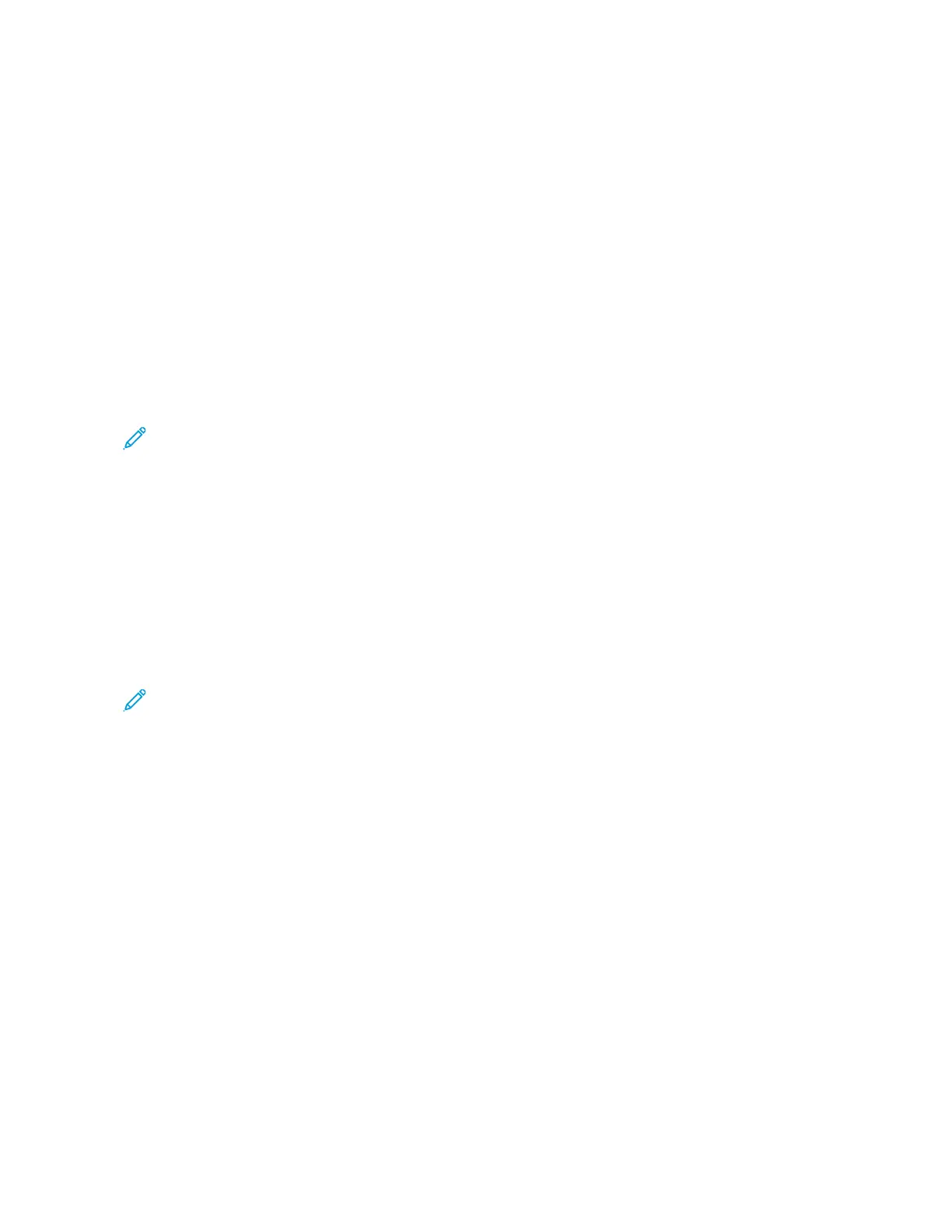4. Enter recipients.
• To enter the email address manually, touch EEmmaaiill, then enter an email address. Touch EEnntteerr.
• To select a contact or group from the Address Book, touch the AAddddrreessss BBooookk icon. Touch FFaavvoorriitteess or
CCoonnttaaccttss, then select a recipient.
• If you have created Personal Favorites, to select a Personal Favorite, log in with your user credentials. Touch
the AAddddrreessss BBooookk icon. Touch FFaavvoorriitteess, then select a Personal Favorite from the list.
For details about using the Address Book and managing and creating Favorites and Personal Favorites, refer
to Address Book.
5. To save the scanned document as a specific file name, touch the attachment file name. To enter a new name,
use the touch screen keypad. Touch EEnntteerr.
6. To save the scanned document as a specific file format, touch the attachment file format, then select the
required format.
Note: To make scanned documents searchable, your system administrator can enable the Searchable
feature.
7. Adjust scanning options as needed.
8. To change the subject line, from Email Features, touch SSuubbjjeecctt. To enter a new subject line, use the touch
screen keypad. Touch EEnntteerr.
9. To change the email body message, from Email Features, touch MMeessssaaggee, then enter a new message. Touch
OOKK.
10. To begin the scan, touch SSccaann.
11. If you are scanning from the document glass, when prompted to finish, touch DDoonnee. To scan another page,
load a new original document on the document glass, then touch AAdddd PPaaggee.
Note: If you are scanning a document from the duplex automatic document feeder, a prompt does not
appear.
12. To return to the Home screen, press the HHoommee button.
SCANNING TO A USER HOME FOLDER
Scan to Home allows you to scan documents that are saved to a home directory on an external server. The home
directory is distinct for each authenticated user. The directory path is established through LDAP.
Before You Begin
To scan to the home folder defined in an LDAP directory, first ensure that the home folder locations are defined for
each user.
If you want to scan to a shared folder on the network, create a shared folder on your network with read and write
access privileges.
108
Xerox
®
VersaLink
®
C71XX Series Color Multifunction Printer User Guide
Xerox
®
Apps
