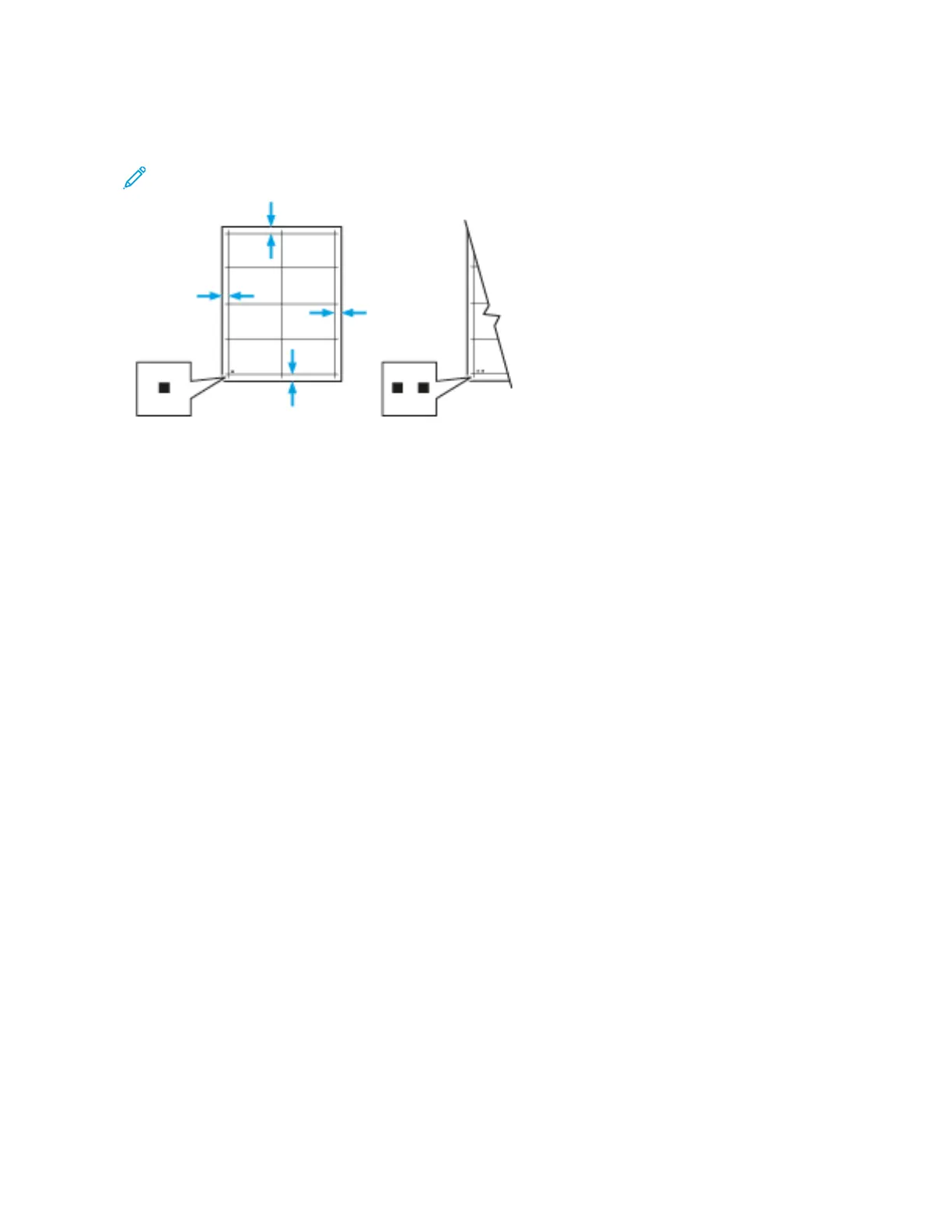9. On the sample pages, for Side 1, use a ruler to measure the distance of the printed image from the top, bottom,
left, and right edges.
Note: For identification, a single dot is printed on Side 1, and two dots are printed on Side 2.
10. For Side 2, measure the distance of the printed image from the top, bottom, left, and right edges.
11. If the image is centered, no adjustment is required. If the image is not centered, adjust the paper registration.
For more information, refer to Performing a Paper Registration Adjustment.
ADJUSTING THE ALTITUDE
Use Adjust Altitude to adjust the altitude to match that of the location where the printer is installed. If the altitude
setting is incorrect, it can cause print-quality problems.
To adjust the altitude:
1. At the printer control panel, press the HHoommee button.
2. Touch DDeevviiccee >> SSuuppppoorrtt >> AAllttiittuuddee AAddjjuussttmmeenntt.
3. Touch the altitude of the location of the printer, then touch OOKK.
4. To return to the Home screen, press the HHoommee button.
206
Xerox
®
VersaLink
®
C71XX Series Color Multifunction Printer User Guide
Maintenance
