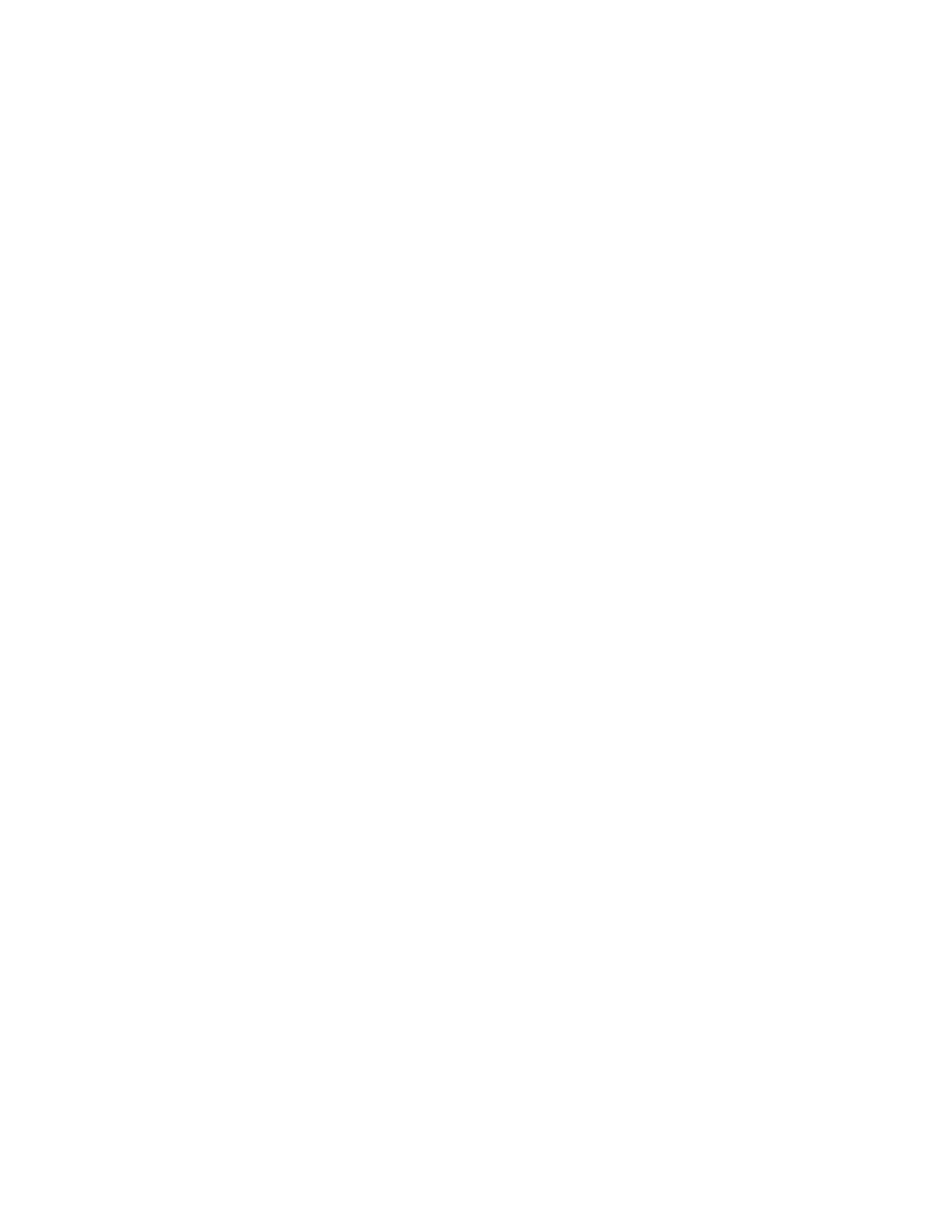RESET TO FACTORY DEFAULTS
The non-volatile memory (NVRAM) stores printer settings, even after the power is turned off. The Reset to Factory
Defaults feature erases all settings and returns the printer to original factory state. All jobs, presets, Apps, and device
settings are reset. If the printer includes a hard disk, the disk is reinitialized. When complete, the printer restarts,
then displays the Install Wizard.
To reset the printer to factory defaults:
1. At the printer control panel, press the HHoommee button.
2. Touch DDeevviiccee >> RReesseettss >> RReesseett ttoo FFaaccttoorryy DDeeffaauullttss.
3. At the prompt, touch RReesseett.
4. When the process is complete, the printer restarts automatically.
REMOTE SERVICES
You can use the Remote Services option in the Embedded Web Server to send error and usage information to the
Xerox support team to help them resolve problems quickly.
For information about enabling Remote Services and uploading information to Xerox, refer to the System
Administrator Guide at www.xerox.com/office/VLC71XXdocs.
78
Xerox
®
VersaLink
®
C71XX Series Color Multifunction Printer User Guide
Xerox
®
Apps
