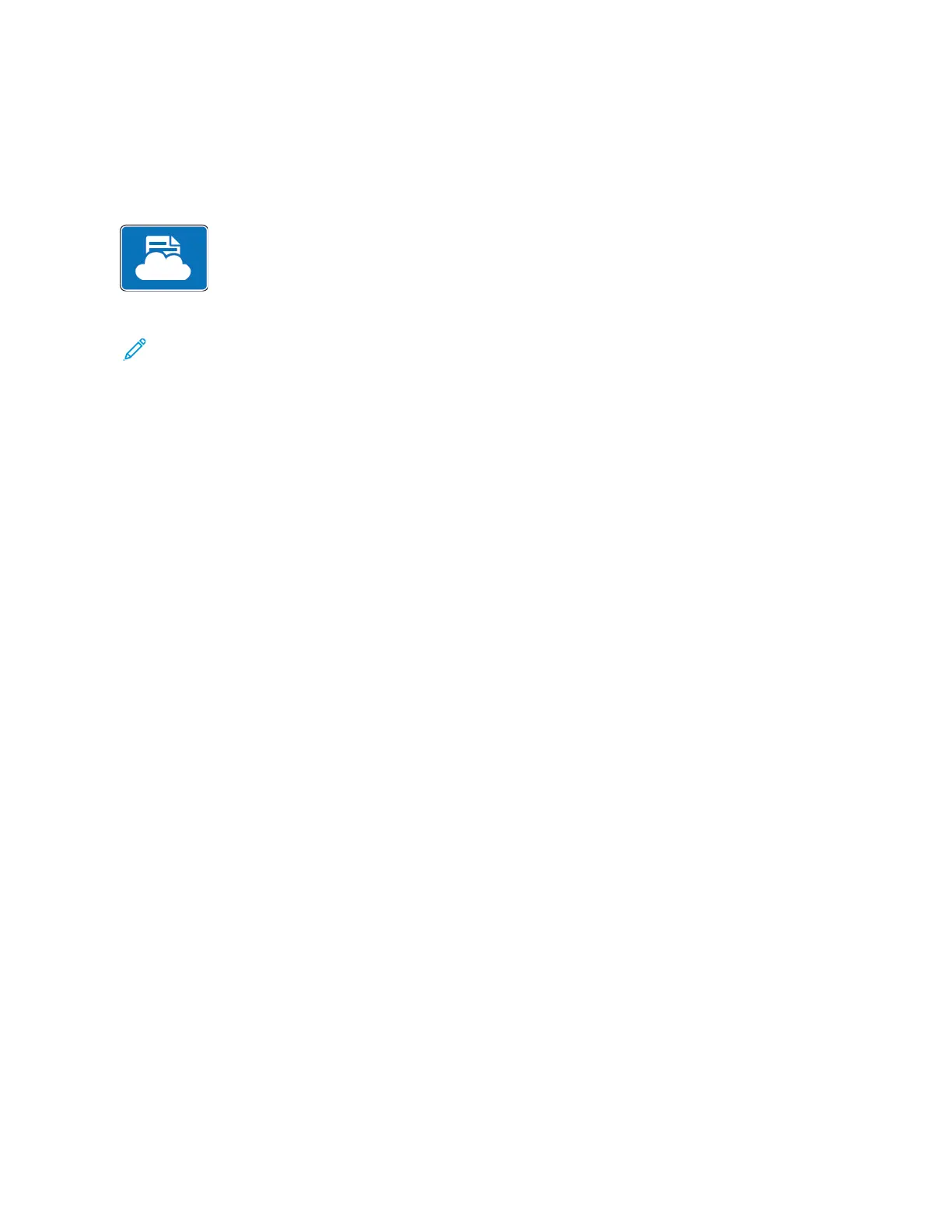@PrintByXerox
@PRINTBYXEROX OVERVIEW
You can use the Xerox
®
@PrintByXerox App to print email attachments and documents sent
to your printer from mobile devices.
When your Xerox device is connected to the Internet, the @PrintByXerox App works with the
Xerox
®
Workplace Cloud for simple email-based printing.
Note: The @PrintByXerox App and Xerox
®
Workplace Cloud software require specific licenses, configuration
settings, and minimum system specifications. For details, refer to the Xerox
®
@PrintByXerox App Quick Start
Guide available at www.xerox.com/XeroxAppGallery.
PRINTING WITH THE @PRINTBYXEROX APP
1. Send an email with an attachment containing a supported file type to Print@printbyxerox.com.
First-time users receive a response email with a user ID and password.
2. At the Xerox device control panel, press the HHoommee button.
3. Touch @@PPrriinnttBByyXXeerrooxx.
4. Enter your email address, then touch SSaavvee.
5. On the Enter password screen, use the onscreen keyboard to enter your password, then touch SSaavvee.
6. Select the documents that you want to print.
7. Touch PPrriinntt SSeettttiinnggss, then touch OOKK.
8. Touch PPrriinntt.
• The Submitting Jobs to Print message and conversion state appears.
• When the documents begin to print, a green check mark appears.
Xerox
®
VersaLink
®
C71XX Series Color Multifunction Printer User Guide 129
Xerox
®
Apps
