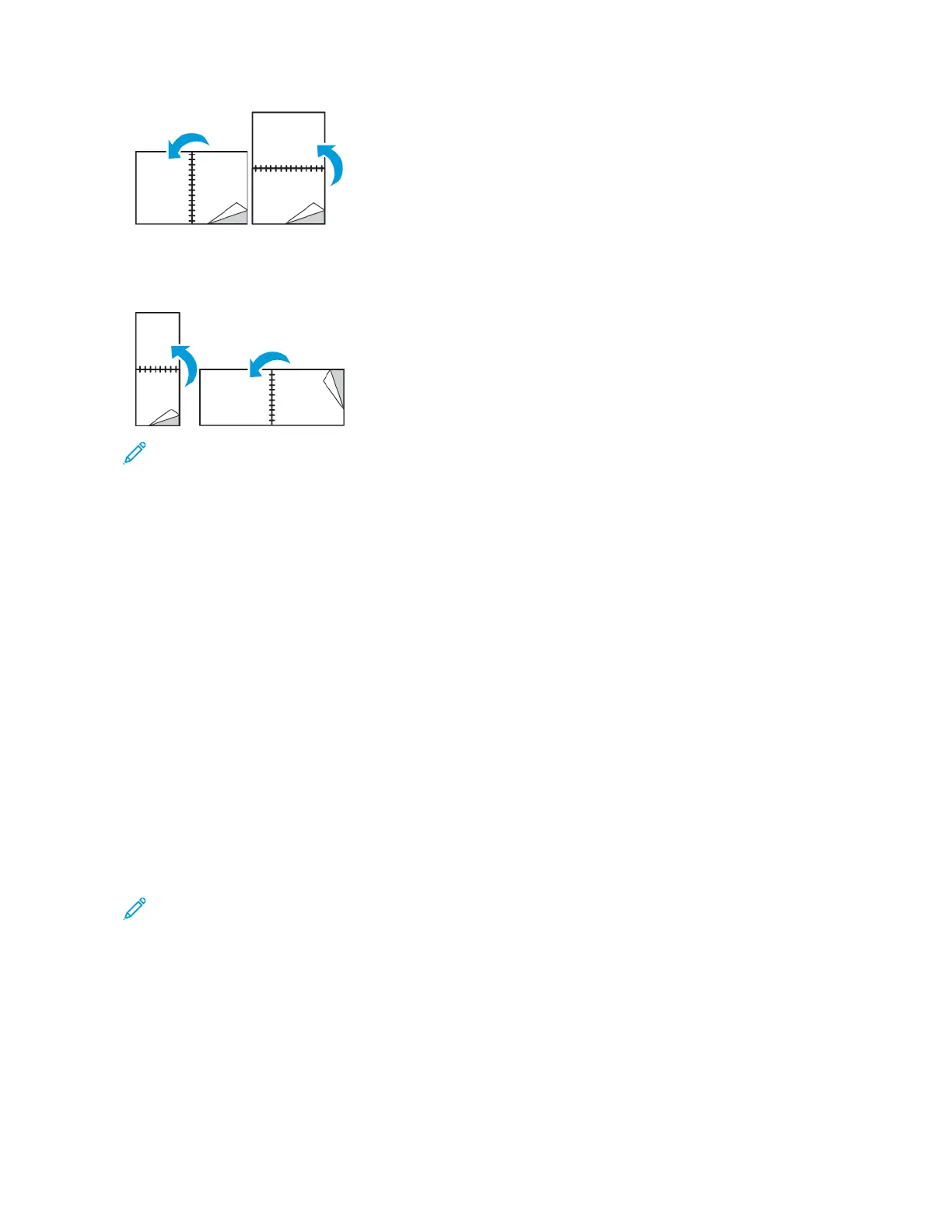• 22--SSiiddeedd PPrriinntt,, FFlliipp oonn SShhoorrtt EEddggee: This option prints on both sides of the paper. The images print to allow
binding on the short edge of the paper. The following illustrations show the result for documents with portrait
and landscape orientations, respectively:
Note: 2-Sided Printing is part of the Earth Smart settings.
To change your default print driver settings, refer to Setting Default Printing Options for Windows.
XEROX BLACK AND WHITE
You can select printing in color or black and white.
• OOffff ((uussee DDooccuummeenntt CCoolloorr)): Use this option to print in color.
• OOnn: Use this option to print in black and white.
PRINT QUALITY
PostScript print-quality modes:
• Standard print-quality mode: 600 x 600 dpi
• Enhanced print-quality mode: 1200 x 2400 dpi
• Photo Mode: 1200 x 2400 dpi
PCL print-quality mode:
• Standard print-quality mode: 1200 x 2400 dpi
Note: Enhanced and Photo Mode are not available with the PCL driver.
IMAGE OPTIONS
Image Options controls how the printer uses color to produce your document. The Windows PostScript print driver
and the Macintosh print drivers provide the widest range of color controls and corrections on the Image Options
tab.
148
Xerox
®
VersaLink
®
C71XX Series Color Multifunction Printer User Guide
Printing
