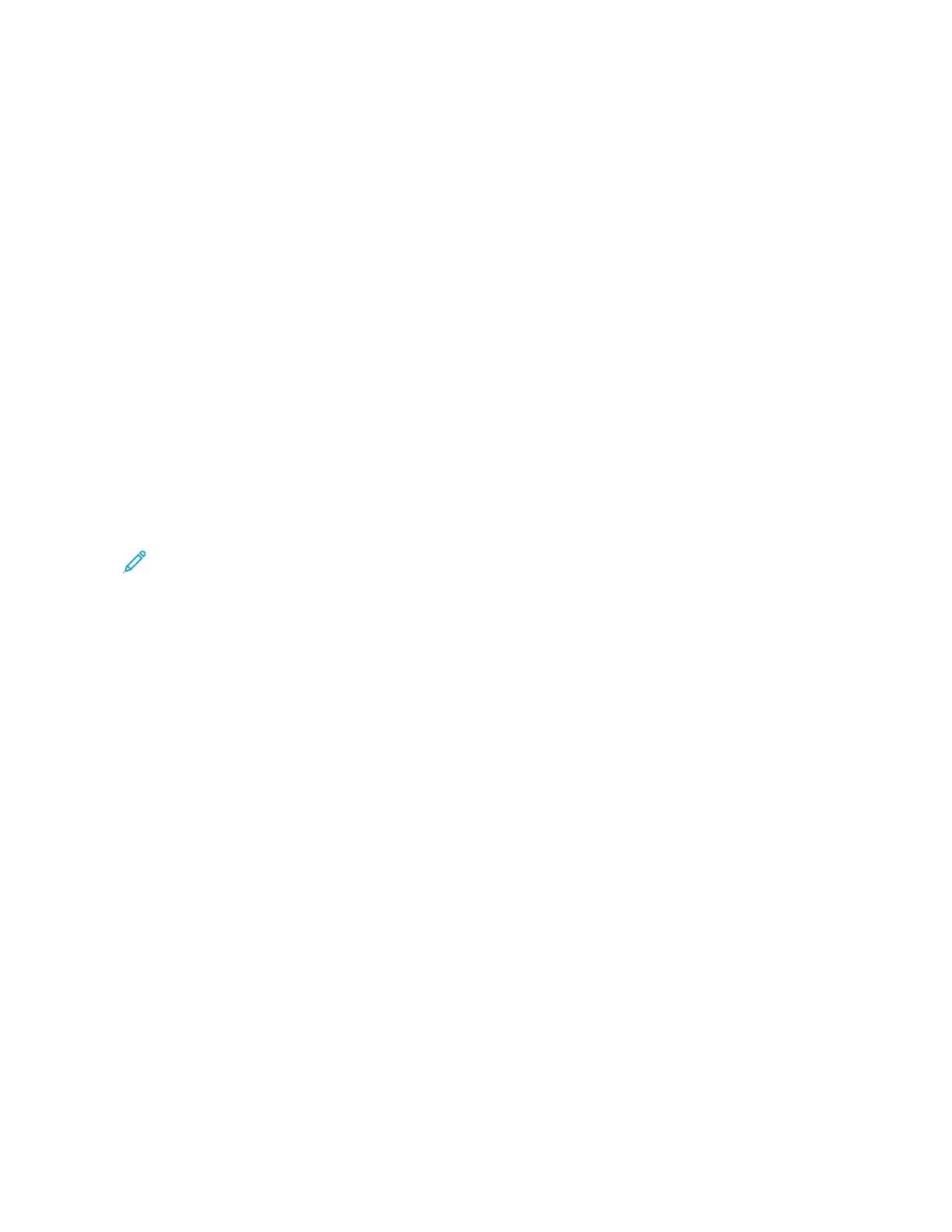Image Shift
Image Shift allows you to modify the location of the image on the page. You can shift the printed image along the
X and Y axes of each sheet of paper.
Color Correction
Color Correction matches printer colors on PostScript jobs to colors on other devices, such as your computer screen
or a printing press.
Color Correction options:
• Xerox Black and White: This option converts all color in the document to black and white, or shades of gray.
• Xerox Automatic Color: This option applies the best color correction to text, graphics, and images. Xerox
recommends this setting.
There are more Color Correction options, including Vivid RGB and Commercial.
Color Adjustments
Use Color Adjustments to adjust particular characteristics of the printed color. Characteristics include lightness,
contrast, saturation, and color cast.
Note: Not all options listed are supported on all printers. Some options apply only to a specific printer model,
configuration, operating system, or driver type.
Lightness
The Lightness feature allows you to adjust the overall lightness or darkness of the text and images in your printed
job.
Contrast
You can use the Contrast feature to adjust the variation between light and dark areas of the print job.
Saturation
Saturation allows you to adjust the color strength and the amount of gray in the color.
Color Cast
Use Color Cast settings to adjust the amount of a selected color in the print job while preserving lightness.
The following options are available:
• The Cyan to Red option allows you to adjust the color balance between cyan and red. For example, when you
increase the cyan levels, the red levels decrease.
• The Magenta to Green option allows you to adjust the color balance between magenta and green. For example,
when you increase the magenta levels, the green levels decrease.
• The Yellow to Blue option allows you to adjust the color balance between yellow and blue. For example, when
you increase the yellow levels, the blue levels decrease.
Xerox
®
VersaLink
®
C71XX Series Color Multifunction Printer User Guide 149
Printing
