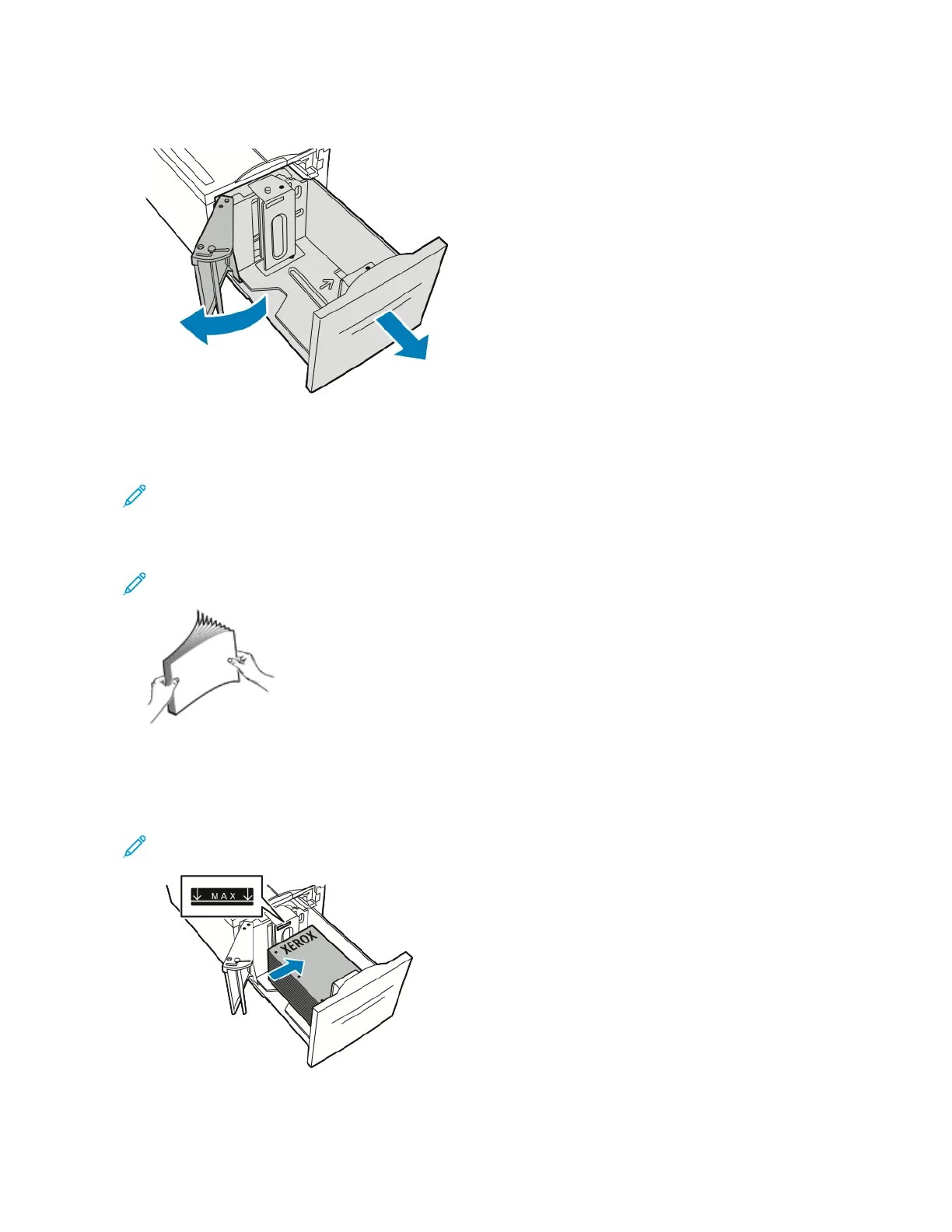1. Pull out Tray 6 from the high-capacity feeder until it stops. Open the side gate until it stops.
2. Wait for the tray to lower and stop.
3. The control panel displays the paper tray settings. Ensure that you load the correct paper type into the tray.
Note: Do not load custom-size paper into Tray 6.
4. Fan the edges of the paper before loading it into the paper trays. This procedure separates any sheets of paper
that are stuck together and reduces the possibility of paper jams.
Note: To avoid paper jams and misfeeds, do not remove paper from its packaging until necessary.
5. Load the paper against the right side of the tray.
• Place letterhead or pre-printed paper face up with the top edge toward the back of the tray.
• Place hole-punched paper with the holes toward the left side of the tray.
Note: Do not load paper above the maximum fill line. Overfilling can cause paper jams.
180 Xerox
®
VersaLink
®
C71XX Series Color Multifunction Printer User Guide
Paper and Media