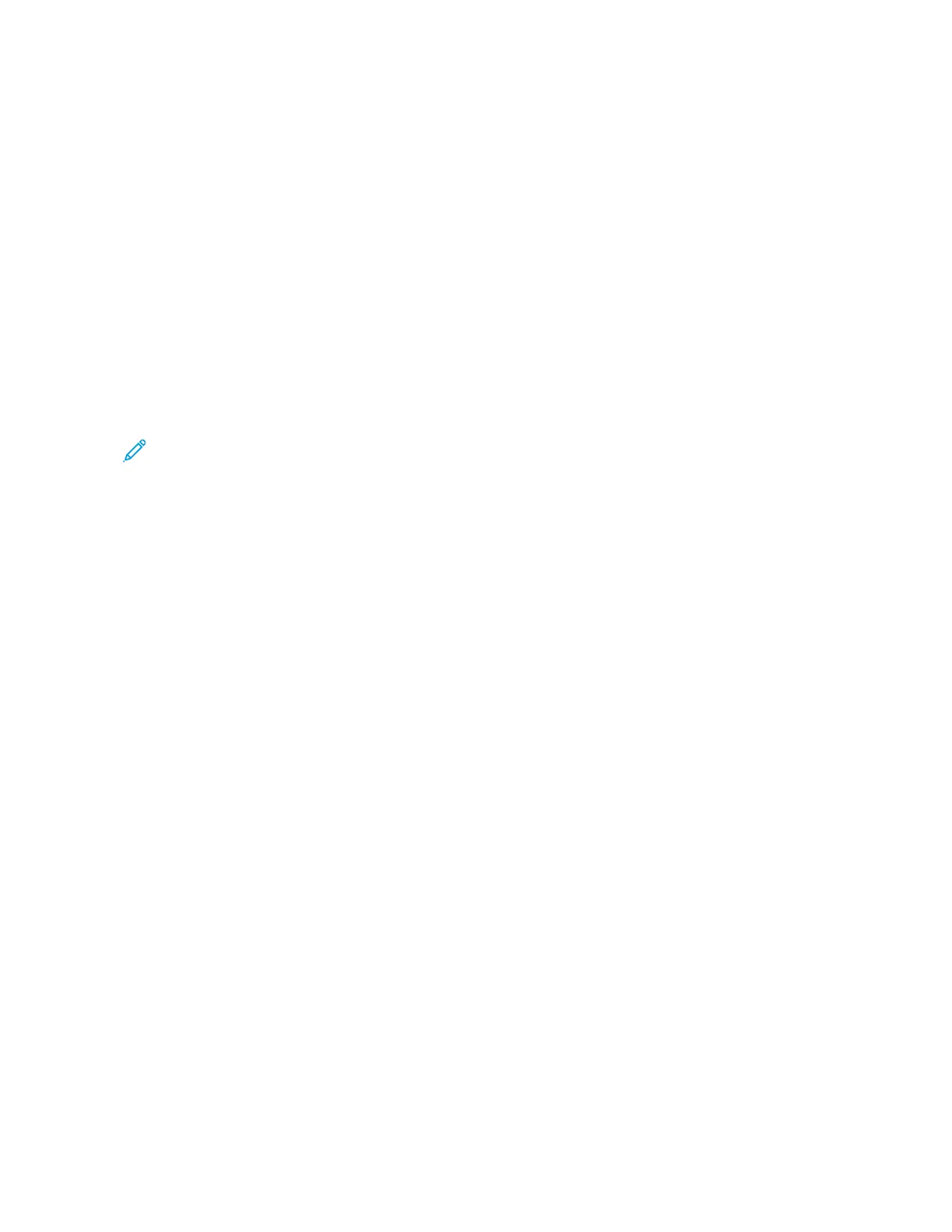Releasing a Secure Print job
1. At the printer control panel, press the HHoommee button.
2. Touch JJoobbss.
3. To view Secure Print jobs, touch PPeerrssoonnaall && SSeeccuurree JJoobbss.
4. Touch your folder.
5. Enter the passcode number, then touch OOKK.
6. Select an option:
• To print a Secure Print job, touch the job.
• To print all the jobs in the folder, touch PPrriinntt AAllll.
• To delete a Secure Print job, touch the TTrraasshh icon. At the prompt, touch DDeelleettee.
• To delete all the jobs in the folder, touch DDeelleettee AAllll.
Note: After a Secure Print job is printed, it is deleted automatically.
7. To return to the Home screen, press the HHoommee button.
Printing a Personal Print Job
1. In your software application, access the print settings. For most software applications, click FFiillee >> PPrriinntt or for
Windows, press CCTTRRLL++PP.
2. Select your printer, then click PPrriinntteerr PPrrooppeerrttiieess. Depending on your application, the title of the button varies.
3. For Job Type, select PPeerrssoonnaall PPrriinntt.
4. Select any other required printing options, then click OOKK.
5. To send the job to the printer, click PPrriinntt.
Printing Using Personal Print
1. In your software application, access the print settings. For most software applications, click FFiillee or for Windows,
press CCTTRRLL++PP.
2. Select your printer, then click PPrriinntteerr PPrrooppeerrttiieess. Depending on your application, the title of the button varies.
3. For Job Type, select PPeerrssoonnaall PPrriinntt.
4. Select any other required printing options, then click OOKK.
5. To send the job to the printer, click PPrriinntt.
Releasing a Personal Print Job
1. At the printer control panel, press the HHoommee button.
2. Touch JJoobbss.
3. To view Personal Print jobs, touch PPeerrssoonnaall && SSeeccuurree JJoobbss.
4. Touch your folder.
90
Xerox
®
VersaLink
®
C71XX Series Color Multifunction Printer User Guide
Xerox
®
Apps
