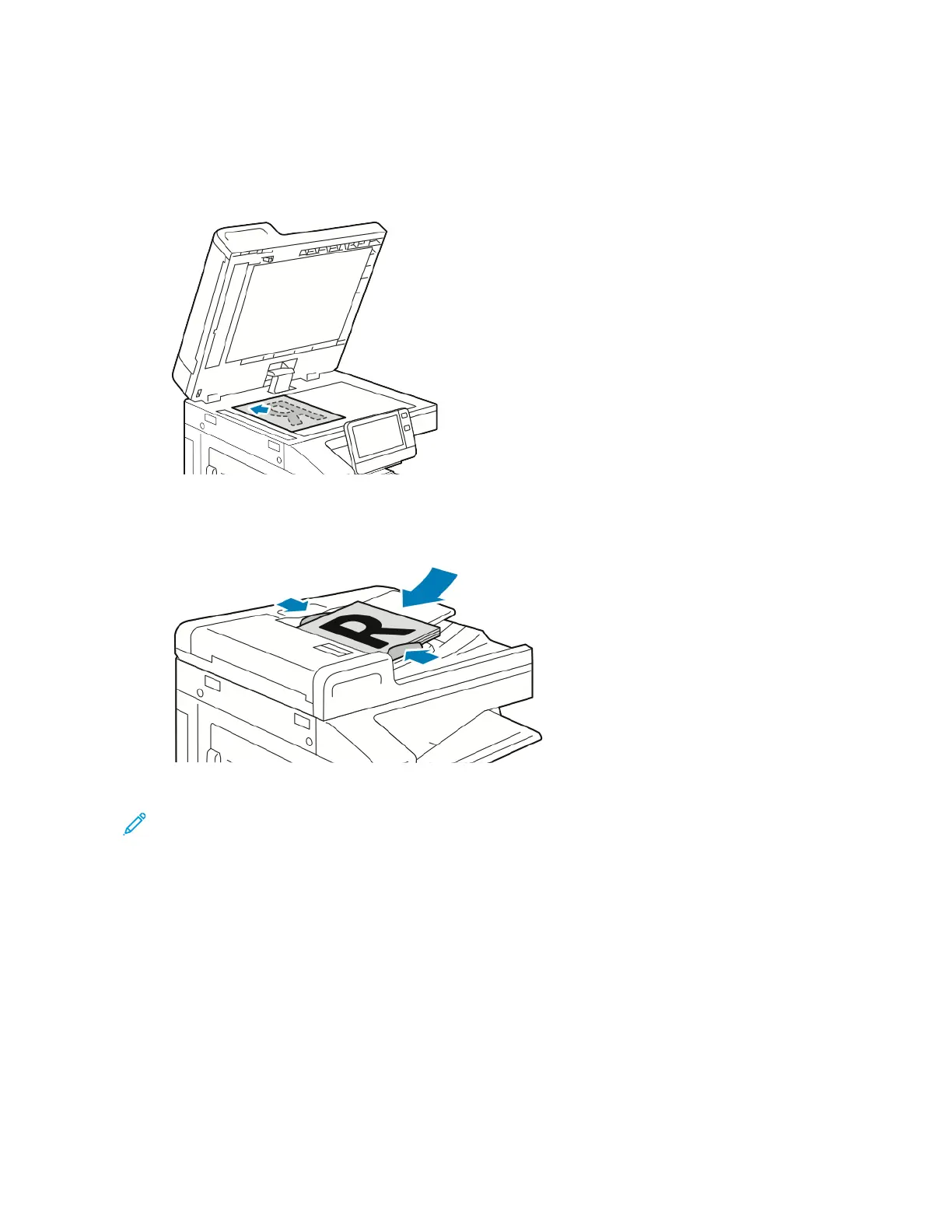3. Load your original documents.
• For single pages or paper that cannot be fed using the duplex automatic document feeder, use the
document glass. Lift the document feeder cover, then place the original document face down in the upper-
left corner of the document glass.
• For single, multiple, or 2-sided pages, use the duplex automatic document feeder. Remove any staples and
paper clips from the pages. Insert the original documents face up in the document feeder, with the top of
the page entering the feeder first. Adjust the paper guides so that they fit against the original documents.
4. Touch CCooppyy, then enter the number of copies needed.
Note: To amend the number of copies entered, touch the XX button, then enter the required quantity.
5. If scanning from 2-sided original documents, touch 22--SSiiddeedd, then select an option.
6. Adjust copy settings as needed.
For details about available features, refer to Apps Features.
7. Touch SSttaarrtt. If you placed documents in the feeder, scanning continues until the feeder is empty.
94
Xerox
®
VersaLink
®
C71XX Series Color Multifunction Printer User Guide
Xerox
®
Apps
