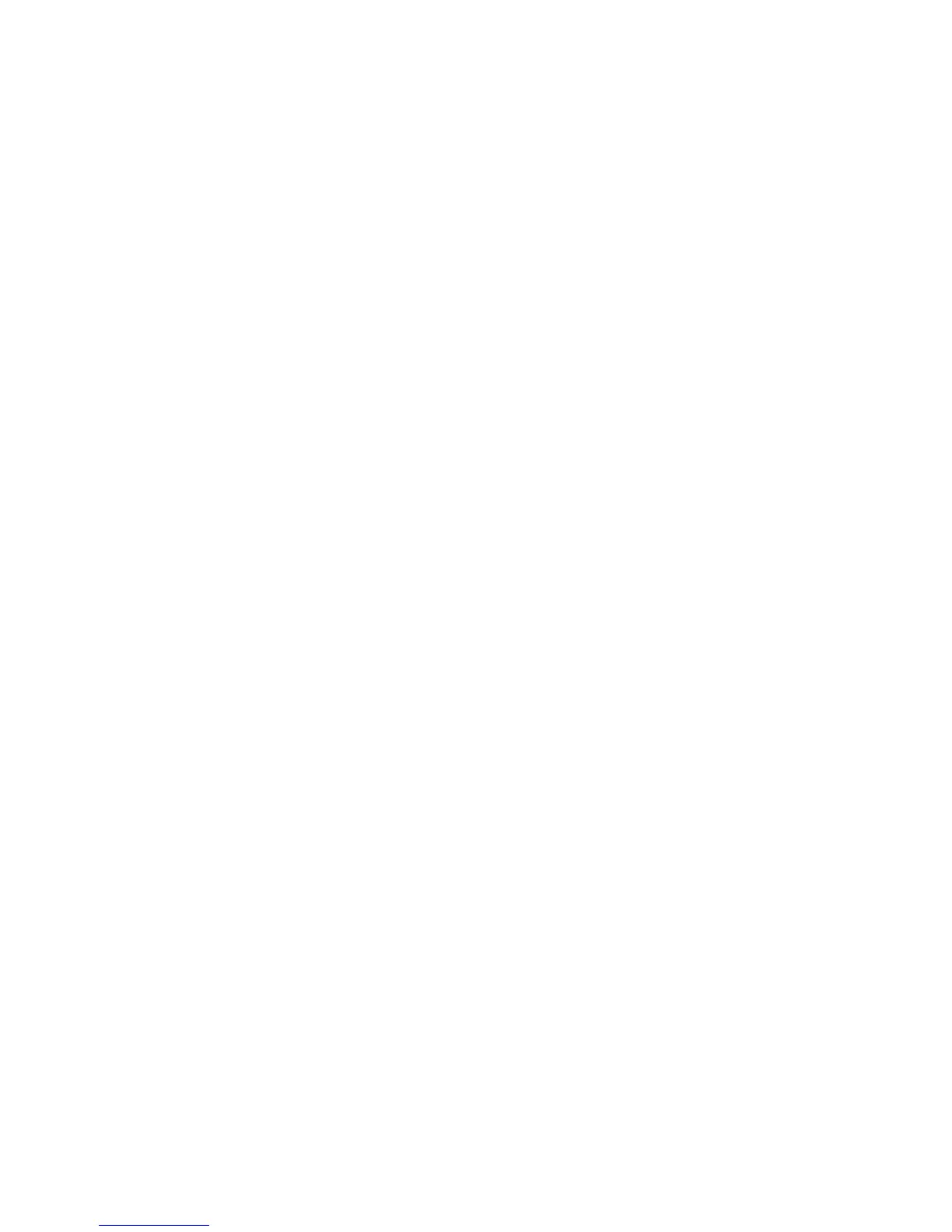Mailbox Passwords
1. Select Scan to Mailbox.
2. Select Destination.
The Select a Destination Mailbox screen displays.
3. Select Settings.
The Mailbox Settings screen displays.
4. Select any one of the Password Protection Setting options followed by Set Password.
The Create Password screen displays.
5. Use the alphanumeric keyboard to enter your password.
6. Select Save when finished.
Rename Mailboxes
1. Select Scan to Mailbox.
2. Select Destination.
3. Select Settings.
The Mailbox Settings screen displays.
4. Select Rename.
The Enter a Mailbox Name screen displays.
5. Use the alphanumeric keyboard to enter your password.
6. Select Save when finished.
NOTE
When renaming a mailbox, a warning message informs you that doing so deletes
all mailbox contents.
Setting up a Default Mailbox
This is a useful feature when there is a frequently used mailbox for running jobs.
1. Select Scan to Mailbox.
2. Select Destination.
3. To designate a destination as the default mailbox, select the mailbox from the
Select a Destination Mailbox screen.
4. Select Settings.
The Mailbox Settings screen displays.
5. Select the Set this Mailbox as the default to set.
NOTE
The default mailbox appears as the selected mailbox when the machine enters
the Scan mode.
6. Select Save when finished.
Xerox
®
Wide Format 6604/6605 Solution
™
3-6
User Guide
Scanning Documents
