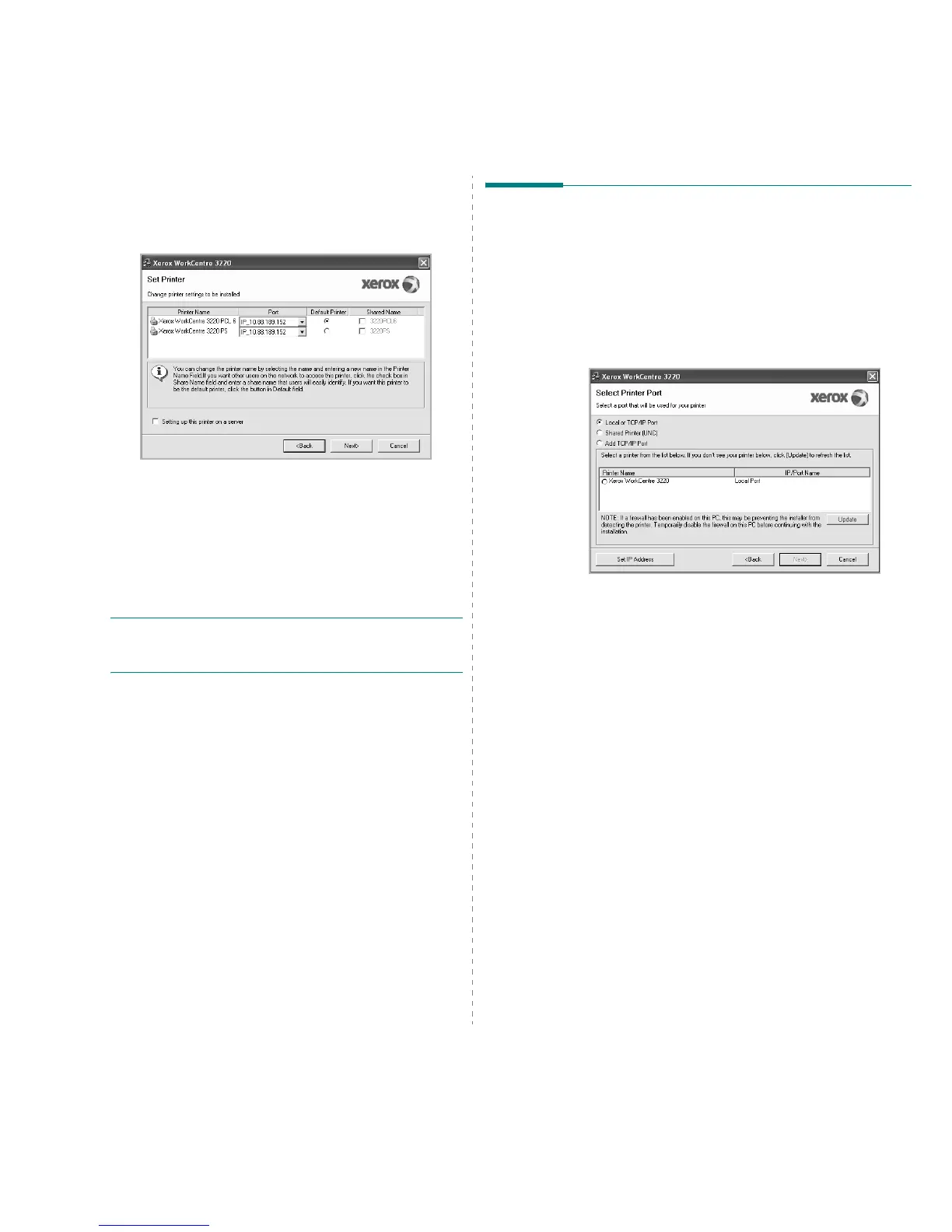Installing Printer Software in Windows
9
7
Select the components to be installed. After selecting the
components, the following window appears. You can also change
the printer name, set the printer to be shared on the network, set
the printer as the default printer, and change the port name of each
printer. Click
Next
.
To install this software on a server, select the
Setting up this
printer on a server
checkbox.
8
After the installation is finished, click
Finish
. If you choose to print a
test page, select the checkbox.
9
If the test page prints out correctly, click
Yes
.
If not, click
No
to reprint it.
10
Click
Finish
.
N
OTE
: After setup is complete, if your printer driver doesn’t work
properly, reinstall the printer driver. See “Reinstalling Printer Software”
on page 9.
Reinstalling Printer Software
You can reinstall the software if installation fails.
1
Start Windows.
2
From the
Start
menu select
Programs
or
All Programs
→
your
printer driver name
→
Maintenance
.
3
Select
Repair
and click
Next
.
4
The list of printers available on the network appears. Select the
printer you want to install from the list and then click
Next
.
• If you do not see your printer on the list, click
Update
to refresh
the list, or select
Add TCP/IP Port
to add your printer to the
network. To add the printer to the network, enter the port name
and the IP address for the printer.
• To find a shared network printer (UNC Path), select
Shared
Printer [UNC]
and enter the shared name manually or find a
shared printer by clicking the
Browse
button.
You will see a component list so that you can reinstall any item
individually.
