
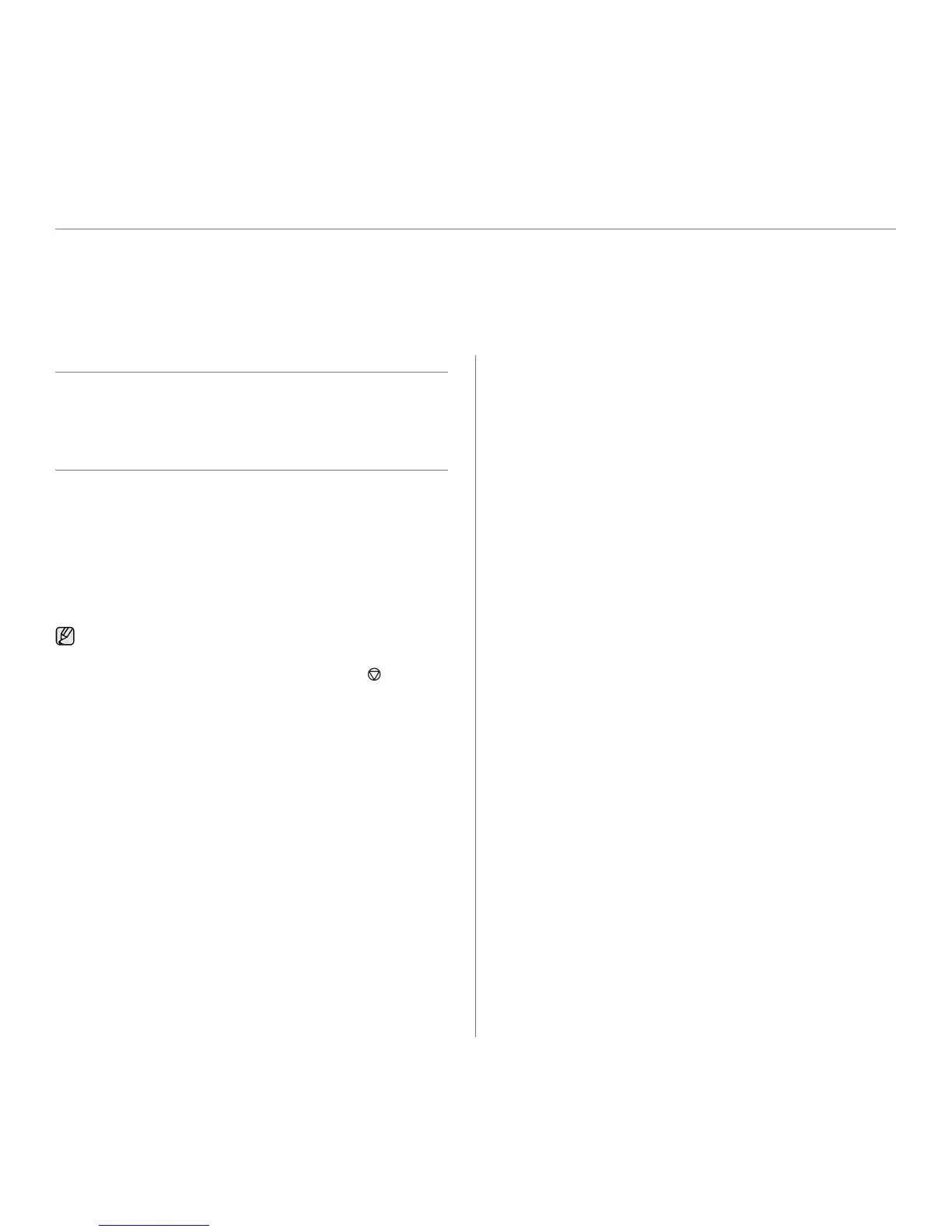 Loading...
Loading...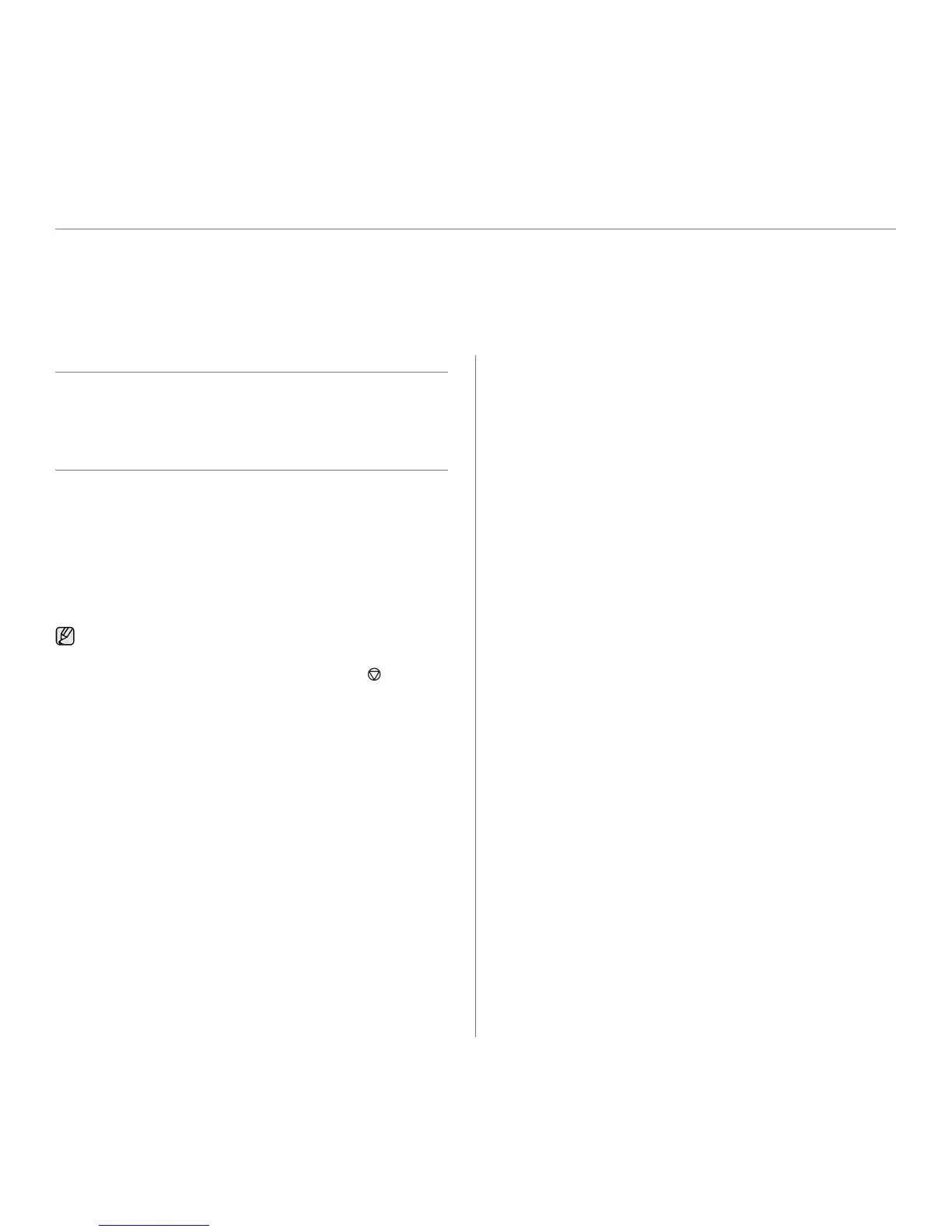





Do you have a question about the Xerox WorkCentre 3220 and is the answer not in the manual?
| Print Technology | Laser |
|---|---|
| Print Resolution | Up to 600 x 600 dpi |
| Copy Resolution | Up to 600 x 600 dpi |
| Scan Resolution | Up to 4800 x 4800 dpi (enhanced) |
| Fax Transmission Speed | 33.6 Kbps |
| Standard Paper Capacity | 250 sheets |
| ADF Capacity | 50 sheets |
| Monthly Duty Cycle | Up to 30, 000 pages |
| Functions | Print, Copy, Scan, Fax |
| Memory | 64 MB |
| Duplex Printing | Manual |
| Operating System Compatibility | Windows, Mac OS, Linux |
| Connectivity | USB 2.0, Ethernet |
| Maximum Paper Size | 8.5 x 14 in (Legal) |











