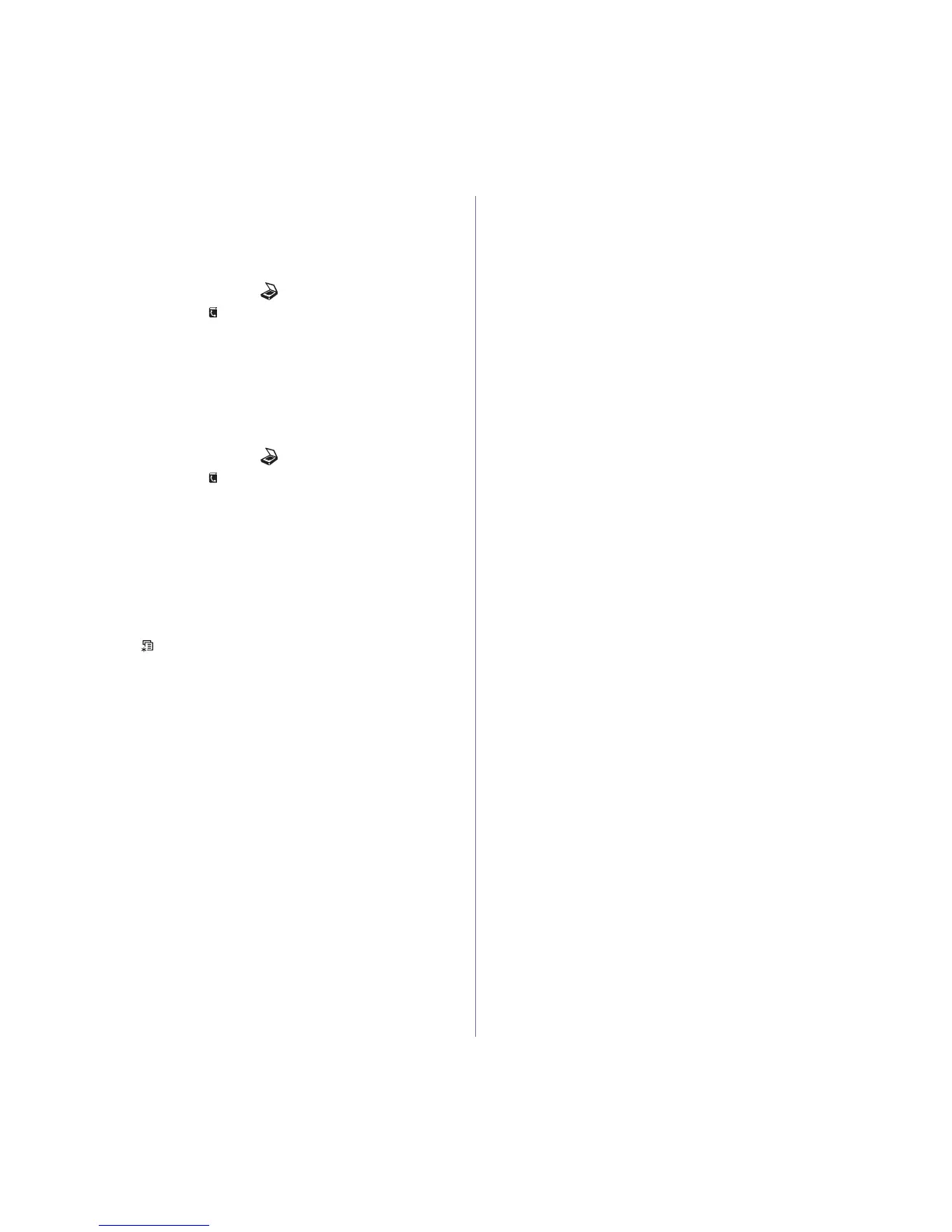46 _Scanning
Searching Address Book for an entry
There are two ways to search for an address in memory. You can either
scan from A to Z sequentially or search by entering the first letters of the
name associated with the address.
Searching sequentially through memory
1. If necessary, press Scan/Email .
2. Press Address Book until Search & Send appears on the
bottom line of the display and press OK.
3. Press the left/right arrow until the number category you want
appears and press OK.
4. Press OK when All appears.
5. Press the left/right arrow until the name and address you want
appears. You can search upwards or downwards through the entire
memory in alphabetical order.
Searching with a particular first letter
1. If necessary, press Scan/Email .
2. Press Address Book until Search & Send appears on the
bottom line of the display and press OK.
3. Press the left/right arrow until the number category you want
appears and press OK.
4. Press the left/right arrow until ID appears and press OK.
5. Enter the first few letters of the name you want and press OK.
6. Press the left/right arrow until the name you want appears and press
OK.
Printing Address Book
You can check your Address Book settings by printing a list.
1. Press Menu until System Setup appears on the bottom line of the
display and press OK.
2. Press the left/right arrow until Report appears and press OK.
3. Press the left/right arrow until Address Book appears and press OK.
4. Press the left/right arrow until E-mail appears and press OK.
5. Press OK when Yes appears to confirm printing.
A list showing your speed button settings, and the speed/group email
entries print out.
