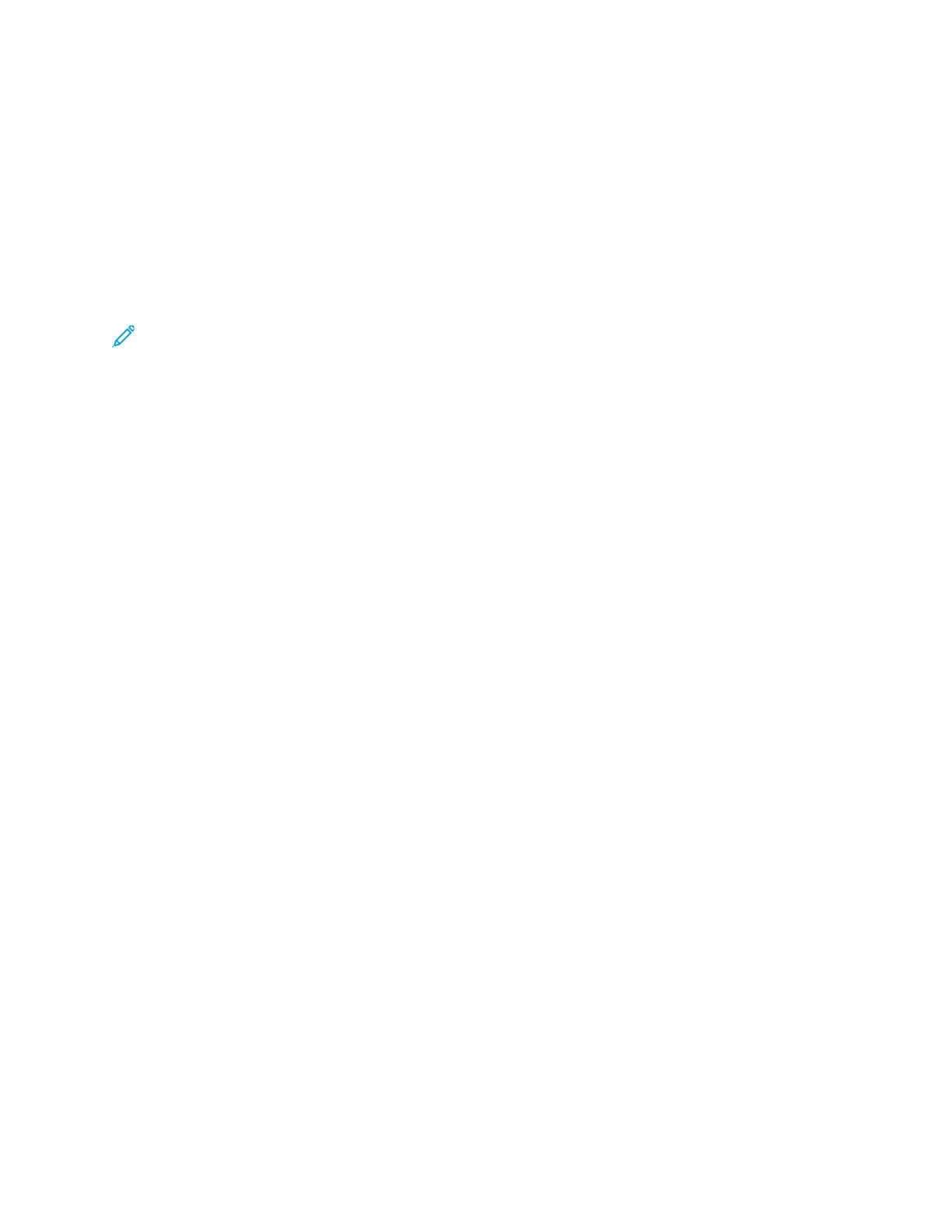Connecting the Printer
SSeelleeccttiinngg aa CCoonnnneeccttiioonn MMeetthhoodd
The printer can be connected to your computer using a USB cable or an Ethernet cable. The method
you select depends on how your computer is connected to the network. A USB connection is a direct
connection and is the easiest to set up. An Ethernet connection is used for networking. If you are
using a network connection, ensure that you understand how your computer is connected to the
network. For details, refer to About TCP/IP and IP Addresses.
Note:
• Not all options listed are supported on all printers. Some options apply only to a specific
printer model, configuration, operating system, or driver type.
• Hardware and cabling requirements vary for the different connection methods. Routers,
network hubs, network switches, modems, Ethernet cables, and USB cables are not included
with your printer and must be purchased separately.
Network
If your computer is connected to an office network or home network, use an Ethernet cable to
connect the printer to a network port. Ethernet networks can support many computers, printers, and
devices simultaneously. In most cases, Ethernet connection is faster than USB and provides direct
access to printer settings using Xerox
®
CentreWare
®
Internet Services.
Wireless Network
If your network includes a wireless router or wireless access point, you can connect the printer to the
network with a wireless connection. A wireless network connection provides the same access and
services as a wired connection provides. A wireless network connection is typically faster than USB
and allows direct access to the setting of the printer using Xerox
®
CentreWare
®
Internet Services.
USB
If you connect the printer to one computer and do not have a network, use a USB connection. A USB
connection offers fast data speeds, but typically not as fast as an Ethernet connection. In addition, a
USB connection does not provide access to Xerox
®
CentreWare
®
Internet Services.
Telephone
To send and receive faxes, the multifunction printer must be connected to a dedicated telephone line.
38
Xerox
®
WorkCentre
®
3335/3345 Multifunction Printer
User Guide
Installation and Setup
