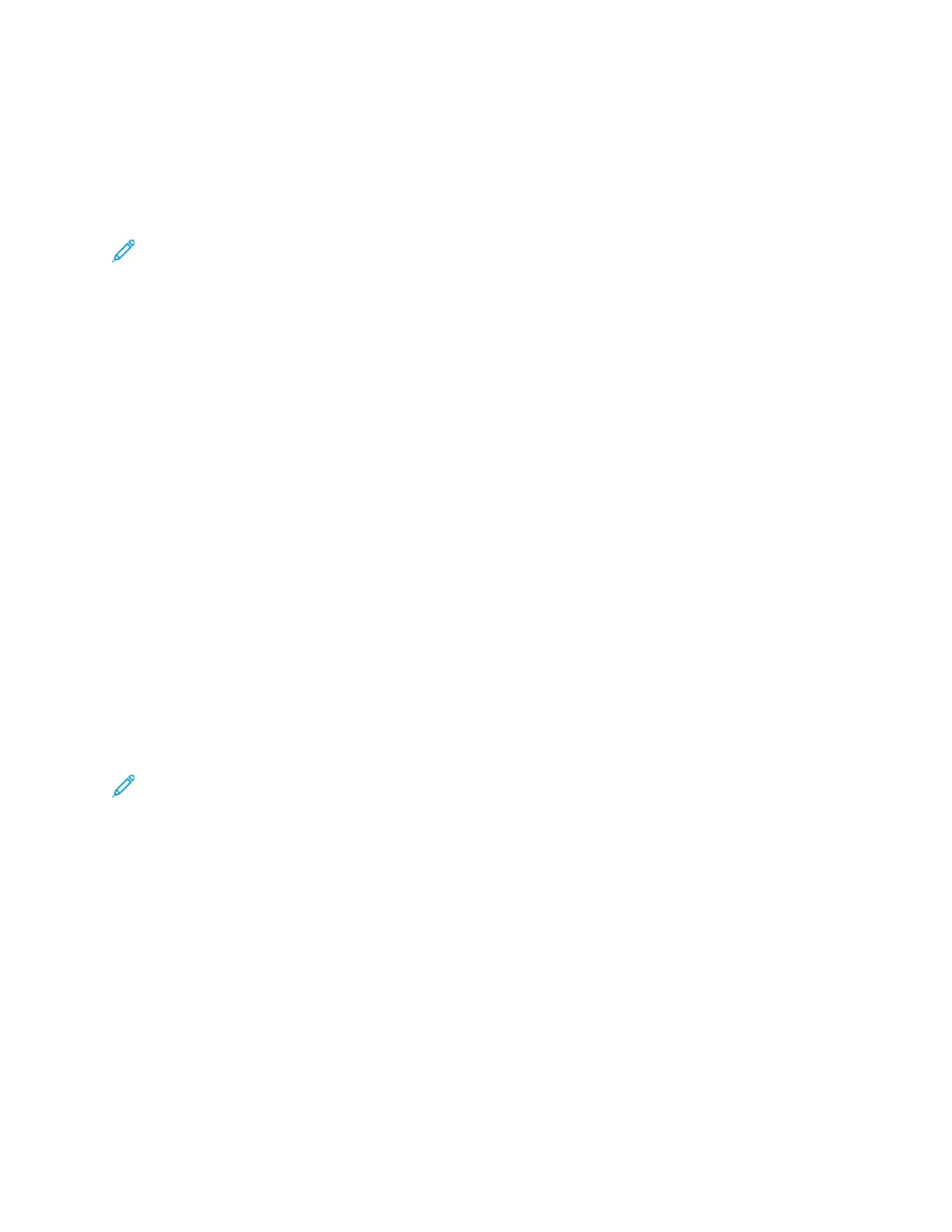PPrriinntt QQuuaalliittyy
Print-quality modes:
• Standard print-quality mode: 600 x 600 dpi (dots per inch)
• Enhanced print-quality mode: 600 x 600 x 5 dpi (1200 x 1200 enhanced image quality)
Note: The print resolutions are indicated for PostScript print drivers only. The only print-quality
mode for PCL is Enhanced.
SSaavveedd JJoobbss
You can use the controls in the Saved jobs window to save the job, or you can print and save the job
for future use.
PPrriinntt FFrroomm
Print From allows printing of documents stored on the printer, on a computer on a network, or on a
USB Flash drive.
PPrriinnttiinngg ffrroomm SSaavveedd JJoobbss
1. At the control panel, press the Services button, then touch Saved Jobs.
2. Touch the name of the saved job that you want to print.
3. Touch OK.
4. Press the green Start button.
5. After the job prints, to return to the list of saved jobs, touch Browse.
PPrriinnttiinngg ffrroomm aa UUSSBB FFllaasshh DDrriivvee
You can print .pdf, .ps, .pcl, .prn, .tiff, and .xps files directly from a USB Flash drive.
Note: If USB ports are disabled, you cannot use a USB card reader for authentication, to
update the software, or to print from a USB Flash drive.
The system administrator must set up this feature before you can use it. For details, refer to the
System Administrator Guide at:
• www.xerox.com/office/WC3335docs
• www.xerox.com/office/WC3345docs
To print from a USB Flash drive:
1. Insert your USB Flash drive in a USB port on the printer. The Print from USB window appears.
The list at the bottom of the window displays the folders and printable files on the USB Flash
drive.
2. To scroll through the list and locate the printable file, next to the list, use the arrows.
3. If the print file is in a folder, to open the folder, touch the folder name.
4. Touch the name of the printable file.
Xerox
®
WorkCentre
®
3335/3345 Multifunction Printer
User Guide
93
Printing
