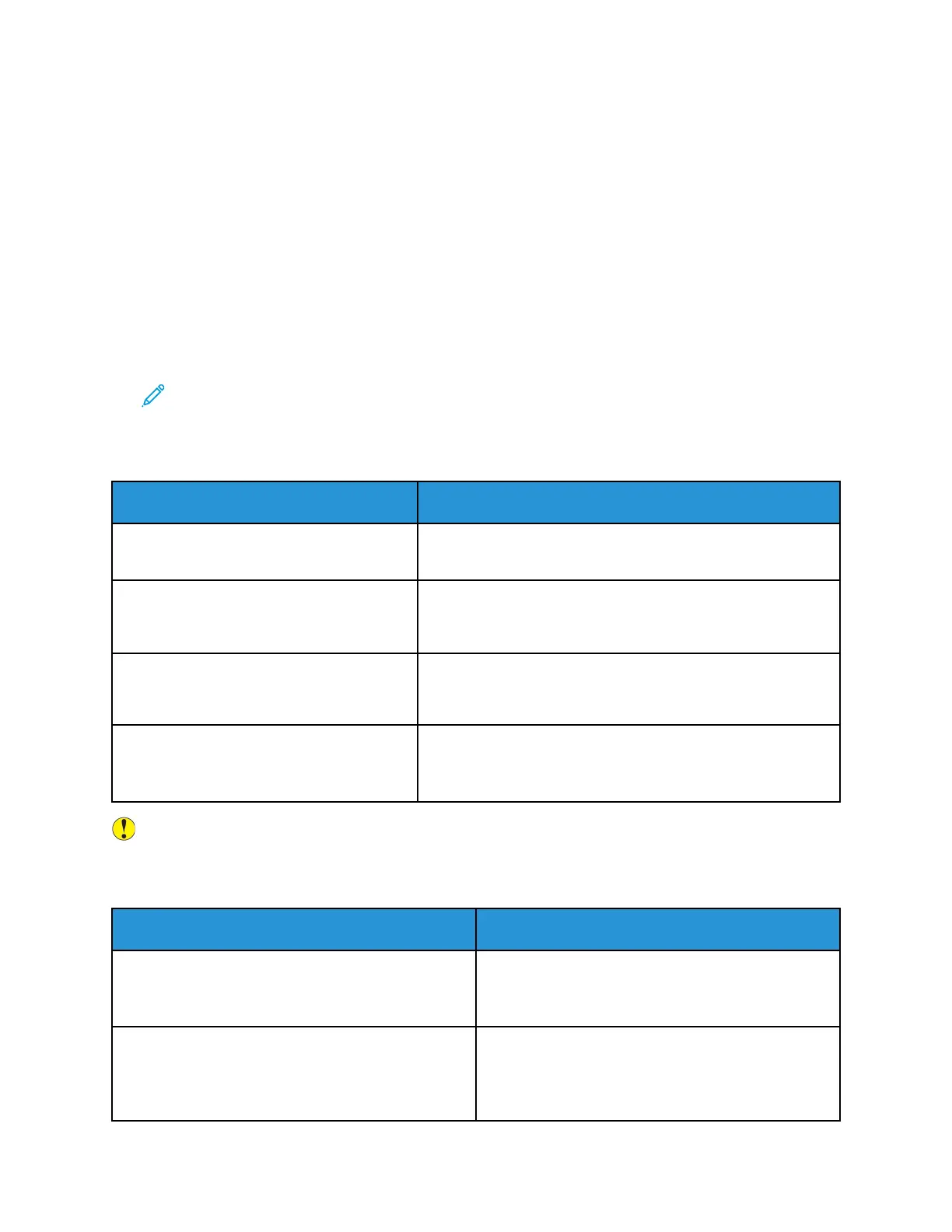General Troubleshooting
This section contains procedures to help you locate and resolve problems. Resolve some problems by
simply restarting the printer.
RReessttaarrttiinngg tthhee PPrriinntteerr
To restart the printer:
1. Press Power Saver.
2. Touch Power Down.
3. To restart the printer, switch on the power switch.
Note: If restarting the printer does not resolve the problem, refer to Printer Fails to Power
On and Printer Resets or Turns Off Frequently.
PPrriinntteerr FFaaiillss ttoo PPoowweerr OOnn
Probable Causes Solutions
The power switch is not turned on. Turn on the power switch. For details, refer to Powering On or
Off the Printer.
The power cord is not correctly plugged into
the outlet.
Turn off the printer power switch, and plug the power cord
securely into the outlet. For details, refer to Powering On or Off
the Printer.
Something is wrong with the outlet
connected to the printer.
• Plug another electrical appliance into the outlet and see if
it operates properly.
• Try a different outlet.
The printer is connected to an outlet with a
voltage or frequency that does not match
the printer specifications.
Use a power source within the specifications for the printer.
For details, refer to Powering On or Off the Printer.
Caution: Plug the three-wire cord with grounding prong directly into a grounded AC outlet.
PPrriinntteerr RReesseettss oorr TTuurrnnss OOffff FFrreeqquueennttllyy
Probable Causes Solutions
The power cord is not plugged into the outlet
correctly.
Turn off the printer, confirm that the power cord is
plugged in correctly to the printer and the outlet,
then switch on the printer.
A system error occurred. Turn off the printer, then turn it on again. From the
printer control panel, access the Information Pages
menu, then print the Error History report. If the error
persists, contact your Xerox representative.
146
Xerox
®
WorkCentre
®
3335/3345 Multifunction Printer
User Guide
Troubleshooting
