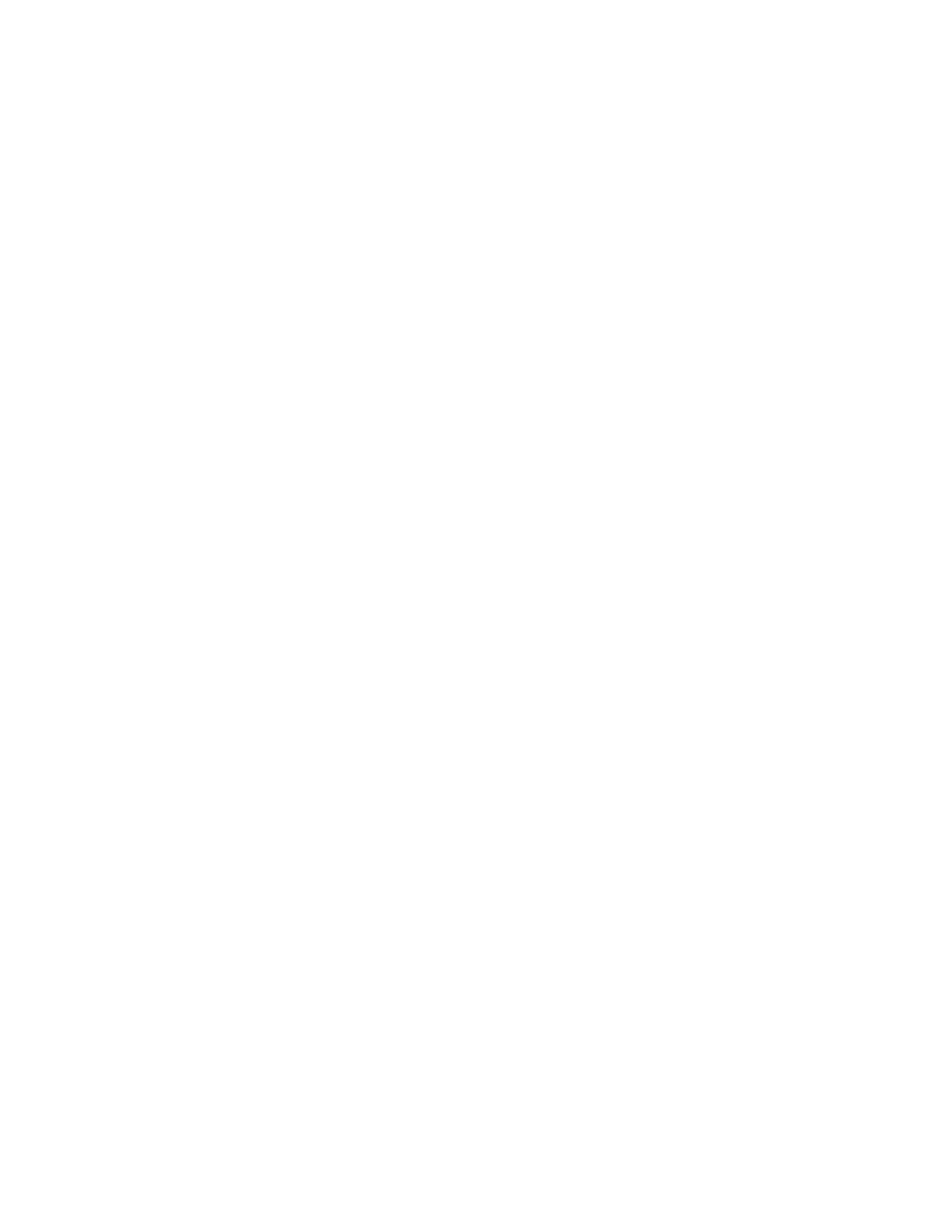5. Select an option:
• Off: This option does not insert a page between the transparencies.
• Blank: This option inserts a blank page between the transparencies.
• Printed: This option inserts a printed sheet of paper between the transparencies.
6. For Paper Supply, touch the desired tray.
7. Touch OK.
IIDD CCaarrdd CCooppyyiinngg
You can copy both sides of an ID card or small document onto one side of paper. Each side is copied
using the same location on the document glass. The printer stores both sides and prints them side by
side on the paper.
1. Press the Services Home button, then scroll down and touch ID Card Copy.
2. Select the number of copies using the keypad.
3. Touch the Right arrow.
4. To change the options for paper supply, to lighten or darken an image or to switch on auto
suppression, in the ID Card Copy screen, touch each tab and make appropriate changes.
5. Lift the document cover.
6. Place the ID card, or a document smaller than half the selected paper supply size, in the upper
left corner of the document glass.
7. Press the green Start button.
The first side of the ID card is copied and stored, and you will be prompted to turn over the ID
card and press Start.
8. Repeat the previous steps to copy the second side of the ID card.
The second side of the ID card is copied, and the copy is generated.
9. Lift the document cover and remove the ID card or document.
104
Xerox
®
WorkCentre
®
3335/3345 Multifunction Printer
User Guide
Copying
