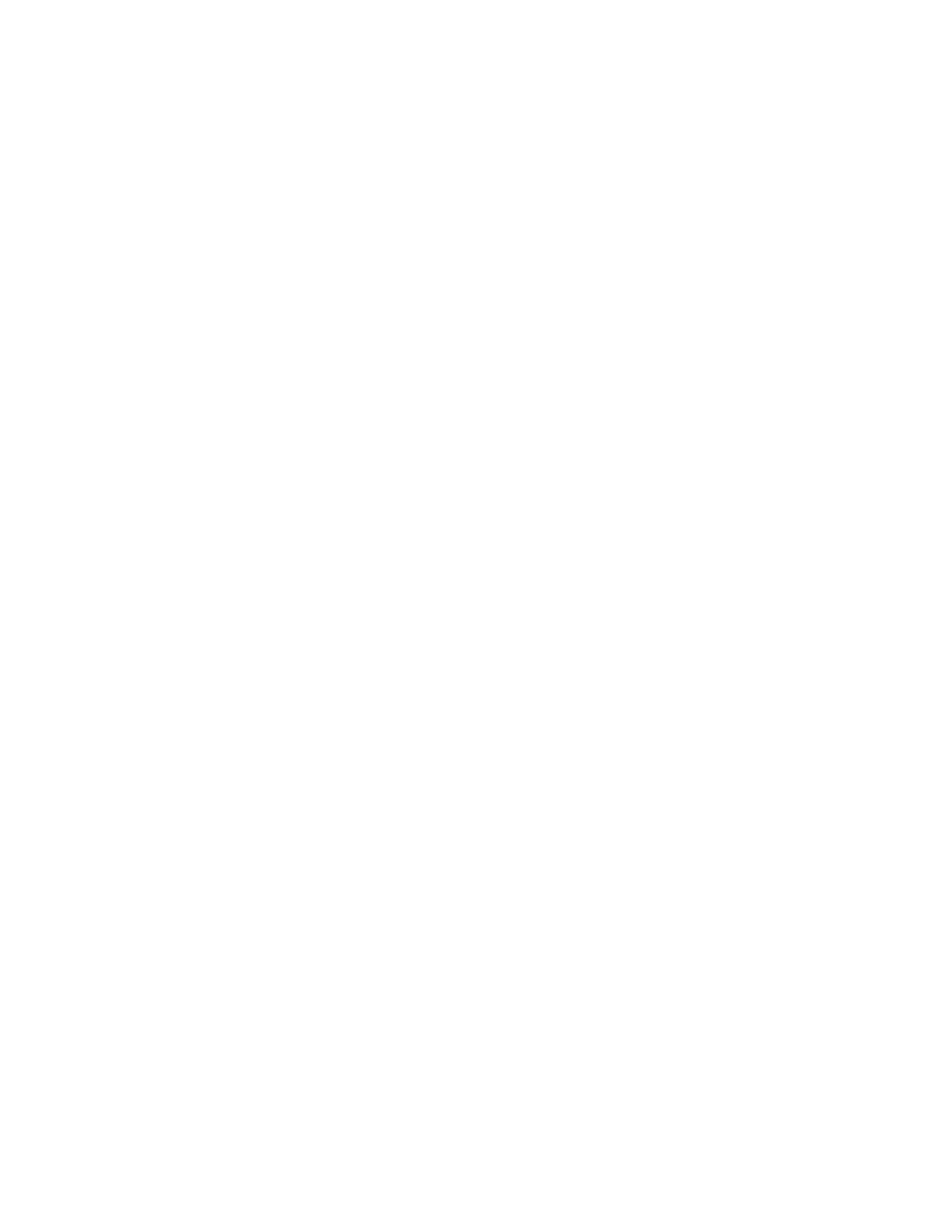To Pause a Print Job in Progress with the Option to Delete It
1. At the control panel press the Stop button.
2. Do one of the following:
• To delete the print job, touch Cancel.
• To resume the print job, touch Resume.
To View Active or Completed Jobs
1. At the control panel, press the Job Status button.
2. To see a list of specific job types, touch a tab.
• To view jobs that are in process or waiting to process, touch the Active tab.
• To view completed jobs, touch the Completed Jobs tab.
• To view details about a job, touch the job name.
To Delete an Active Job
1. At the control panel, press the Job Status button.
2. Touch the Active tab.
3. Touch the folder of the active job.
4. Touch Delete.
The system administrator can restrict users from deleting jobs. If a system administrator has
restricted job deletion, you can view the jobs, but not delete them. Only the user that sent the job
or the system administrator can delete an active print job.
MMaannaaggiinngg JJoobbss iinn XXeerrooxx
®®
CCeennttrreeWWaarree
®®
IInntteerrnneett SSeerrvviicceess
You can view a list of active jobs and delete print jobs from the Active Jobs list in Xerox
®
CentreWare
®
Internet Services. You can also print, copy, move, or delete saved jobs. For details, refer to the Help in
Xerox
®
CentreWare
®
Internet Services
PPrriinnttiinngg FFeeaattuurreess
PPrriinnttiinngg oonn BBootthh SSiiddeess ooff tthhee PPaappeerr
Paper Types for Automatic 2-Sided Printing
The printer can print a 2-sided document automatically on supported paper. Before printing a 2-sided
document, verify that the paper type and weight are supported. For details, refer to Supported Paper
Types and Weights for Automatic 2-Sided Printing.
Printing a 2-Sided Document
Options for Automatic 2-Sided Printing are specified in the print driver. The print driver uses the
settings for portrait or landscape orientation from the application for printing the document.
2-Sided Page Layout Options
You can specify the page layout for 2-sided printing, which determines how the printed pages turn.
These settings override the application page-orientation settings.
Xerox
®
WorkCentre
®
3335/3345 Multifunction Printer
User Guide
91
Printing