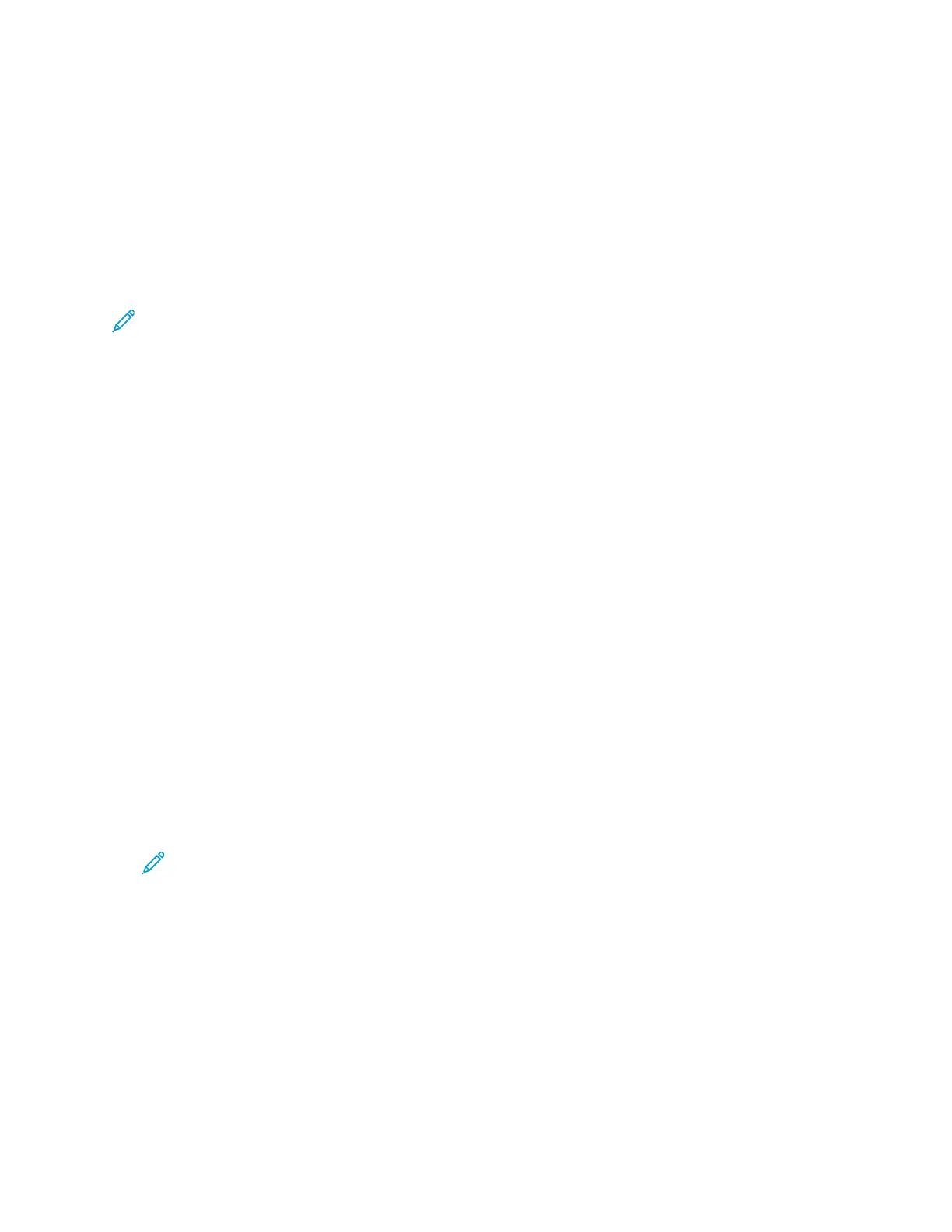Printing on Special Paper
To order paper, transparencies, or other media, contact your local reseller or go to:
• www.xerox.com/office/WC3335supplies
• www.xerox.com/office/WC3345supplies
EEnnvveellooppeess
Note: You can print envelopes only from the bypass tray. For details, see Supported Supported
Standard Paper Sizes.
GGuuiiddeelliinneess ffoorr PPrriinnttiinngg EEnnvveellooppeess
• Print quality depends on the quality and construction of the envelopes. Try another envelope
brand if you do not get desired results.
• Maintain constant temperatures and relative humidity.
• Store unused envelopes in their packaging to avoid excess moisture and dryness which can affect
print quality and cause wrinkling. Excessive moisture can cause the envelopes to seal before or
during printing.
• Before loading envelopes into the tray, remove air bubbles by setting a heavy book on top of
them.
• In the print driver software, select Envelope as the paper type.
• Do not use padded envelopes. Use envelopes that lie flat on a surface.
• Do not use envelopes with heat-activated glue.
• Do not use envelopes with press-and-seal flaps.
• Use only paper envelopes.
• Do not use envelopes with windows or metal clasps.
LLooaaddiinngg EEnnvveellooppeess iinn tthhee BByyppaassss TTrraayy
1. Open the bypass tray.
Note: If the bypass tray is open and loaded with paper already, remove any paper that is a
different size or type.
Xerox
®
WorkCentre
®
3335/3345 Multifunction Printer
User Guide
75
Paper and Media
