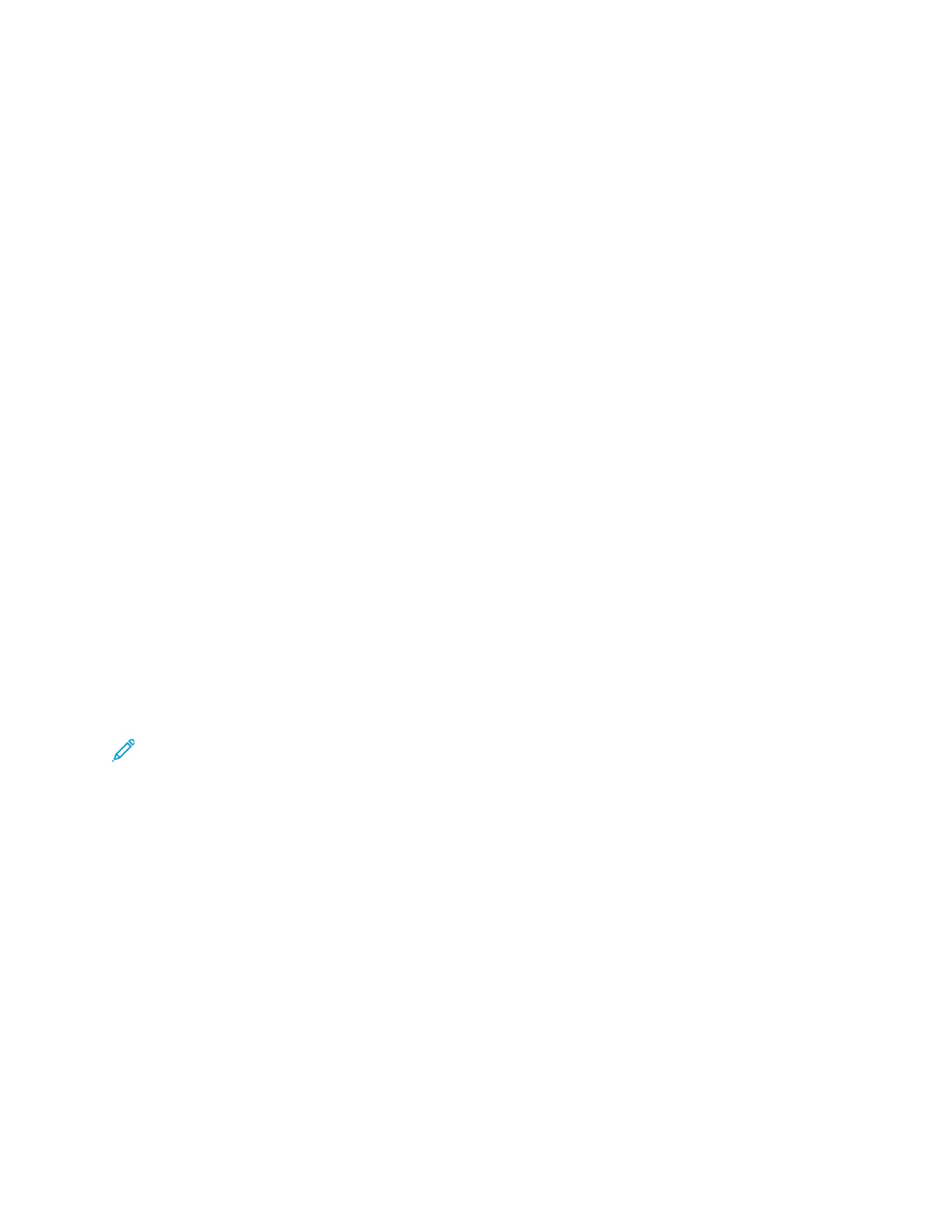b. Select the printer from the list, then click Options & Supplies.
c. Click Options.
d. Confirm that all of the options installed on the printer appear correct.
e. If you change settings, click OK, close the window, then exit System Preferences.
IInnssttaalllliinngg SSccaann DDrriivveerrss ffoorr MMaacciinnttoosshh
To install the scan driver software:
1. To download the latest driver, go to:
• www.xerox.com/office/WC3335drivers
• www.xerox.com/office/WC3345drivers
2. Download the appropriate package for your operating system.
3. To view the .dmg file for your printer, on your desktop, click the disc icon.
4. Open the Scan Installer.dmg file, then navigate to the appropriate installer file for your
operating system.
5. Open the Scan Installer package file.
6. To acknowledge the warning and introductory messages, click Continue.
7. To accept the license agreement, click Continue, then click Agree.
8. Click Continue again.
9. Enter your password, then click OK.
10. If prompted to close other installations, click Continue Installing.
11. To restart, click Log Out.
IInnssttaalllliinngg tthhee PPrriinntt DDrriivveerrss ffoorr UUNNIIXX aanndd LLiinnuuxx
Note:
• To install the UNIX print drivers on your computer, root or superuser privileges are required.
• This procedure requires an Internet connection.
To install Linux drivers, perform the following steps, then select Linux instead of UNIX for the
operating system and package.
To install the print driver software:
1. On the printer control panel, for the IP address, do the following:
a. Allow the printer to set up a DHCP address.
b. Print the Configuration Report and keep it for reference.
For details on how to print the Configuration Report, refer to Printing the Configuration
Report at the Control Panel.
c. From the Configuration Report, verify that the TCP/IP protocol is enabled and the network
cable is installed.
2. At your computer, do the following:
Xerox
®
WorkCentre
®
3335/3345 Multifunction Printer
User Guide
47
Installation and Setup
