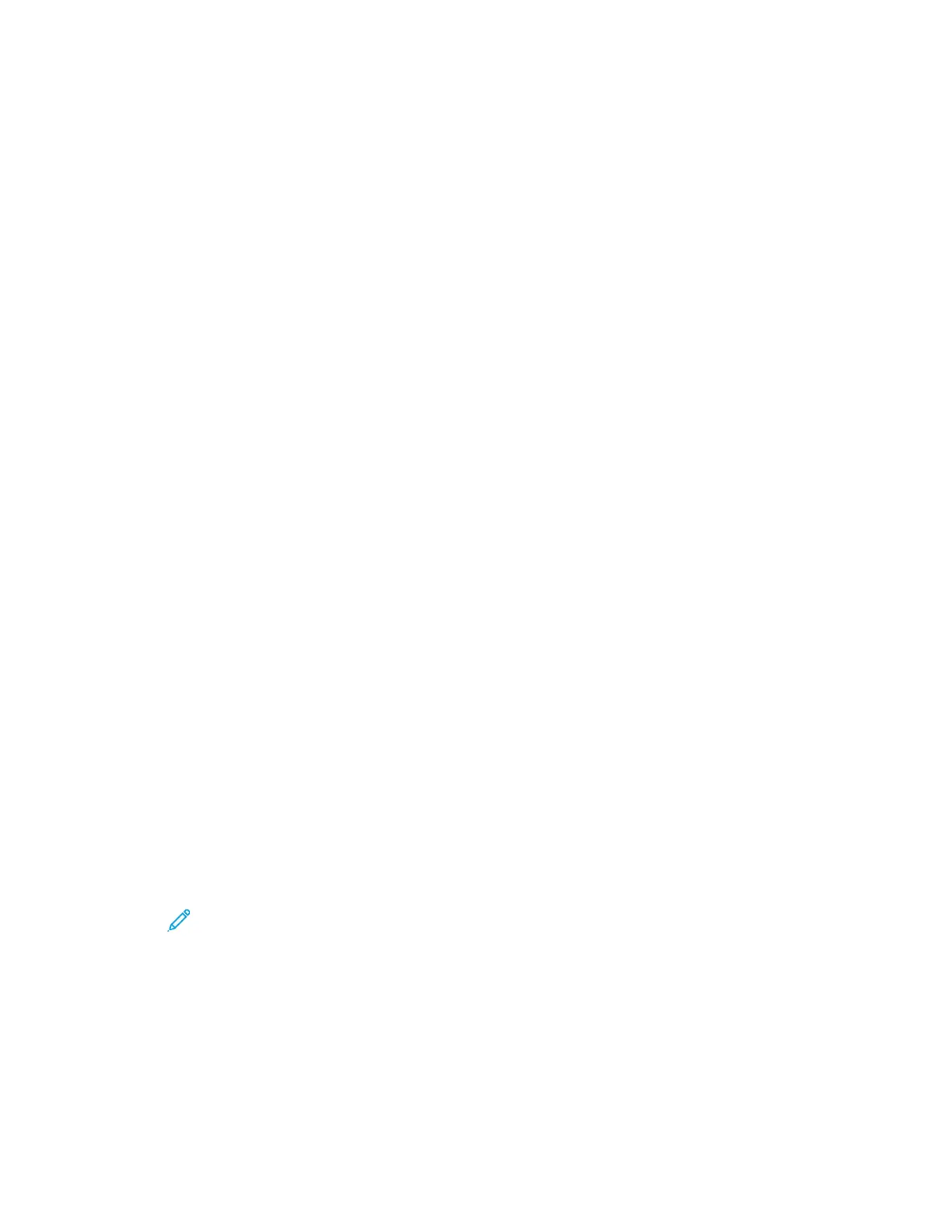Selecting Copy Settings
BBaassiicc SSeettttiinnggss
SSeelleeccttiinngg aa PPaappeerr TTrraayy
1. At the printer control panel, press the Services Home button.
2. Touch Copy.
3. On the Copy tab, touch the Right arrow.
4. Touch the Paper Supply tab.
5. Touch one of the options.
6. Touch OK.
SSeelleeccttiinngg 22--SSiiddeedd CCooppyy OOppttiioonnss
1. At the printer control panel, press the Services Home button.
2. Touch Copy.
3. On the Copy tab, touch the Right arrow.
4. Touch 2-Sided Copying.
5. Touch an option.
6. Touch OK.
SSppeecciiffyyiinngg tthhee SSiizzee ooff tthhee OOrriiggiinnaall
To scan the correct area of the original, specify the original size.
1. At the printer control panel, press the Services Home button.
2. Touch Copy.
3. On the Copy tab, touch the Right arrow.
4. Scroll down to and touch Original Size .
5. Touch an option.
• Preset Scan Area: You can specify the area to scan when it matches a standard paper size.
Note: Grayed-out options are not available.
• Custom Scan Area: You can specify the height and width of the area to scan.
6. Touch OK.
Xerox
®
WorkCentre
®
3335/3345 Multifunction Printer
User Guide
99
Copying
