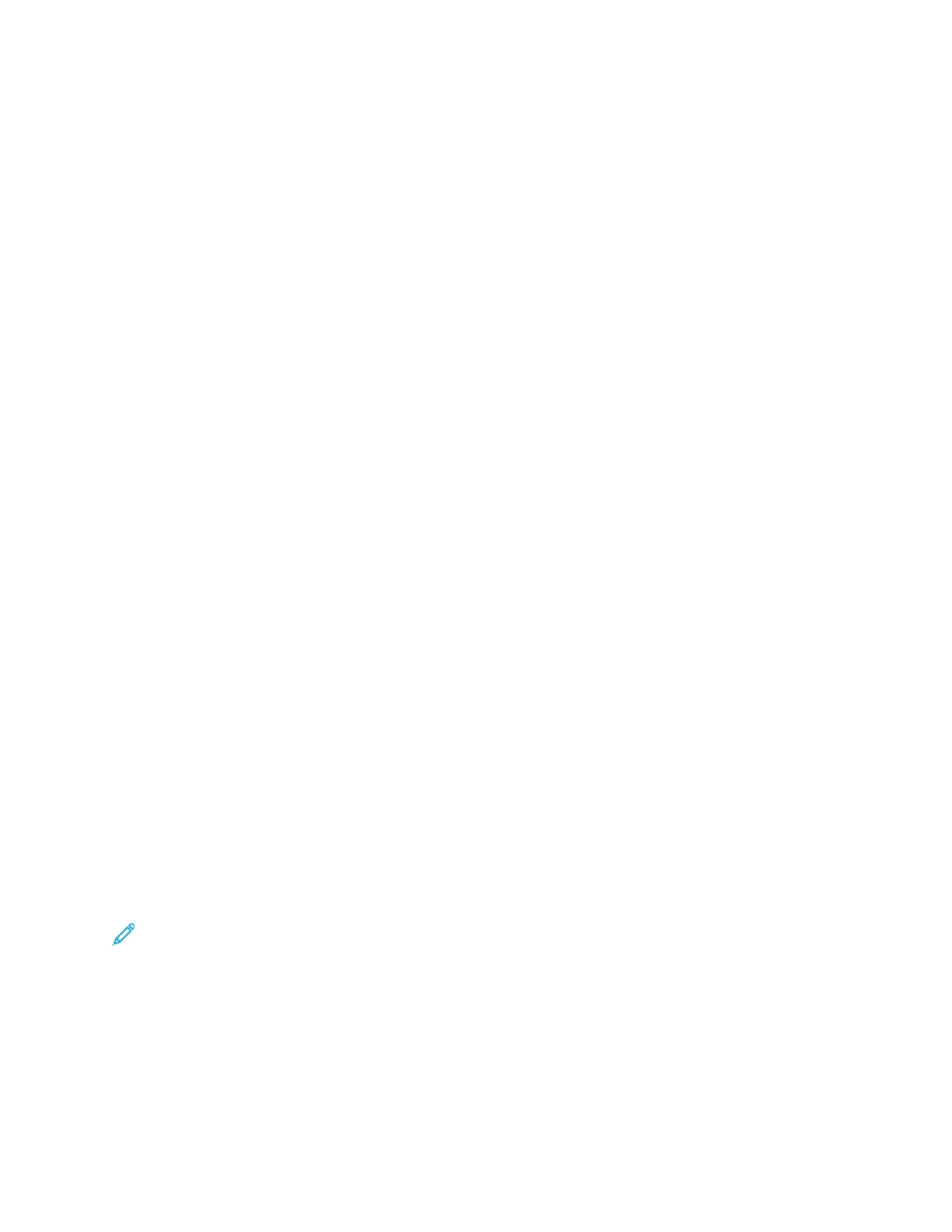6. Select the desired options.
7. Touch OK.
IInncclluuddiinngg CCoovveerrss
You can print the first and last pages of your copy job on different paper, such as colored or
heavyweight paper. The printer selects the paper from a different tray. The covers can be blank or
printed.
1. Load the pages of the original document to be copied into the document feeder.
2. If necessary, load the paper to be used as the body pages of the copy into the desired tray.
3. Load the paper stock to be used for covers in a different tray.
4. At the printer control panel, press the Services Home button.
5. Touch Copy.
6. On the Copy tab, touch the Right arrow.
7. Under Paper Supply, touch the tray that contains the paper for the body pages of the job.
8. Touch OK.
9. Scroll down to and touch Covers.
10. Touch an option.
11. From the Cover menu, choose the desired option:
• Blank
• Print on Side 1 only
• Print on Both Sides
12. From the Tray Selection menu under the Cover menu, touch the tray from which to print the
covers.
13. Touch OK.
14. On the Copy tab, touch the Left arrow.
15. Select the Quantity of copies.
16. Press the green Start button.
AAddddiinngg TTrraannssppaarreennccyy SSeeppaarraattoorrss
You can add blank sheets of paper between each printed transparency. Ensure that the size and
orientation of the separators is the same as the transparencies.
Note: If the paper supply is set to Auto Select, you cannot add transparency separators.
1. At the printer control panel, press the Services Home button.
2. Touch Copy.
3. On the Copy tab, touch the Right arrow.
4. Scroll down to and touch Transparency Separators.
Xerox
®
WorkCentre
®
3335/3345 Multifunction Printer
User Guide
103
Copying
