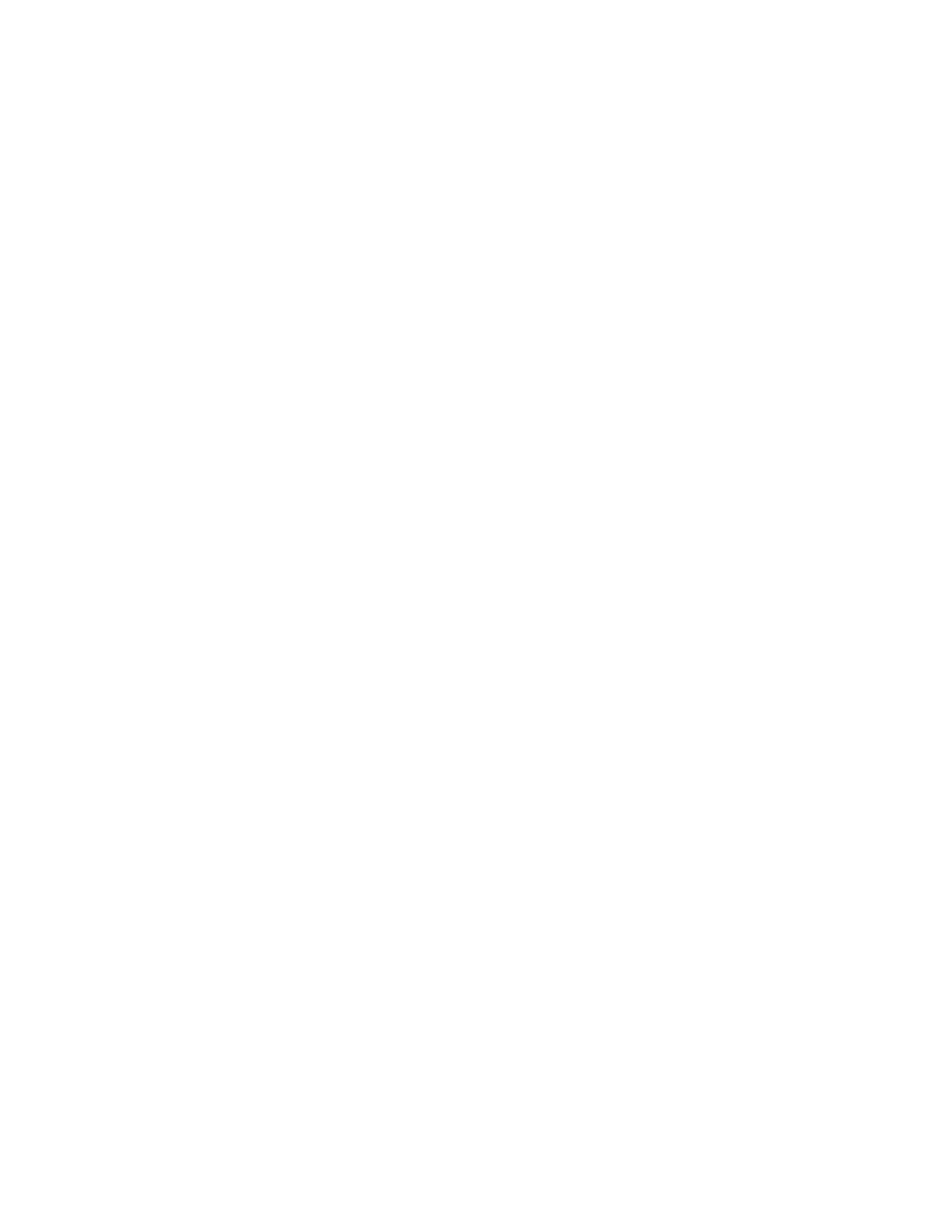Faxing
Xerox
®
WorkCentre
®
6655/6655i Color Multifunction Printer 159
User Guide
Setting the Resolution
Resolution determines the quality of graphic images. Image resolution is measured in dots per inch (dpi).
A 600-dpi setting renders images using 600 dots (pixels) for every inch of the image. A higher resolution
produces better print quality.
To adjust the resolution:
1. Press the Services Home button, then touch Fax.
2. To enter recipient details, touch an option or touch Skip.
3. Touch Resolution.
4. On the Resolution screen, touch the desired resolution.
− Standard: Used for machine-generated text.
− Fine: Used for line drawings, smaller text, and hand-written text.
− Superfine: Used for finer text, drawings, and lower-resolution images.
5. Touch OK.
Specifying the Size of the Original
To ensure that you are scanning the correct area of the documents, specify the original size.
To specify the original size:
1. Press the Services Home button, then touch Fax.
2. To enter recipient details, touch an option or touch Skip.
3. Touch Original Size.
4. On the Original Size screen, select an option.
− Auto Detect: This option allows the printer to determine the size of the original.
− Preset Scan Areas: This option specifies the area to scan when it matches a standard paper
size. In the scrolling list, touch the desired paper size.
− Custom Scan Area: You can specify the height and width of the area to scan.
5. Touch OK.
Automatically Suppressing Background Variation
When scanning originals printed on thin paper, text or images printed on one side of the paper can be
seen on the other side. Use the Auto Suppression setting to reduce the sensitivity of the printer to
variations in light background colors.
To select Auto Suppression:
1. Press the Services Home button, then touch Fax.
2. To enter recipient details, touch an option or touch Skip.
3. Touch the Image Quality tab, then touch Image Enhancement.
4. For Background Suppression, touch Auto Suppression.
5. Touch OK.
