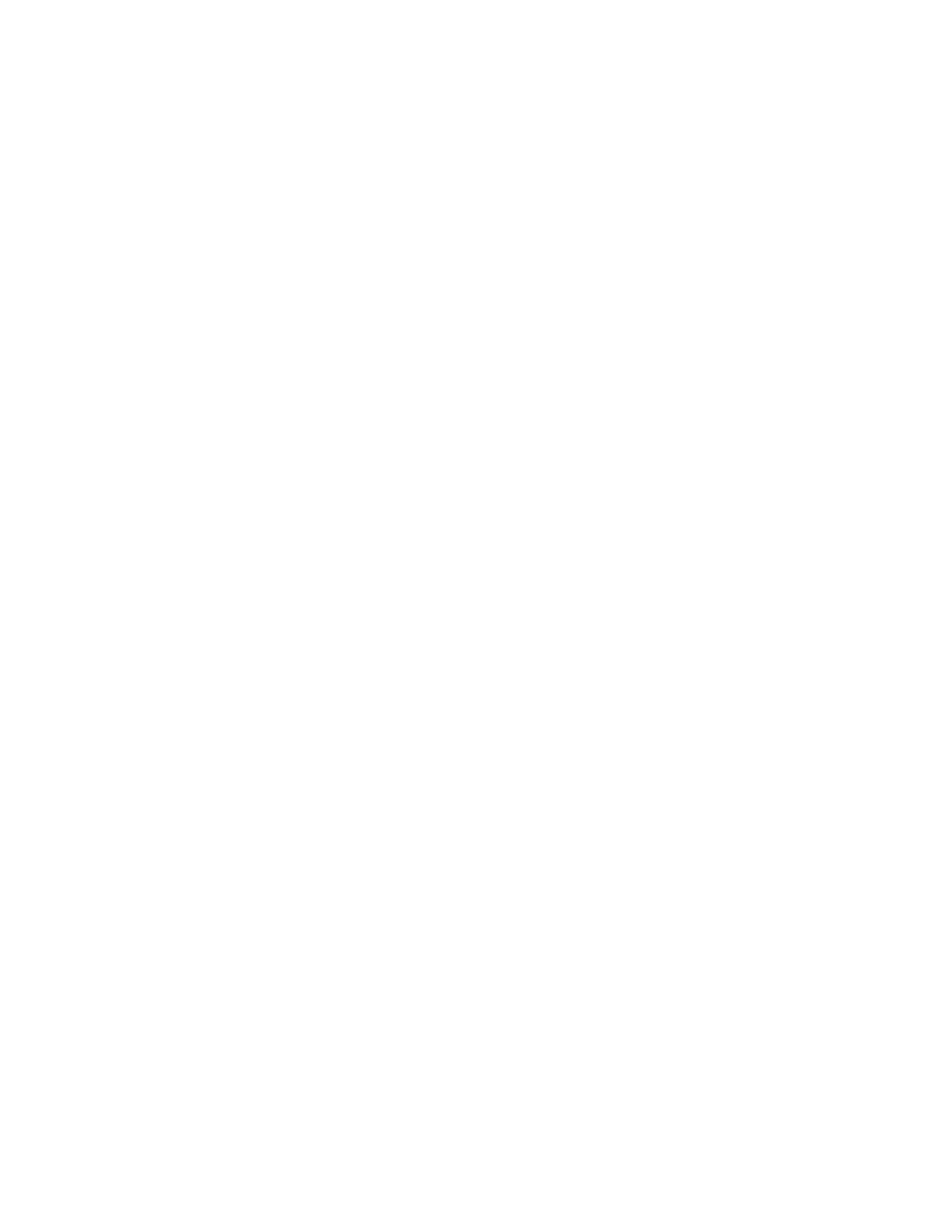Faxing
160 Xerox
®
WorkCentre
®
6655/6655i Color Multifunction Printer
User Guide
Adjusting the Contrast
Contrast is the relative difference between light and dark areas in an image.
To adjust the contrast:
1. Press the Services Home button, then touch Fax.
2. To enter recipient details, touch an option or touch Skip.
3. Touch the Image Quality tab, then touch Image Enhancement.
4. On the Image Enhancement screen, select an option.
− Manual Contrast: This option allows you to adjust the contrast manually.
− Auto Contrast: This option enables the printer to set the contrast automatically.
5. Touch OK.
Adjusting Brightness and Sharpness
You can lighten or darken the image, and adjust the sharpness.
To adjust the image:
1. Press the Services Home button, then touch Fax.
2. To enter recipient details, touch an option or touch Skip.
3. Touch the Image Quality tab, then touch Image Options.
4. On the Image Options screen, adjust the sliders as needed.
− Lighten/Darken: Lightens or darkens the image.
− Sharpness: Sharpens or softens the image.
5. Touch OK.
Selecting Reducing or Splitting
You can determine the method to use for handling images that are too large.
To select reducing or splitting:
1. Press the Services Home button, then touch Fax.
2. To enter recipient details, touch an option or touch Skip.
3. Touch the Layout Adjustment tab, then touch Reduce/Split.
4. Touch an option.
− Reduce to Fit: This option shrinks large documents to fit on smaller paper.
− Split Across Pages: This option continues a single image across several pages.
5. Touch OK.
