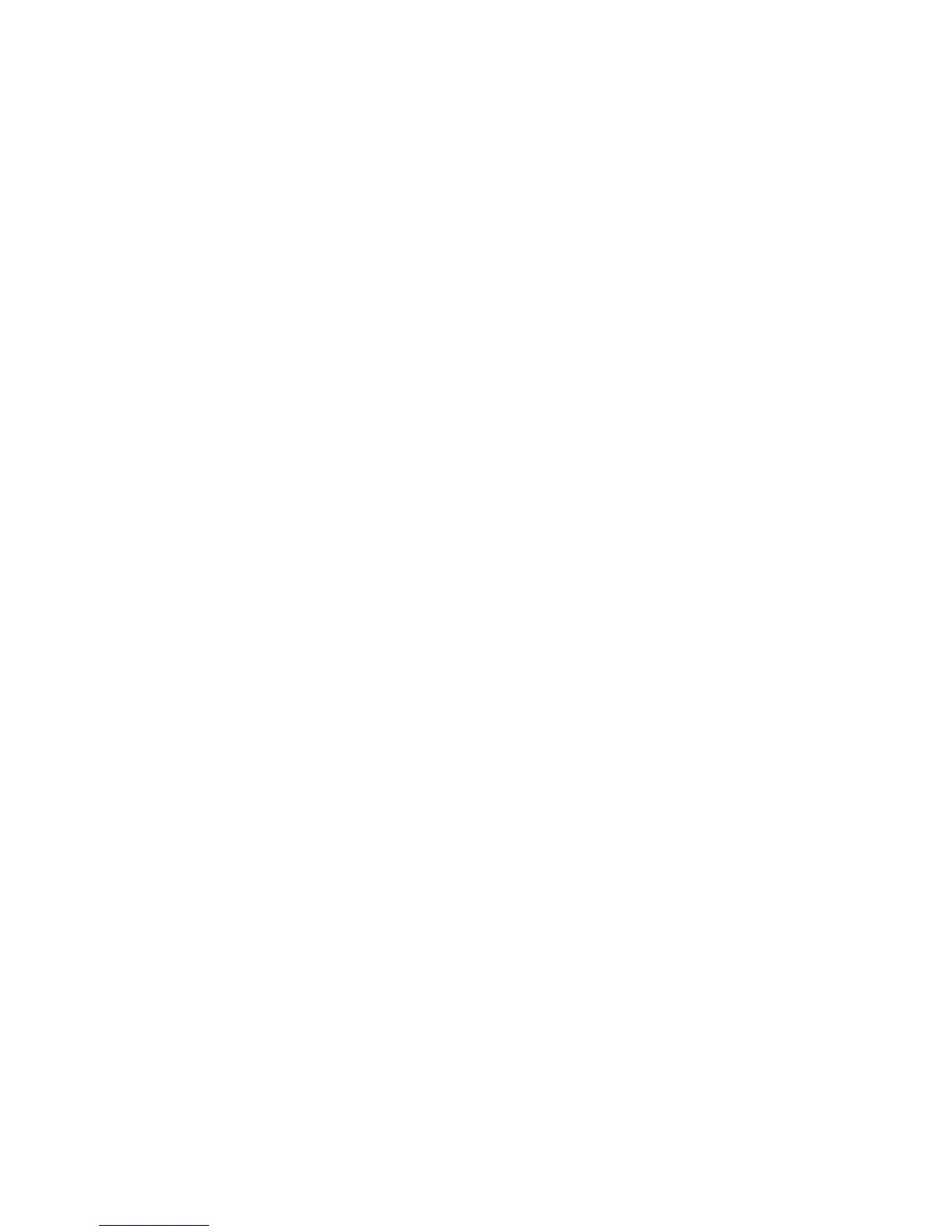166
Verify or Configure your TCP/IP Domain Name (if necessary)
9. Open your Web browser and enter the TCP/IP address of the machine in the Address or Location field.
Press [Enter].
10. Select the [Properties] tab.
11. Enter the Administrator User name and password if prompted. The default is [admin] and [1111].
12. Select [Connectivity].
13. Select [Protocols].
14. Select [TCP/IP] in the directory tree.
15. Verify or re-configure the Domain for this device in the [Domain Name] box, (eg:
abc.xyz.company.com). Note that it is preferable for the mail server to reside in the same domain as
that of the device.
Note: If Dynamic Addressing has been set on the machine (DHCP, DHCP/AutoNet, BootP or RARP)
the Domain Name will not be accessible. If you need to change it, select [Static] from the IP Address
Resolution menu list.
16. Click the [Apply] button to implement any changes. If required, Click the [Undo] button to cancel any
changes made and return to the previous values.
17. The machine will require a reboot before settings take effect. Select the [Status] tab. Click the [Reboot
Machine] button. The network controller takes approximately 5 minutes to reboot and network
connectivity will be unavailable during this time.
Configure an SMTP Server on the machine
18. Open your Web browser and enter the TCP/IP address of the machine in the Address or Location field.
Press b>[Enter].
19. Click the [Properties] tab.
20. Enter the Administrator User name and password if prompted. The default is [admin] and [1111].
21. Select [Connectivity].
22. Select [Protocols].
23. Select [SMTP Server].
24. Under Required Information, select either IP Address or Host Name. Enter the [IP Address], or the
[Host Name] of the SMTP Server.
25. Enter a valid E-mail address (matching the account set up on the SMTP Server) which the machine
will use as a default Email From and Reply To address.
26. Under Optional Information, the [Maximum Message Size] (per fragment - the acceptable range is
512Kb to 20480 Kb), [Number of Fragments], and the [Total Job Size] can all be set to control the size
of E-mail jobs sent to the SMTP Server.
27. Select the required setting for the [E-mail Job Splitting Boundary].
28. For Login Credentials, if the mail account does not need password access, select None.
29. If the mail account does require a password, select System, then enter the SMTP Server account
name and password, where shown.
30. Click the [Apply] button to implement any changes.
