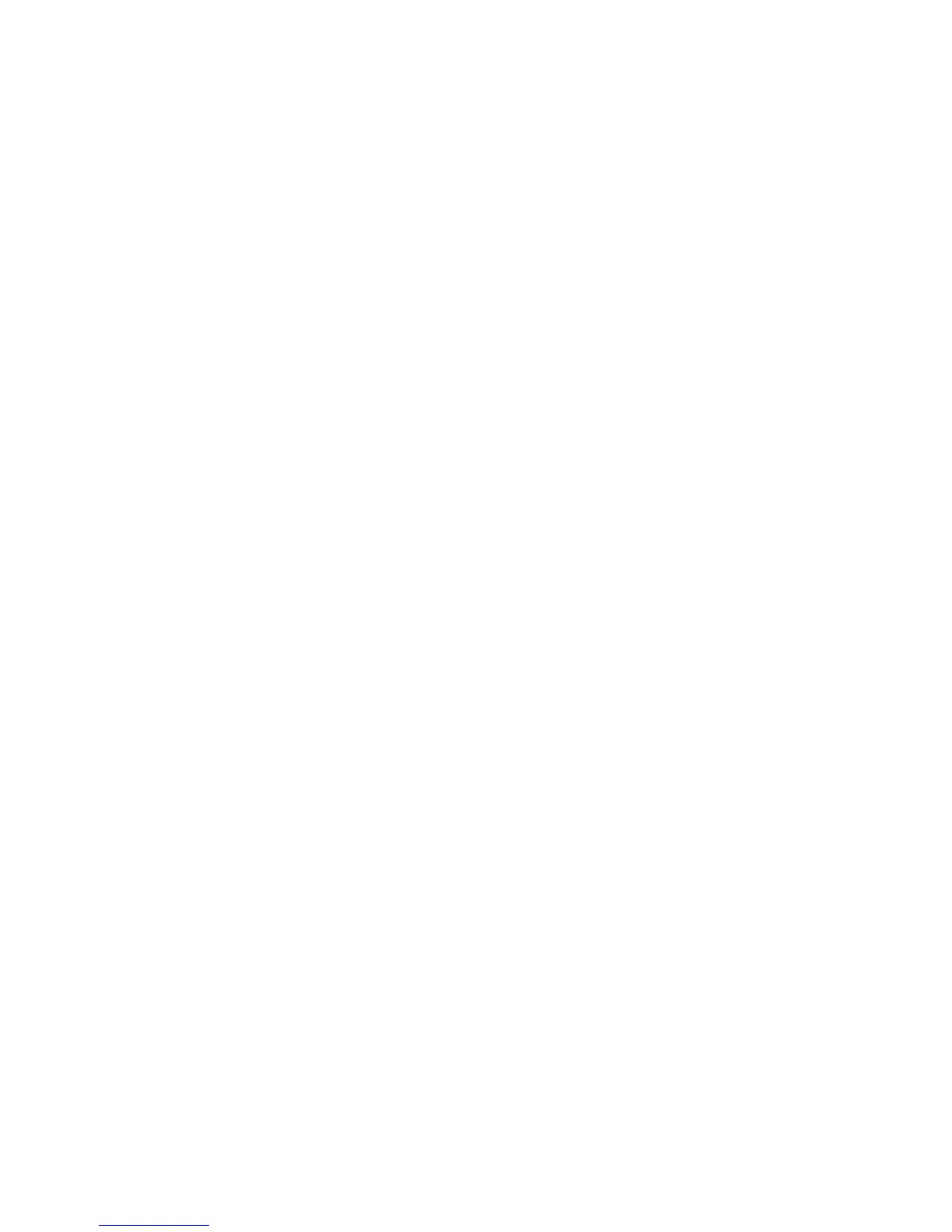167
Configure General E-mail Settings
31. Select [Services].
32. Select [E-mail].
33. Select [Defaults].
34. Select the required settings for the From Field, and associated security options, by clicking Edit under
[General].
35. For Message Body, under [General], check the boxes according to your required settings.
36. In the Signature entry box, also under [General], enter a default message which will be sent with the e-
mail. Up to 6 lines of 127 characters each can be entered.
37. From the Confirmation Sheet drop down menu, select the required option.
38. Check the Auto Send to Self enable box, under [General], if you wish to add a copy of the sender’s e-
mail to the Address List.
39. The Secure Send feature provides enhanced security when sending e-mail messages and
attachments. This feature utilizes the authentication options of the device, along with an optional
secure e-mail server, to protect data transmitted as e-mail.
40. Under [Scan to E-mail], click Edit, then in the Subject entry box enter text which will appear in the
recipient’s e-mail subject field. The Default Subject can be no longer than 255 characters.
41. Under [Scan to E-mail], users can also select options for their documents such as Output Color, 2
Sided Scanning, Original Type and Scan Presets.
42. Select a resolution from [Advanced Settings] accessed through the associated [Edit] button.
43. Within [Advanced Settings], changes may also be made to Image Options, Image Enhancement and
Quality / File Size.
44. Select Original Orientation, Original Size, and Edge Erase from [Layout Adjustment].
45. Select a file type to be used for the scanned document from [Filing Options] accessed through the
associated [Edit] button.
46. Click the [Apply] button to implement any changes.
