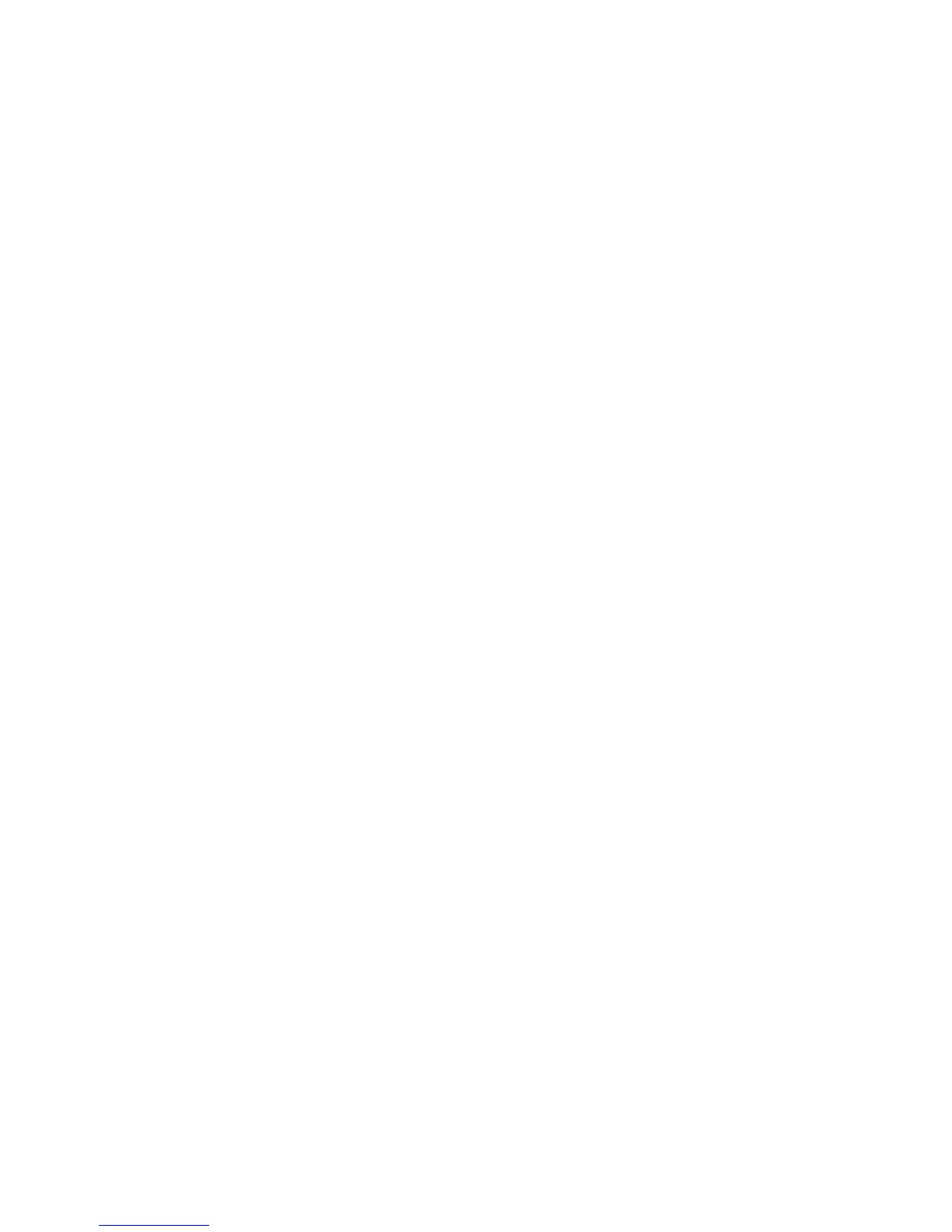97
17. You will be prompted for a printer driver. Select [Have Disk] and browse to the location of your printer
drivers.
18. Select the [.INF] file then click [Open].
19. When the Install from Disk screen appears, verify that the path and file name are correct, then click
[OK].
20. Select the model of your machine from the list. Click [Next].
21. The Name your Printer screen appears. Enter a printer name.
22. Decide whether or not you want to make this printer your default printer, then click [Next].
23. The Printer Sharing Screen appears. If you will be sharing this printer with other clients select the
[Share Name] button and enter a share name. Click [Next].
24. Enter a location and comment in the [Location and Comment screen] (optional).
25. Select [Yes] to print a test page. Click [Next]
26. Click [Finish]. The printer driver will install. At the machine and verify that the test page printed.
Configure the Print Driver
27. From the [Start] menu select [Printers and Faxes]. The Vista path is Start\Control Panel\Printer(s).
28. Right-click on the printer icon and select [Properties].
29. Use the available tabs to set the printing defaults. Additional settings may be accessed by clicking the
[Printing Preferences] button on the General tab.
You have completed the installation of the printer driver on Windows XP.
