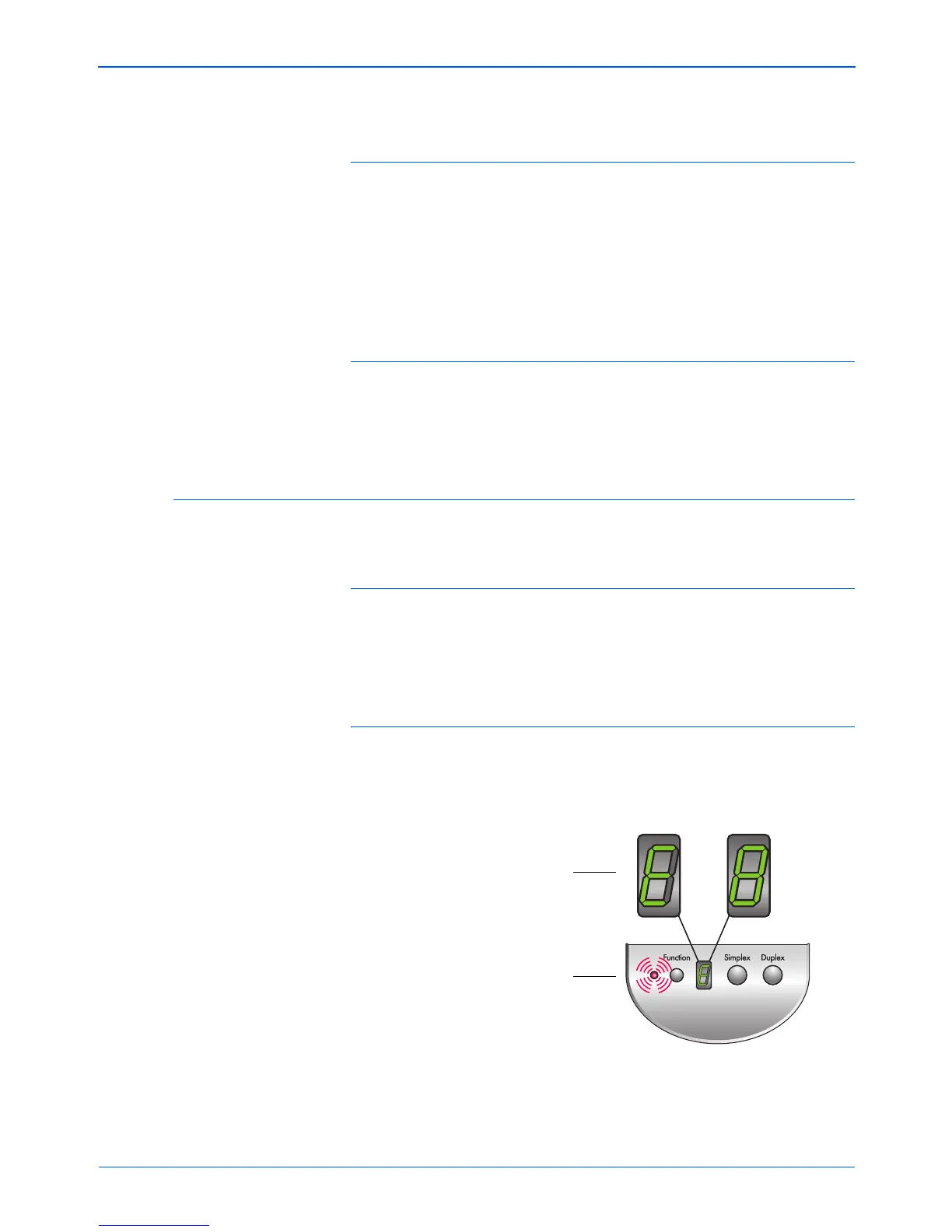Maintenance
108 DocuMate 152 Scanner User’s Guide
Problem: I got the error message: PaperPort cannot
allocate enough memory to perform internal critical
operations. What do I do?
Close any other active applications so that additional memory is
available. If you click Continue, PaperPort moves the file to the
PaperPort data directory and renames the file with the prefix “bad”.
This allows you to recover the file later.
To recover the file, you can import it into PaperPort by using the
Import command in the File menu.
Problem: How do I uninstall PaperPort?
See the section “Uninstalling Your Scanner” on page 110.
Uninstalling does not delete your scanned items, and they remain
in the PaperPort Data folder.
Status Light Troubleshooting Codes
A green status light indicates the normal state of the scanner.
Normal Operation
• Blinking green: indicates the scanner is waking up from power
saving and preparing to scan.
• Steady green: indicates the scanner is ready to scan.
Error Codes
If your scanner experiences hardware problems, the status light
will blink red, and the LED flashes an “E” and the error code
number.
The table below describes the error codes.
The LED blinks back and forth
between “E” and the error code
number (such as 8).
The red light flashes the
number of times as the error
code (8 in this example).