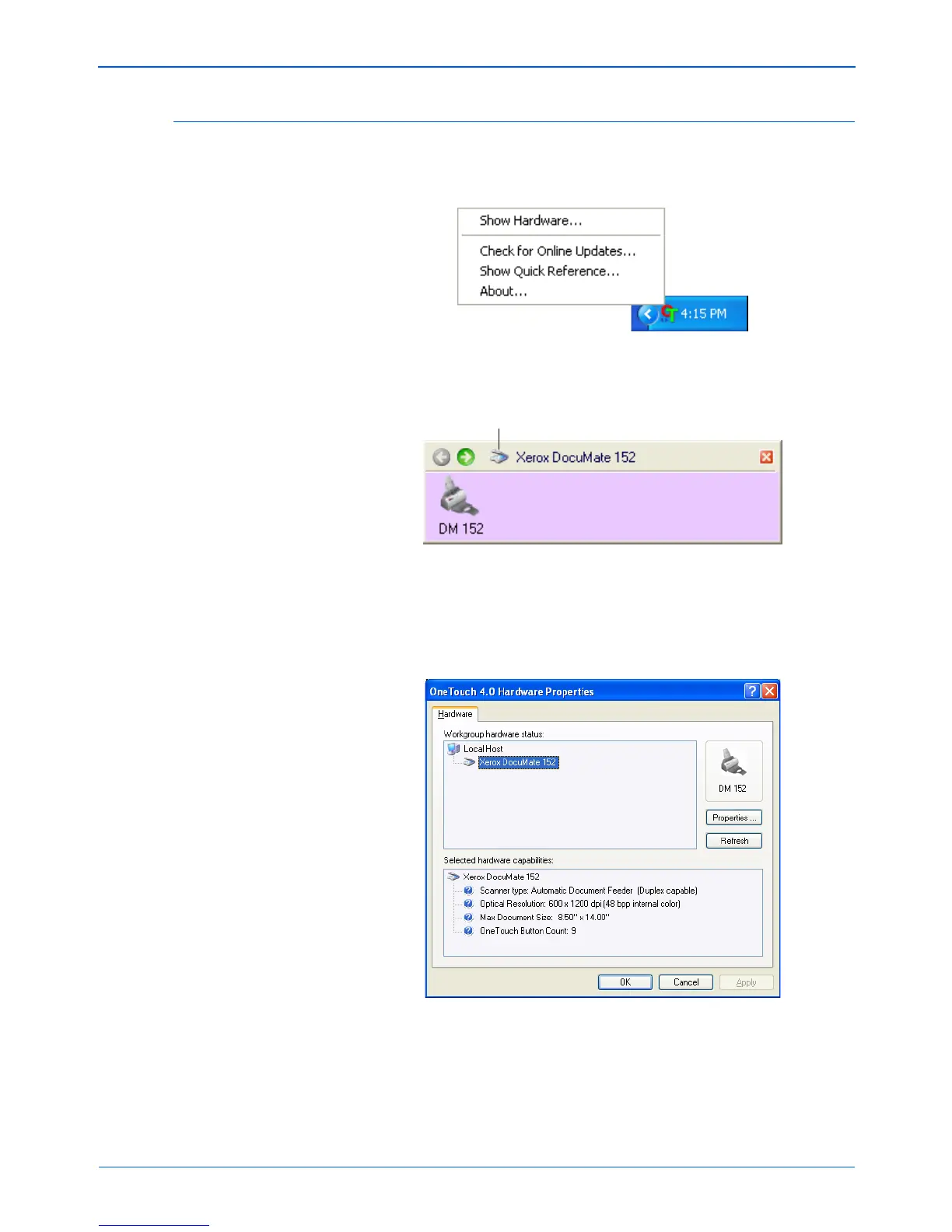DocuMate 152 Scanner User’s Guide 81
Scanning
Checking the Hardware and Setting the Lamp Power Saving
1. Right-click on the One Touch icon and choose Show
Hardware from the pop-up menu.
You can also click the scanner icon at the top of the One Touch
Button Panel.
If the Hardware View of the panel is open you can also right-
click on the DM152 icon.
The Hardware Properties dialog box opens and shows
information about your Xerox DocuMate 152 scanner.
The Hardware icon
