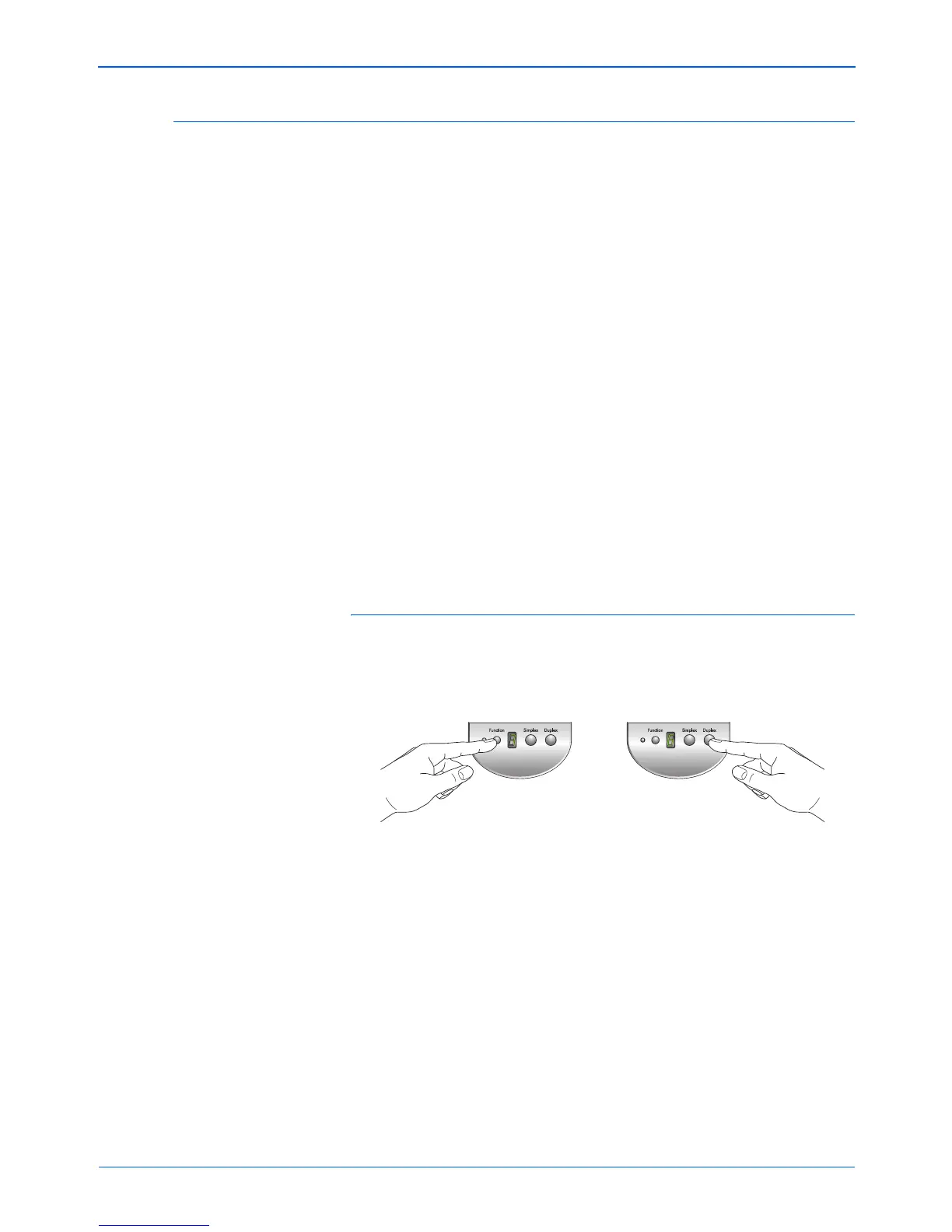Scanning
62 DocuMate 152 Scanner User’s Guide
Scanning with Optical Character Recognition (OCR)
Optical Character Recognition (OCR) is like a printer in reverse.
Instead of printing what’s on the screen onto paper, OCR converts
text and numbers on a scanned page into editable text and
numbers. You can then work with the text and numbers to edit,
spellcheck, change font or type size, sort, calculate, and so forth.
You must have installed the OmniPage Pro software on your
computer in order to use the OCR options with the One Touch 4.0
software and your DocuMate 152 scanner. One Touch 4.0 and
OmniPage Pro work together to combine scanning with OCR
processing into one integrated step. OmniPage Pro is on the Disc 2
CD that you received with your scanner in case you haven’t
installed it yet.
If OmniPage Pro is installed, the OCR process is automatic when
the page format on the One Touch Properties window is a text
format, such as DOC, TEXT, XLS, RTF, and so forth.
To scan with OCR:
1. To scan using the buttons on the scanner, press the Destination
Selector until the LED is at 6, then press the Simplex or
Duplex button.
NOTE: If OmniPage Pro is not installed on your computer, items
scanned as a text format are still converted with the OCR
process, however, the options available with the process are
then limited.
NOTE: One Touch Button 6 is preset as your OCR button. But
you can also set up any other button to scan and OCR the text.