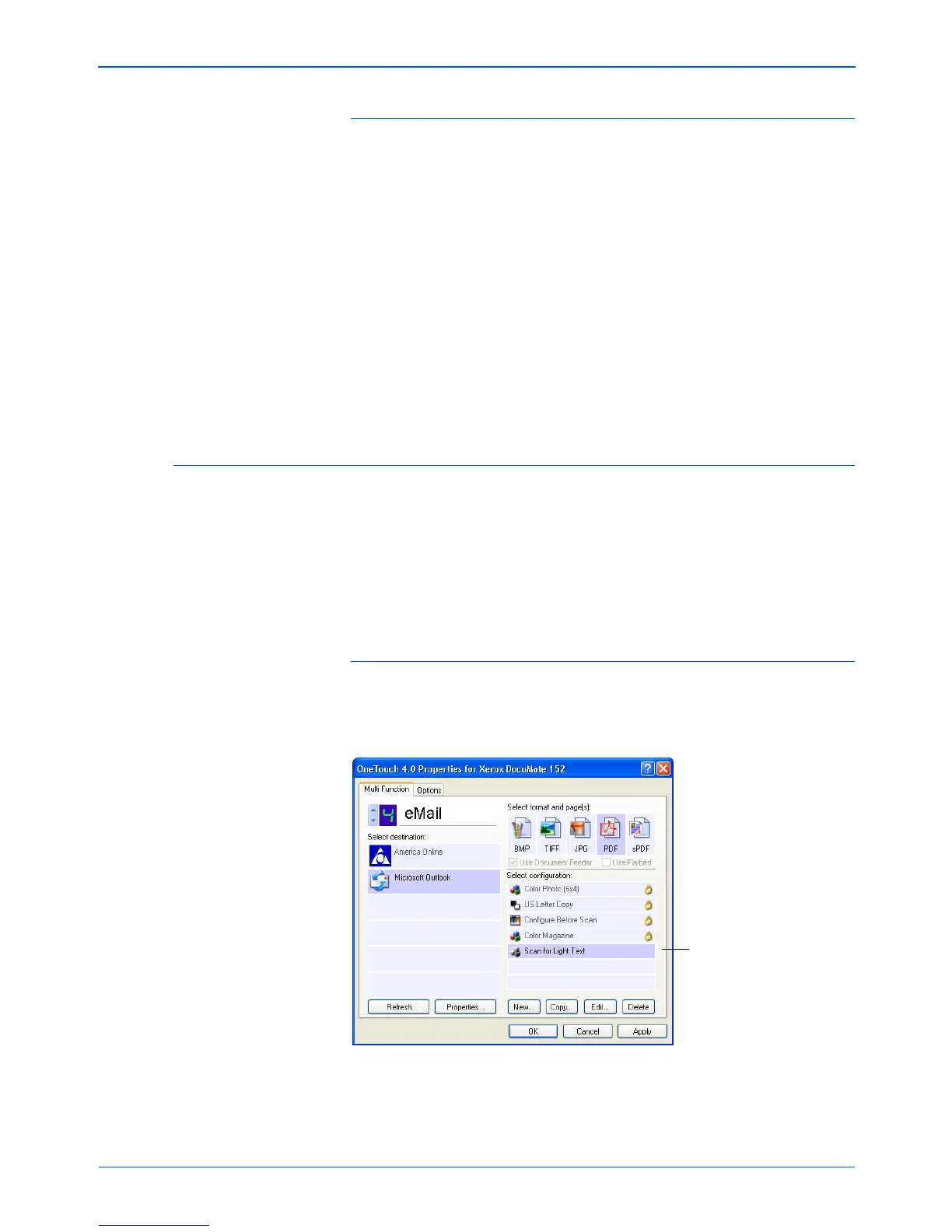DocuMate 152 Scanner User’s Guide 59
Scanning
Scan to multiple storage folders:
1. Insert the documents you want to scan to multiple storage
folders.
2. Press the Destination Selector buttons on the scanner to get
to one of the buttons set up for scanning to storage.
3. Press the Simplex or Duplex button to scan the documents.
4. When scanning is finished, re-insert the documents and press
the Destination Selector buttons to get to the next button you
have set up for scanning.
5. Press the Simplex or Duplex button to scan the documents.
When scanning is finished, the documents are stored in the two
separate folders.
Editing or Deleting Scan Configurations
To edit or delete a scan configuration:
1. Open the One Touch Properties window.
2. Select the scan configuration you want to edit or delete.
To delete the configuration, click the Delete button.
NOTE: Your scanner comes with a number of configurations
pre-set at the factory. We recommend that you keep those
configurations locked and do not edit or delete them. That way,
you will always have the factory-settings available. If you do edit
or delete them, and want to get the factory pre-sets back again,
you will need to uninstall then re-install your scanner.
Select the scan configuration
to edit or delete. It must be
unlocked, as indicated by not
having a lock displayed here.