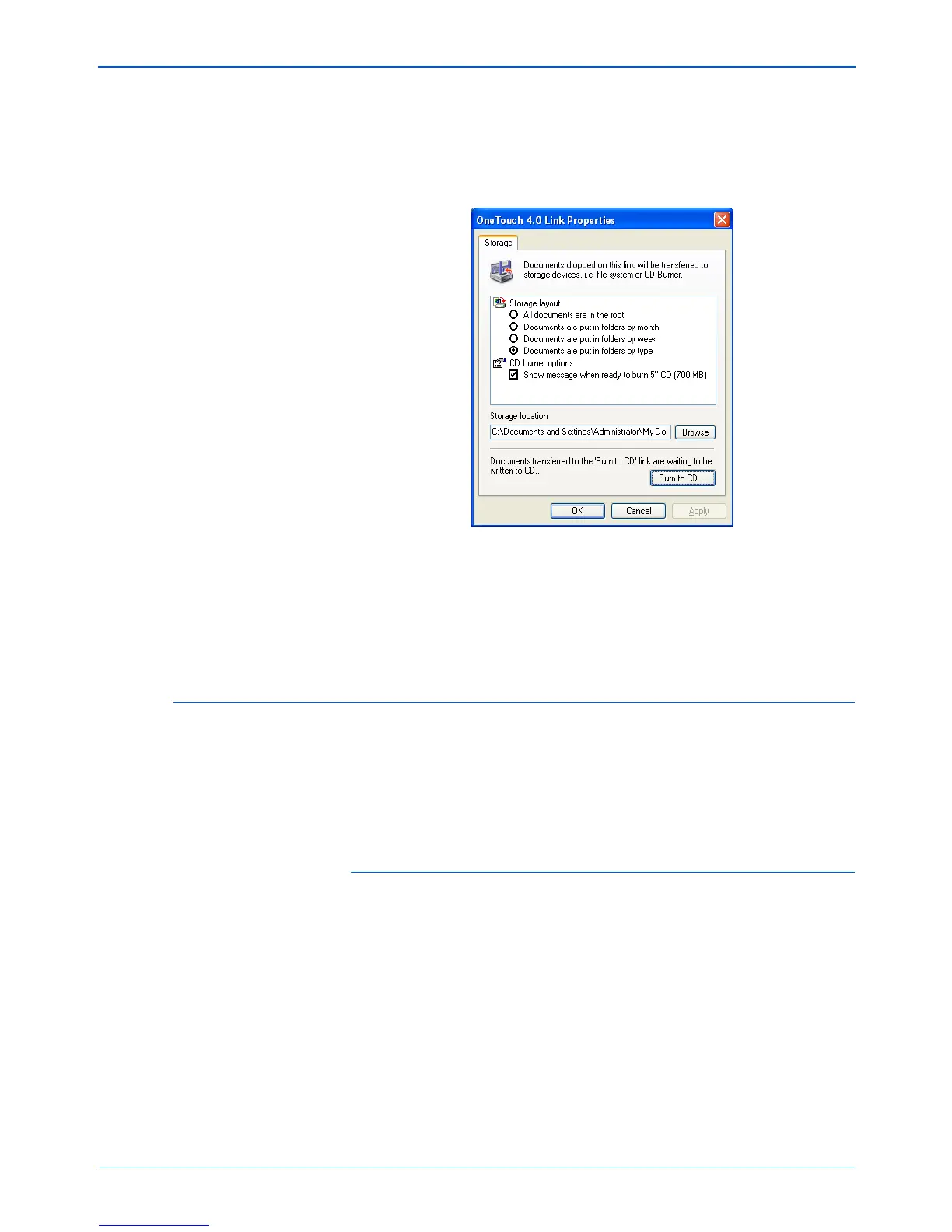Scanning
74 DocuMate 152 Scanner User’s Guide
8. Open the One Touch window and make sure that the Burn to
CD Destination Application is still selected and click the
Properties button.
The One Touch 4.0 Link Properties window opens,
9. Make sure a blank CD is in the CD burner.
10. Click the Burn to CD button.
The CD burner begins and your scanned documents are
written to the CD.
Scanning with Event Forwarding
If you want to specify an application to use for scanning at the start
of the process, you can use event forwarding. The scanner will
feed in the first page, but will then stop until you select the
application to use. After you select the application, its interface will
open and you can use it to continue with the scanning.
To scan with event forwarding:
1. Open the One Touch Properties window.
2. Using the arrows, choose a button to use for the event
forwarding.