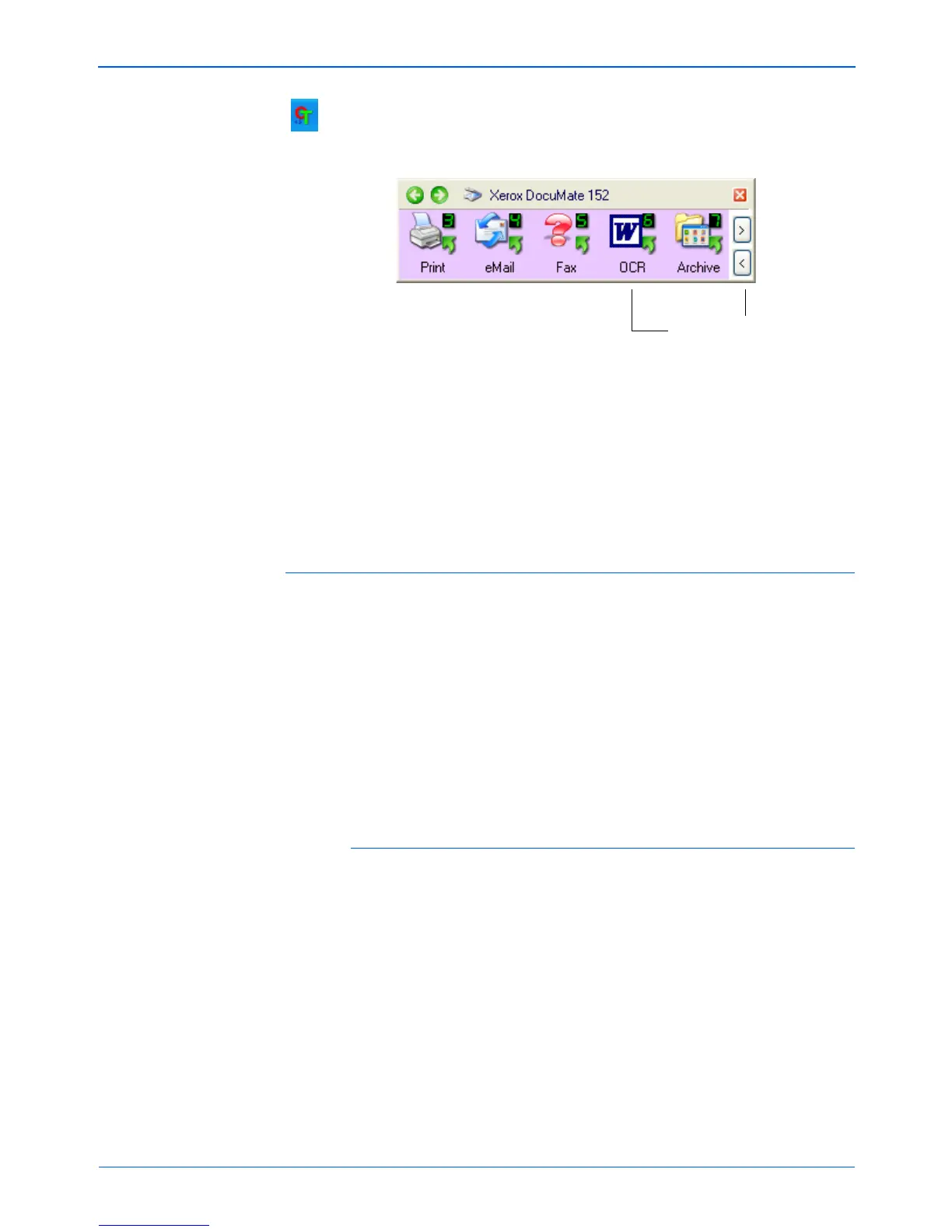DocuMate 152 Scanner User’s Guide 63
Scanning
2. To scan from the One Touch Button Panel, click the One Touch
icon in the Windows Notification Area, click the arrows to see
Button 6, then click Button 6.
Your scanned pages appear in the Destination Application with
their text ready for editing and other text processing.
Selecting OmniPage OCR Options
The OmniPage OCR Options are only available if you have
installed OmniPage Pro on your computer. Scanning to PaperPort
to use its OCR capabilities does not offer the options in this
section.
To select OmniPage OCR options:
1. Open the One Touch Properties window.
2. Using the arrows, choose a button that has Destination
Applications that use the text format as their file type.
3. Select the Destination Application to get one of the text format
file types as the page format.
4. Right-click on the page format icon to see the menu.
NOTE: OCR scanning is also for spreadsheets so you can work
in Microsoft Excel (or other spreadsheet application) with the
figures and text from the original spreadsheets.
Click the arrows until
Button 6 is on the panel,
then click Button 6.
NOTE: OmniPage OCR options apply globally to all the One
Touch buttons that perform OCR. For example, Button 6 is set
by default to OCR text, but Button 8 is not. If you reconfigure
Button 8 to also OCR text, the OCR options you select for Button
8 will also apply to Button 6.